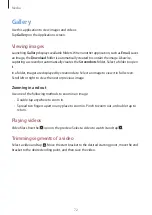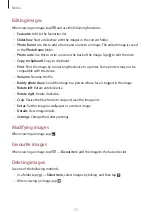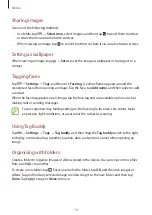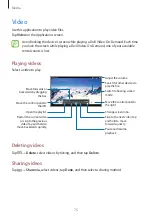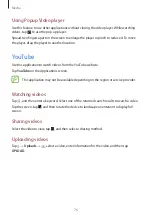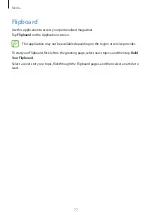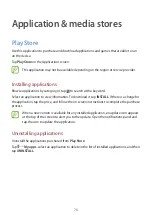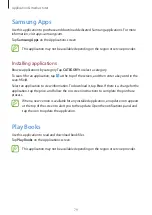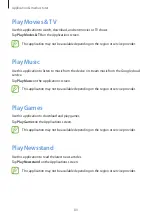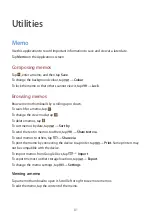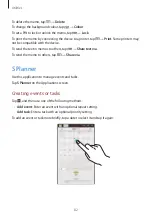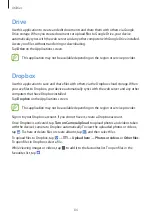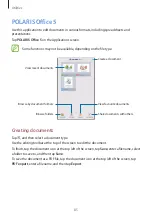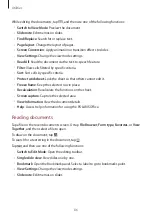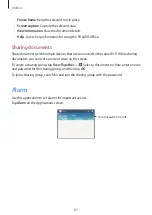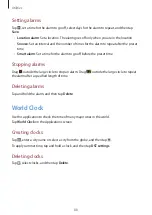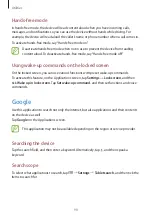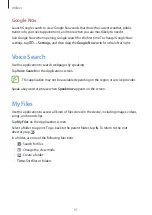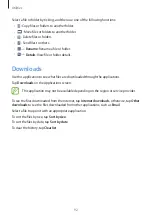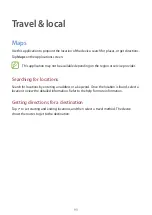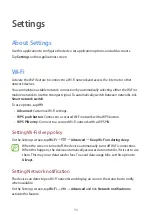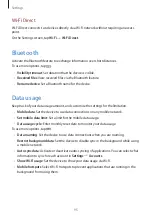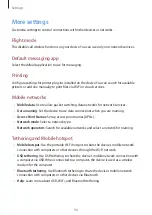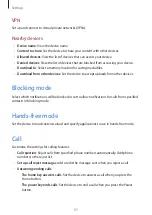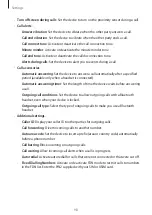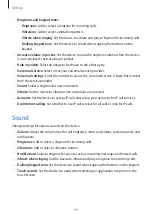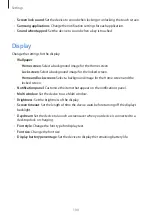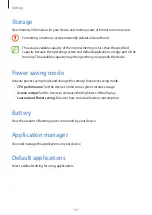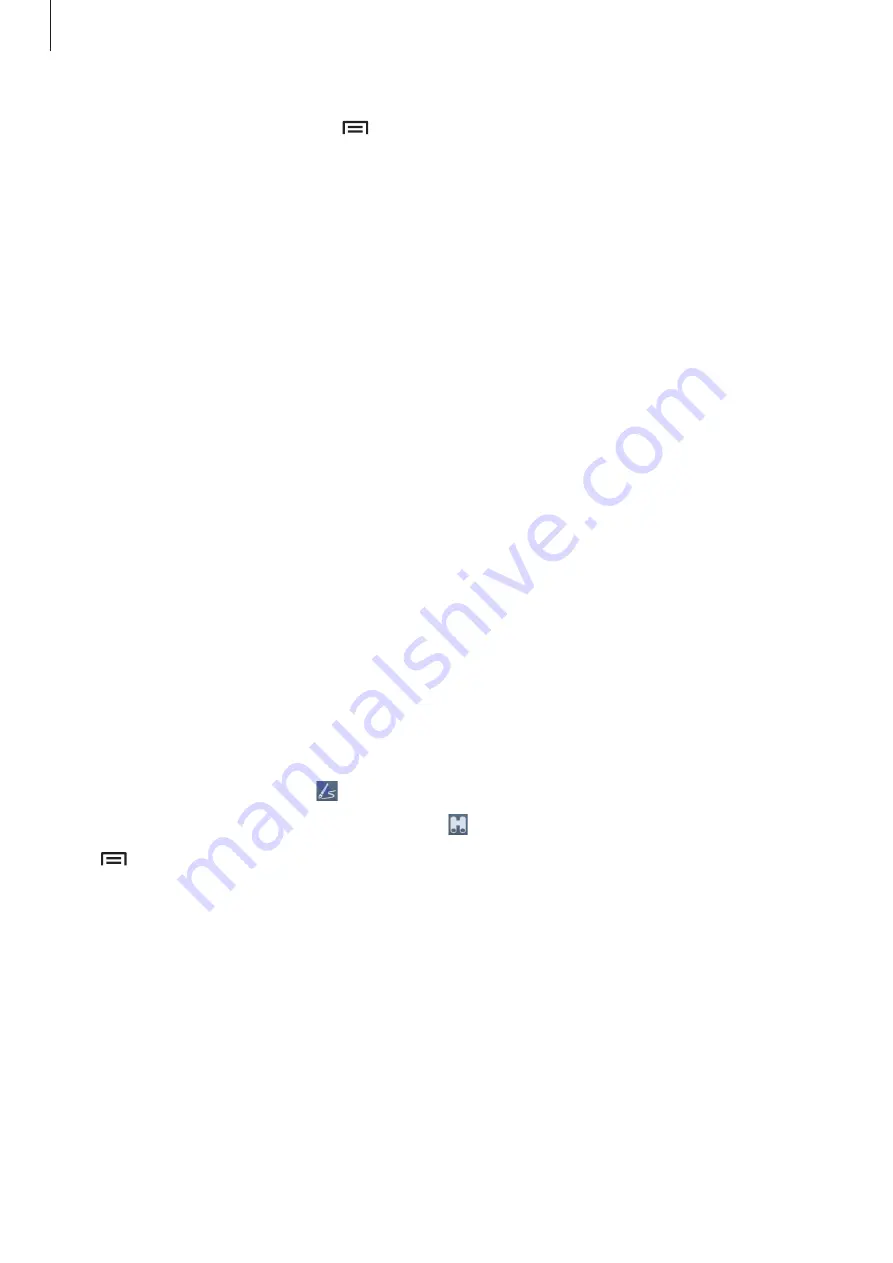
Utilities
86
While editing the documents, tap , and then use one of the following functions:
•
Switch to View Mode
: Preview the document.
•
Slide note
: Edit memos on slides.
•
Find/Replace
: Search for or replace text.
•
Page layout
: Change the layout of pages.
•
Screen Conversion
: Apply animation or transition effects to slides.
•
View Settings
: Change the view mode settings.
•
Read All
: Read the document via the text-to-speech feature.
•
Filter
: View cells filtered by specific criteria.
•
Sort
: Sort cells by specific criteria.
•
Protect worksheet
: Lock the sheet so that others cannot edit it.
•
Freeze frame
: Keep the selected row in place.
•
Recalculation
: Recalculate the functions on the sheet.
•
Screen capture
: Capture the selected area.
•
View Information
: View the document details.
•
Help
: Access help information for using the POLARIS Office.
Reading documents
Tap a file on the recent documents screen. Or tap
File Browser
,
Form type
,
Favorites
, or
View
Together
, and then select a file to open.
To draw on the document, tap .
To search for a text string in the document, tap .
Tap , and then use one of the following functions:
•
Switch to Edit Mode
: Open the editing toolbar.
•
Single slide view
: View slides one by one.
•
Bookmark
: Open the Bookmark panel. Select a label to go to bookmarks point.
•
View Settings
: Change the view mode settings.
•
Slide note
: Edit memos on slides.