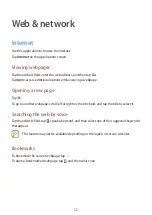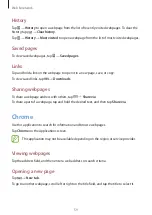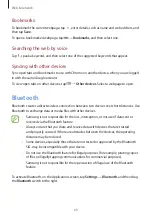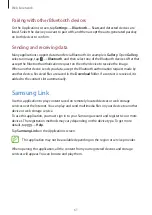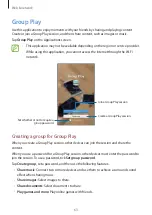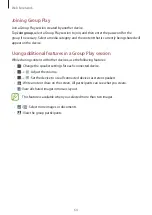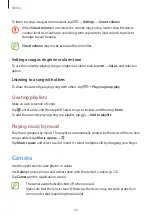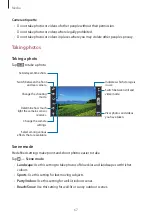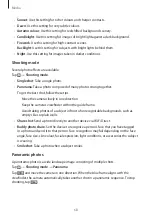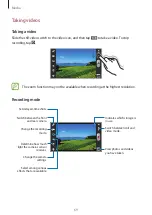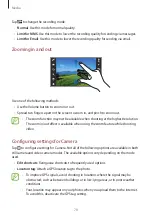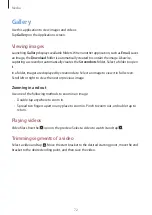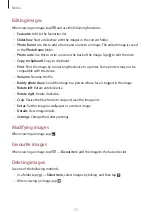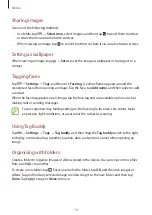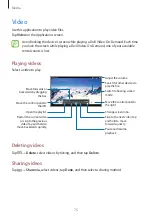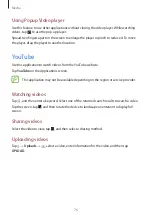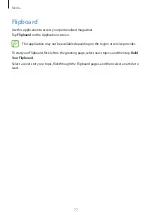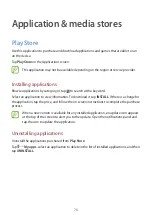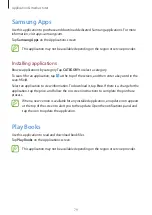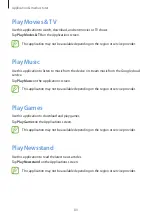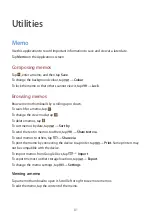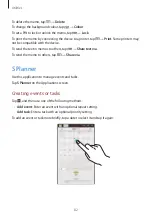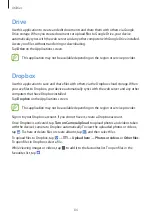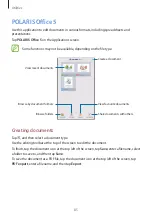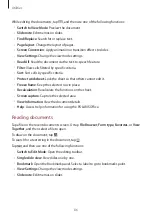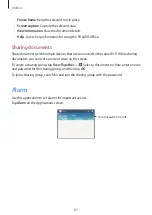Media
72
Gallery
Use this application to view images and videos.
Tap
Gallery
on the Applications screen.
Viewing images
Launching
Gallery
displays available folders. When another application, such as
, saves
an image, the
Download
folder is automatically created to contain the image. Likewise,
capturing a screenshot automatically creates the
Screenshots
folder. Select a folder to open
it.
In a folder, images are displayed by creation date. Select an image to view it in full screen.
Scroll left or right to view the next or previous image.
Zooming in and out
Use one of the following methods to zoom in an image:
•
Double-tap anywhere to zoom in.
•
Spread two fingers apart on any place to zoom in. Pinch to zoom out, or double-tap to
return.
Playing videos
Video files show the icon on the preview. Select a video to watch it and tap .
Trimming segments of a video
Select a video and tap . Move the start bracket to the desired starting point, move the end
bracket to the desired ending point, and then save the video.