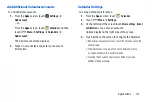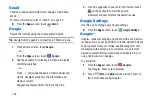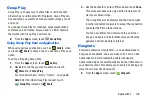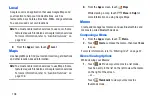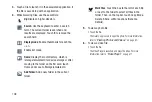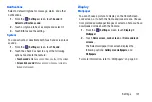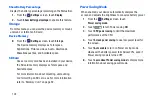110
Play Magazines
Google Play Magazines helps you subscribe to your favorite
magazines so you can have them available to read on your
tablet at your leisure.
Play Magazines requires that you log on to your Google
account. For more information, refer to
From the
Apps
screen, touch
Play Magazines
.
The Play Magazines Welcome screen displays.
Play Movies & TV
The Play Movies & TV app allows you to rent thousands of
movies and TV shows from the Google Play Store for offline
viewing. In addition, the Play Movies & TV app can be used to
stream your Google Play movie rentals as well as play any of
your personal videos stored on your tablet.
From the
Apps
screen, touch
Play Movies & TV
.
Play Music
Play music and other audio files that you copy from your computer.
For more information, refer to
From the
Apps
screen, touch
Play Music
.
Play Store
Google Play Store provides access to downloadable
applications and games to install on your device. It also
allows you to provide feedback and comments about an
application, or flag an application that might be incompatible
with your device.
From the
Apps
screen, touch
Play Store
.
Polaris Office
This application is a Microsoft Office compatible office suite
that provides a central place for managing your documents
online or offline.
The application can also open Adobe PDF (Portable
Document Format) files.
From the
Apps
screen, touch
Polaris Office
.