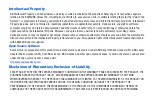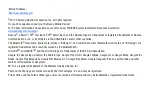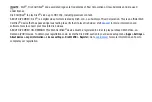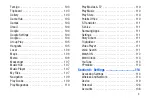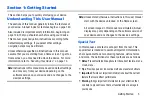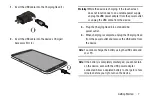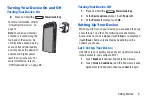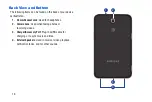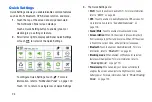10
3.
Touch
get started
to begin.
– or –
Touch
Remind Later
to set up your device later and then
touch
exit
.
To access this screen later, touch
Apps
➔
4.
Read and follow the instructions on each screen to set
up your phone. Throughout the Ready2Go Setup
Wizard you can do the following:
•
Touch
next
to view the next screen.
•
Touch
back
to re-display the previous screen.
•
Press
Home
to exit the Ready2Go Setup Wizard and
return to the Home screen.
5.
Once set up is complete, touch
exit
.
Depending on your set up choices, some of the
following screens may not display.
Creating a New Google Account
In order to utilize your device to the fullest extent, you will
need to create a Google Account when you first use your
device. With a Google Account, Google applications will
always be in sync between your tablet and computer.
If you need to create a Google account, follow these steps:
1.
From a Home screen, touch
Apps
➔
Gmail
.
The
Add a Google Account
screen displays.
2.
Touch
New
to create a new Google account.
For more information, refer to
Using Google Maps
In order to use some applications related to Google Maps,
you must first connect Wi-Fi. For more information, refer to
You must also enable location services to use Google Maps.
Some features require Standalone or Google location
services. For more information, refer to