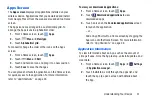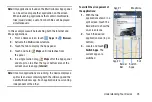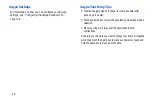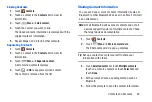Contacts and Accounts 45
Section 3: Contacts and Accounts
This section explains how to manage contacts and accounts.
Accounts
Your device can synchronize with a variety of accounts. With
synchronization, information on your device is updated with
any information that changes in your accounts.
•
Samsung Account
: Add your Samsung account. For more
“Signing In to your Samsung Account”
•
: Add an Email account to sync Contacts. For more
•
: Add your Google account to sync your Contacts, Calendar,
and Gmail. For more information, refer to
•
LDAP
: Add an LDAP account to find entries in an LDAP directory
server.
•
Microsoft Exchange ActiveSync
: Add your Exchange account to
sync Contacts, Calendar, and Email.
•
: Add your Facebook account to sync Contacts.
Setting Up Your Accounts
Set up and manage your synchronized accounts with the
Accounts
setting.
1.
From a Home screen, touch
Apps
➔
Settings
➔
Add account
.
2.
Touch the account type.
3.
Follow the prompts to enter your account credentials to
complete the set-up process.
Your tablet communicates with the appropriate account
servers to set up your account. When complete, your
account displays in the
Accounts
area of the Settings
screen.