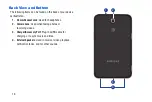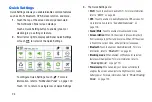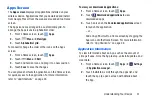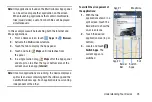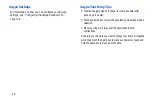Understanding Your Device 29
Widgets
When you first turn on your tablet, there are various widgets
on the center Home screen. They can also appear on the
Home screens to the left and right of the center Home
screen.
Widgets are self-contained applications that you can place
on the Home screens to access your favorite features.
For more information, refer to
Adding Widgets to a Home screen
1.
Navigate to the Home screen on which you want to
place the Widget and touch
Apps
.
2.
Touch the
Widgets
tab.
Note:
Swipe across the screen horizontally to view all Widgets.
3.
Touch and hold the widget’s icon until the Home screen
displays, then slide your finger where you want to
place the icon and release it.
Note:
There must be room on the screen where you want to
place the widget, otherwise the widget will not add to
the Home screen.
Removing Widgets
Touch and hold the Widget until
Remove
displays,
then drag the widget to the
Remove
icon.
Note:
This action does not actually delete the Widget, it just
removes it from the current Home screen.
Folders
Place Folders on a Home screen to organize items together.
Adding Folders
To create a folder on a Home page:
1.
Navigate to the desired Home screen.
2.
Touch and hold on an empty area of the screen until
the
Home screen
pop-up displays and then touch
Folder
.
The Create folder pop-up displays.
3.
Touch the
Unnamed folder
field, use the keyboard to
enter a name for the folder, and touch
OK
.
A new folder displays on the Home screen.