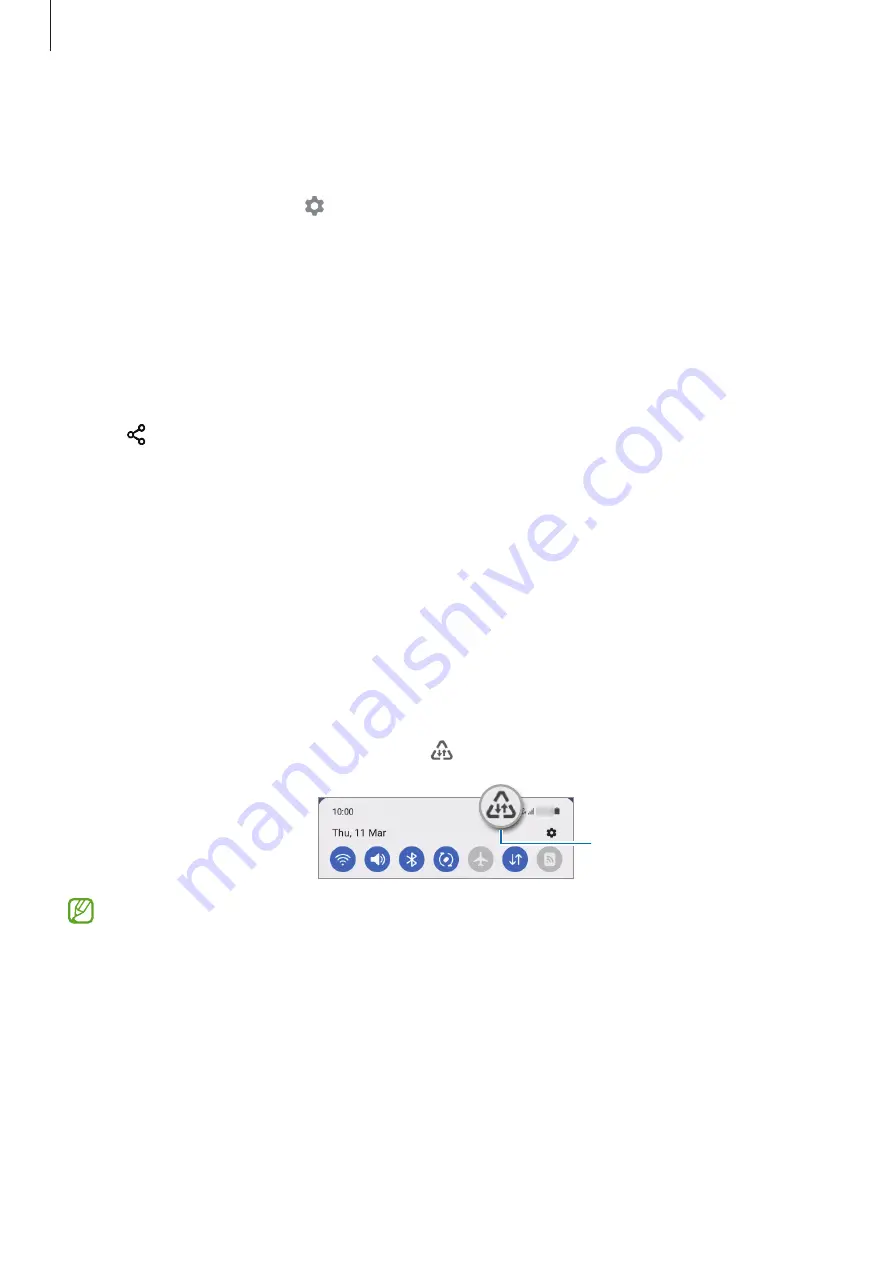
Settings
72
3
Accept the Bluetooth connection request on your device to confirm.
The devices will be connected when the other device accepts the Bluetooth connection
request.
To unpair the devices, tap next to the device name to unpair and tap
Unpair
.
Sending and receiving data
Many apps support data transfer via Bluetooth. You can share data, such as contacts or media
files, with other Bluetooth devices. The following actions are an example of sending an image
to another device.
1
Launch the
Gallery
app and select an image.
2
Tap
→
Bluetooth
and select a device to transfer the image to.
If the device you want to pair with is not in the list, request that the device turns on its
visibility option.
3
Accept the Bluetooth connection request on the other device.
Data saver (Mobile network enabled models)
Reduce your data usage by preventing some apps running in the background from sending
or receiving data.
On the Settings screen, tap
Connections
→
Data usage
→
Data saver
and tap the switch to
activate it.
When the data saver feature is activated, the icon will appear on the status bar.
Data saver feature activated
To select apps to use data without restriction, tap
Allowed to use data while Data
saver is on
and select apps.
















































