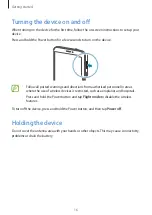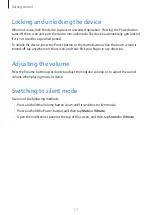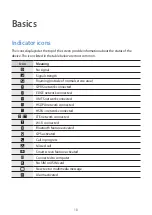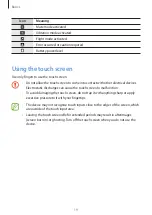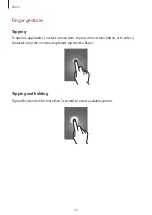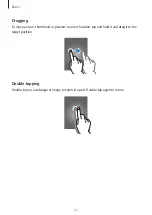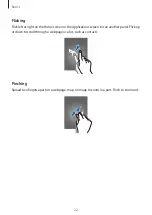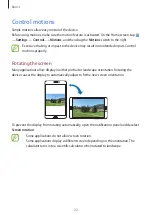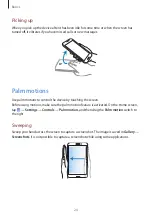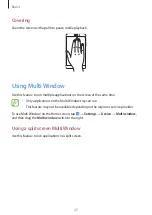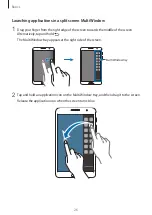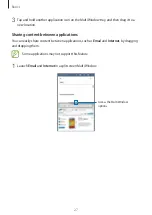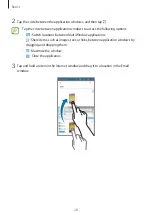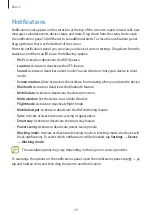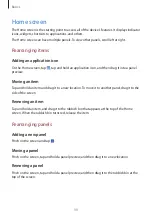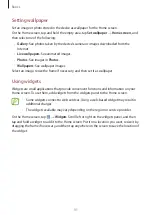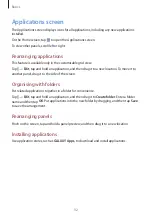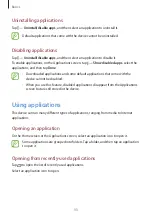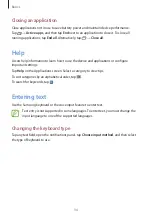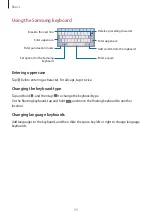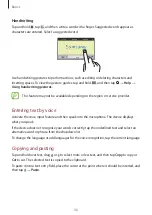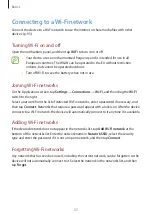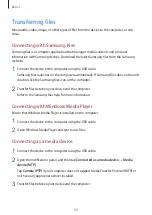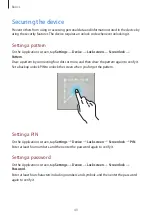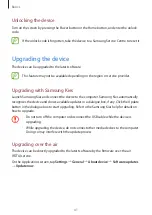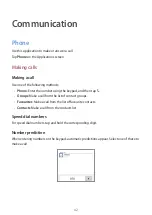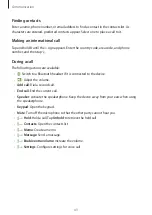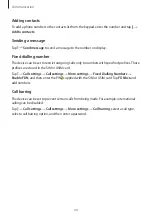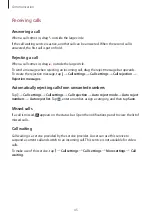Basics
30
Home screen
The Home screen is the starting point to access all of the device’s features. It displays indicator
icons, widgets, shortcuts to applications, and others.
The Home screen can have multiple panels. To view other panels, scroll left or right.
Rearranging items
Adding an application icon
On the Home screen, tap , tap and hold an application icon, and then drag it into a panel
preview.
Moving an item
Tap and hold an item and drag it to a new location. To move it to another panel, drag it to the
side of the screen.
Removing an item
Tap and hold an item, and drag it to the rubbish bin that appears at the top of the Home
screen. When the rubbish bin turns red, release the item.
Rearranging panels
Adding a new panel
Pinch on the screen and tap .
Moving a panel
Pinch on the screen, tap and hold a panel preview, and then drag it to a new location.
Removing a panel
Pinch on the screen, tap and hold a panel preview, and then drag it to the rubbish bin at the
top of the screen.