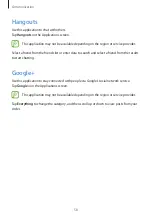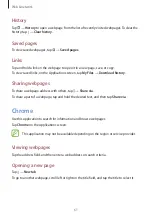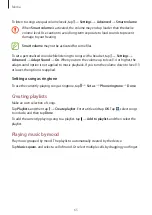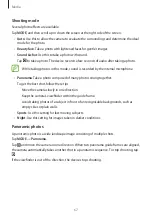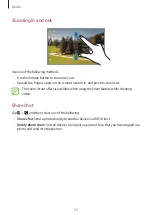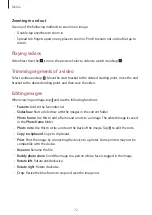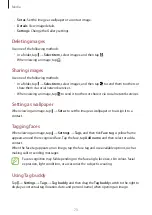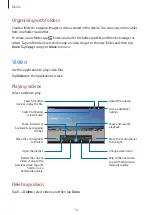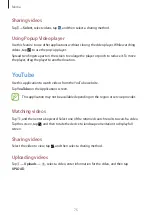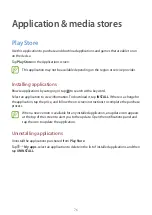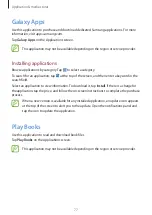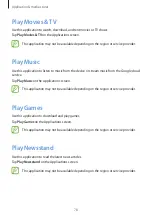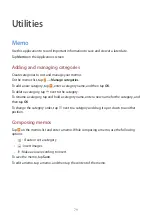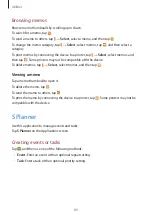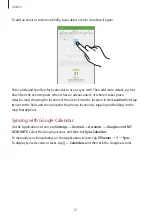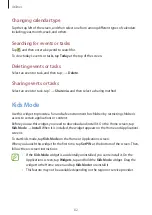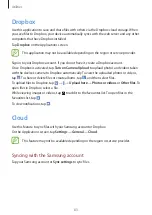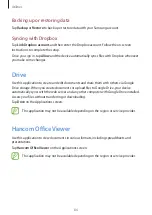Media
72
Zooming in and out
Use one of the following methods to zoom in an image:
•
Double-tap anywhere to zoom in.
•
Spread two fingers apart on any place to zoom in. Pinch to zoom out, or double-tap to
return.
Playing videos
Video files show the icon on the preview. Select a video to watch it and tap .
Trimming segments of a video
Select a video and tap . Move the start bracket to the desired starting point, move the end
bracket to the desired ending point, and then save the video.
Editing images
When viewing an image, tap and use the following functions:
•
Favorite
: Add to the favourites list.
•
Slideshow
: Start a slideshow with the images in the current folder.
•
Photo frame
: Use this to add a frame and a note to an image. The edited image is saved
in the
Photo frame
folder.
•
Photo note
: Use this to write a note on the back of the image. Tap to edit the note.
•
Copy to clipboard
: Copy to clipboard.
•
: Print the image by connecting the device to a printer. Some printers may not be
compatible with the device.
•
Rename
: Rename the file.
•
Buddy photo share
: Send the image to a person whose face is tagged in the image.
•
Rotate left
: Rotate anticlockwise.
•
Rotate right
: Rotate clockwise.
•
Crop
: Resize the blue frame to crop and save the image in it.