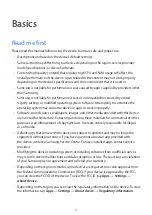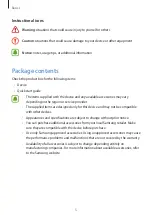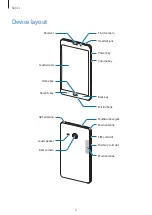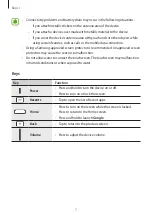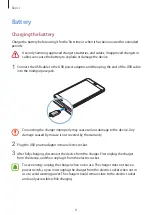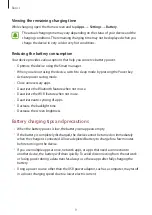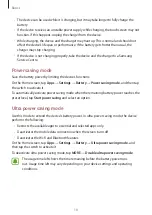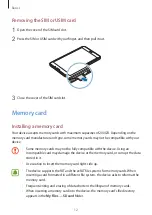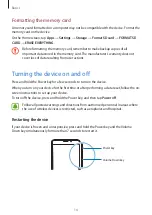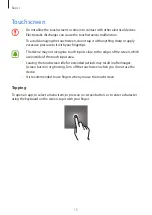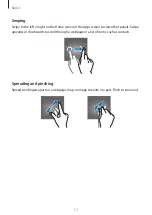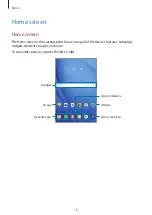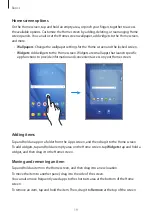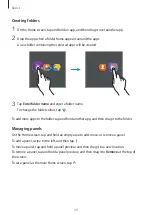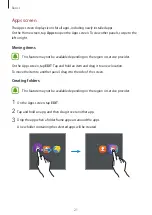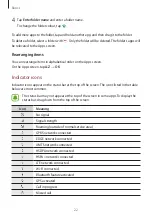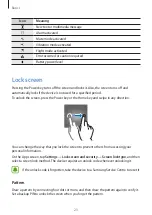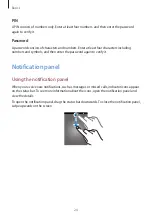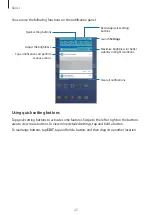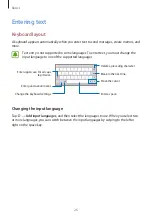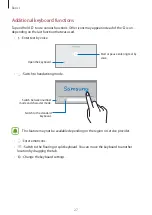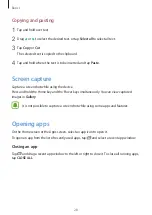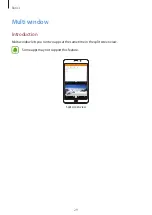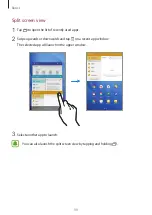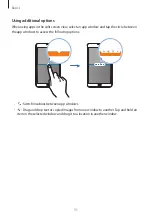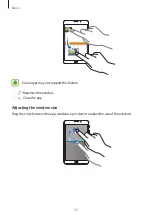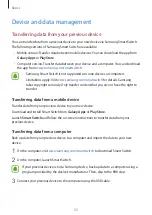Reviews:
No comments
Related manuals for SM-T285

PD156 PRO
Brand: GAOMON Pages: 29

NXW101QC232
Brand: Nextbook Pages: 16

CTH-471
Brand: Wacom Pages: 51

INTUOS4 WIRELESS PTK-540WL
Brand: Wacom Pages: 116

Sirius dual
Brand: Unsual Pages: 75

TE-103
Brand: DANFI AUDIO Pages: 10

SHOW SBT PLAYER
Brand: SEIKAKU TECHNICAL GROUP Pages: 5

TP940
Brand: Orion Pages: 11

MTE-450
Brand: Bamboo Pages: 18

ARTTS-0822-B
Brand: Bauhn Pages: 20

Mi TV Stick
Brand: Xiaomi Pages: 5

Pad 5
Brand: Xiaomi Pages: 47

CS35
Brand: Leica Pages: 18

CS25 GNSS plus
Brand: Leica Pages: 40

JTA-470
Brand: Jensen Pages: 17

Galaxy View SM-T677
Brand: Samsung Pages: 2

GALAXY Tab3 10.1
Brand: Samsung Pages: 10

Galaxy Tav3
Brand: Samsung Pages: 32