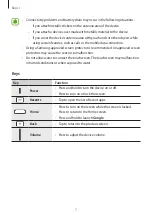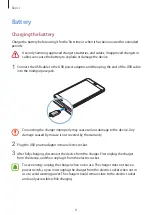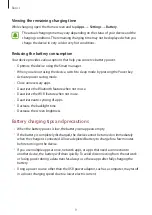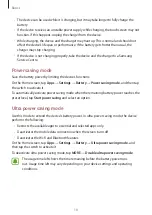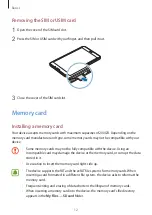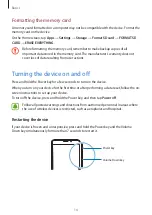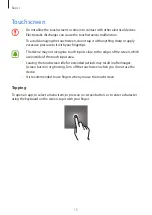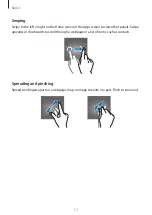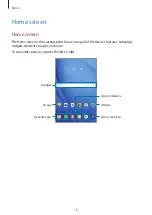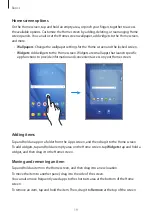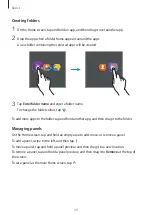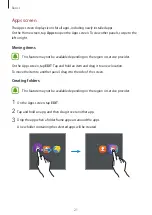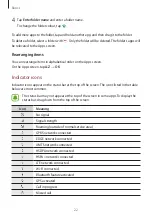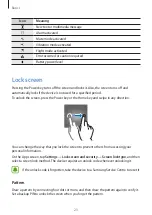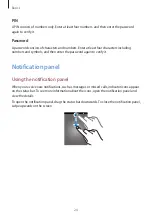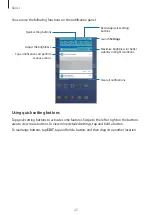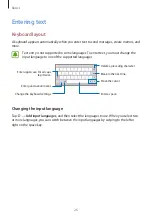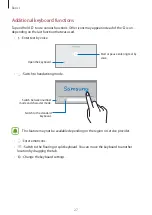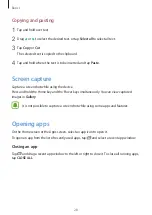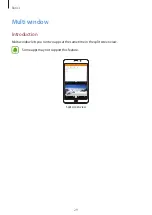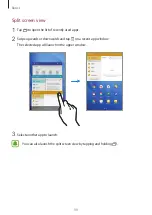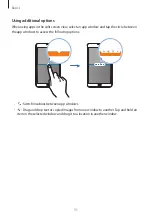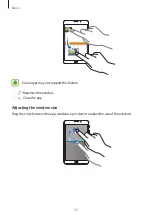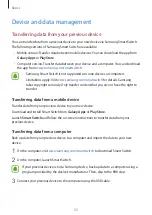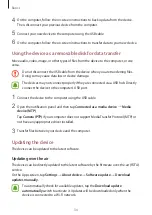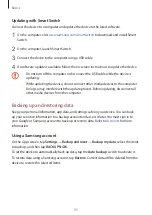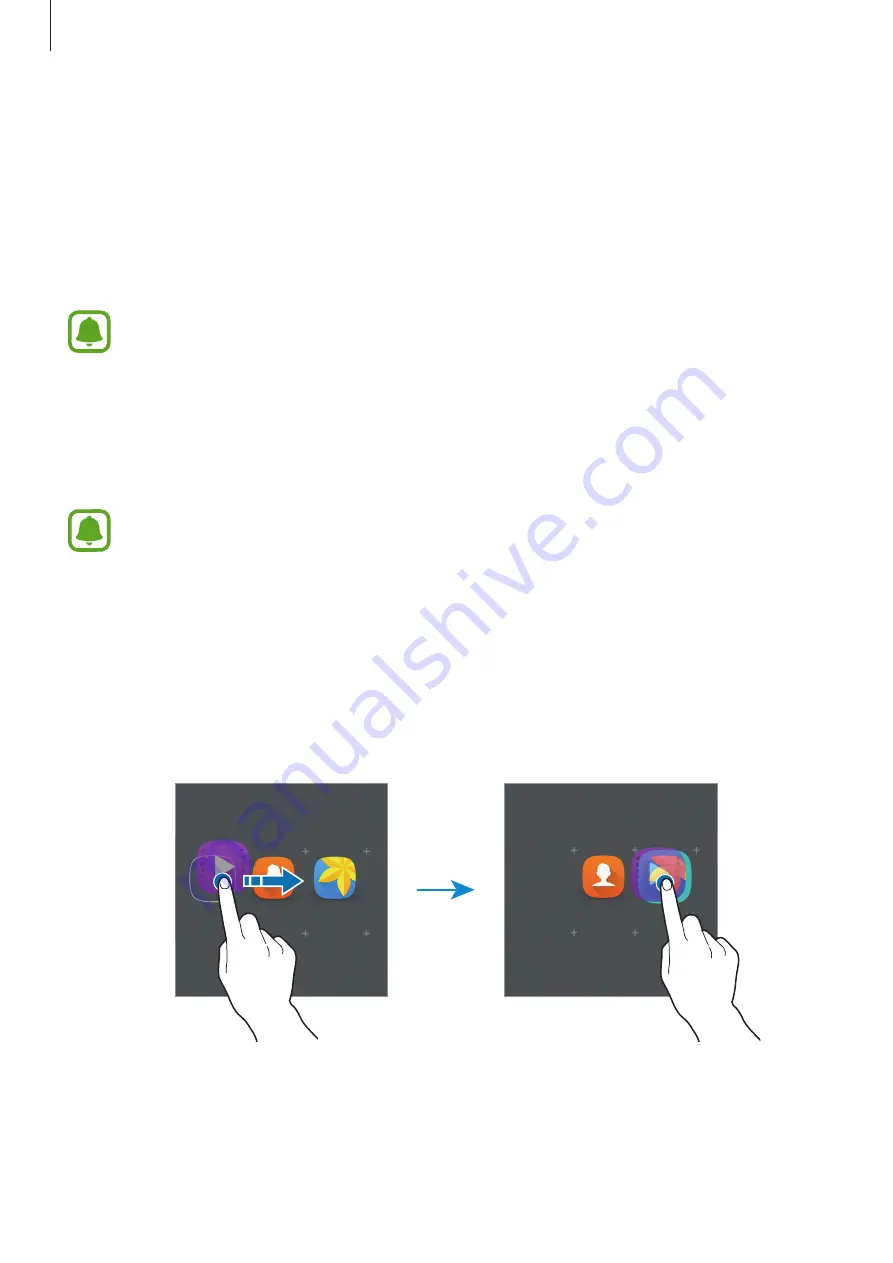
Basics
21
Apps screen
The Apps screen displays icons for all apps, including newly installed apps.
On the Home screen, tap
Apps
to open the Apps screen. To view other panels, swipe to the
left or right.
Moving items
This feature may not be available depending on the region or service provider.
On the Apps screen, tap
EDIT
. Tap and hold an item and drag it to a new location.
To move the item to another panel, drag it to the side of the screen.
Creating folders
This feature may not be available depending on the region or service provider.
1
On the Apps screen, tap
EDIT
.
2
Tap and hold an app, and then drag it over another app.
3
Drop the app when a folder frame appears around the apps.
A new folder containing the selected apps will be created.