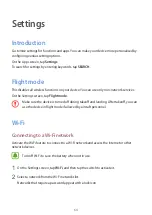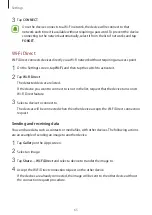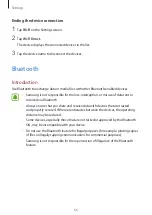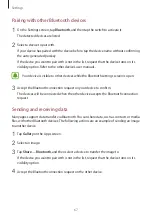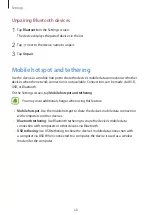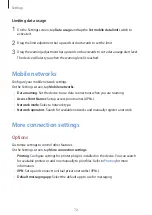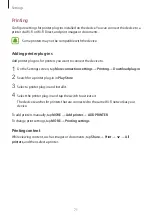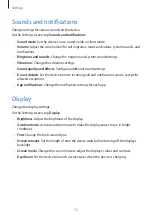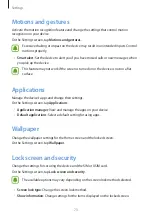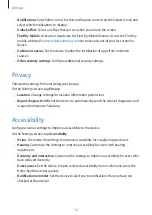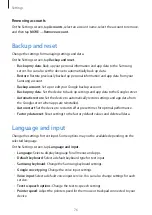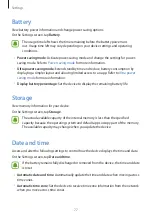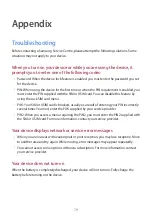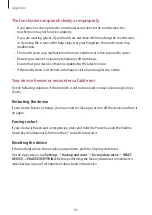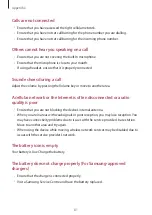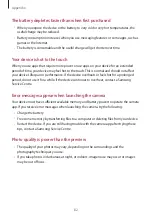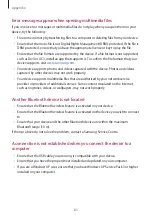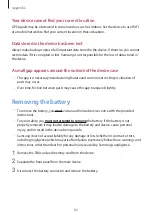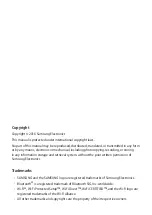Settings
78
•
Set date
: Set the current date manually.
•
Set time
: Set the current time manually.
•
Select time zone
: Set the home time zone.
•
Use 24-hour format
: Display time in 24-hour format.
User manual
View help information to learn how to use the device and apps or configure important
settings.
On the Settings screen, tap
User manual
.
About device
Access device information, edit the device name, or update device software.
On the Settings screen, tap
About device
.