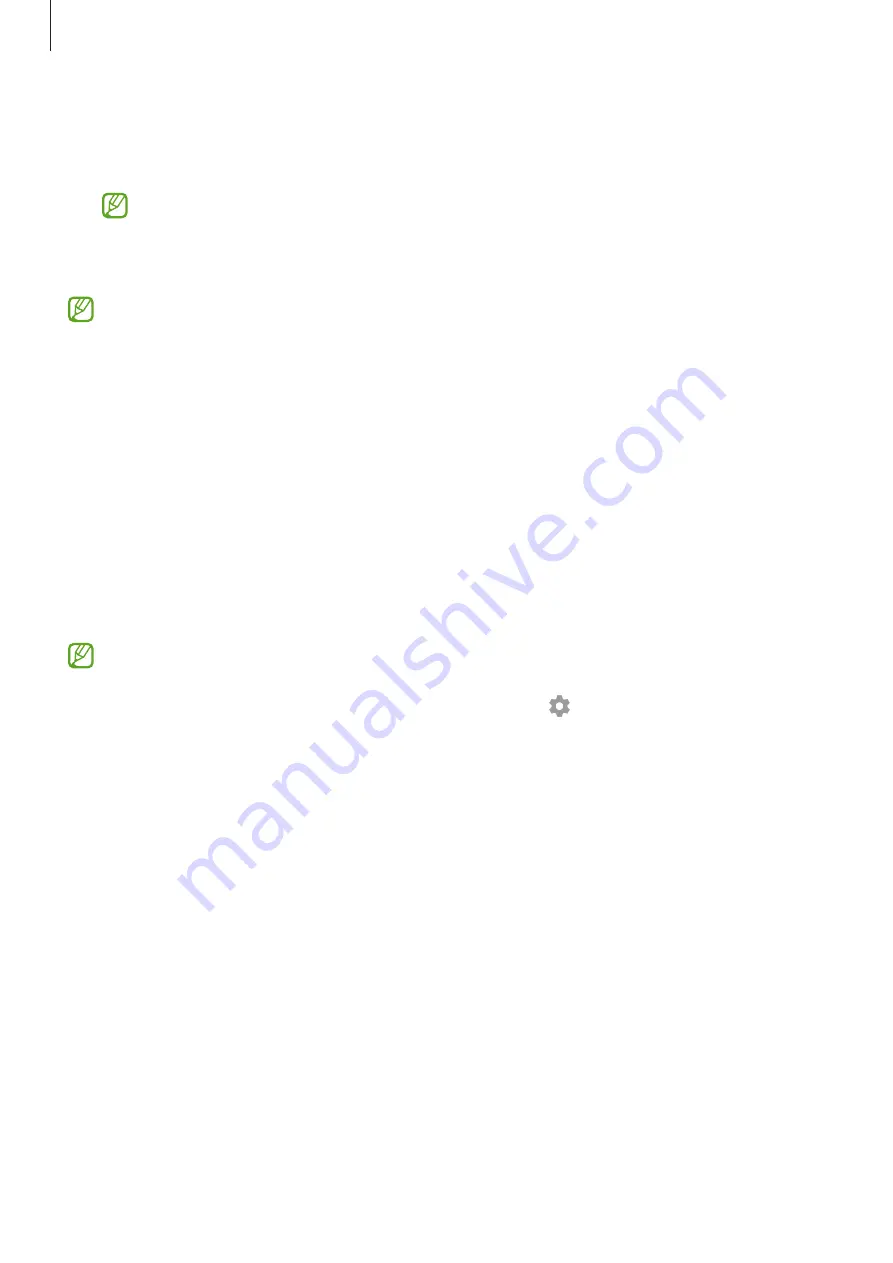
Settings
68
•
Mobile Hotspot and Tethering
: Use the device as a mobile hotspot to share the device’s
mobile data connection with other devices. For more information about the mobile
hotspot, refer to
Mobile Hotspot (Mobile network enabled models)
You may incur additional charges when using this feature.
•
More connection settings
: Customise settings to control other features. Refer to
for more information.
Some features may not be available depending on the model.
Wi-Fi
Activate the Wi-Fi feature to connect to a Wi-Fi network and access the Internet or other
network devices.
Connecting to a Wi-Fi network
1
On the Settings screen, tap
Connections
→
Wi-Fi
and tap the switch to activate it.
2
Select a network from the Wi-Fi networks list.
Networks with a lock icon require a password.
•
Once the device connects to a Wi-Fi network, the device will reconnect to that
network each time it is available without requiring a password. To prevent the device
from connecting to the network automatically, tap next to the network and tap
the
Auto reconnect
switch to deactivate it.
•
If you cannot connect to a Wi-Fi network properly, restart your device’s Wi-Fi feature
or the wireless router.
Sharing Wi-Fi network passwords
If you make a request to a person who is connected to a secured Wi-Fi network to share its
password, you can connect to the network without entering the password. This feature is
available between the devices which have contacts each other and the screen of the other
device must be turned on.
1
On the Settings screen, tap
Connections
→
Wi-Fi
and tap the switch to activate it.
2
Select a network from the Wi-Fi networks list.
3
Tap
Request password
.
4
Accept the share request on the other device.
The Wi-Fi password is entered on your device and it is connected to the network.















































