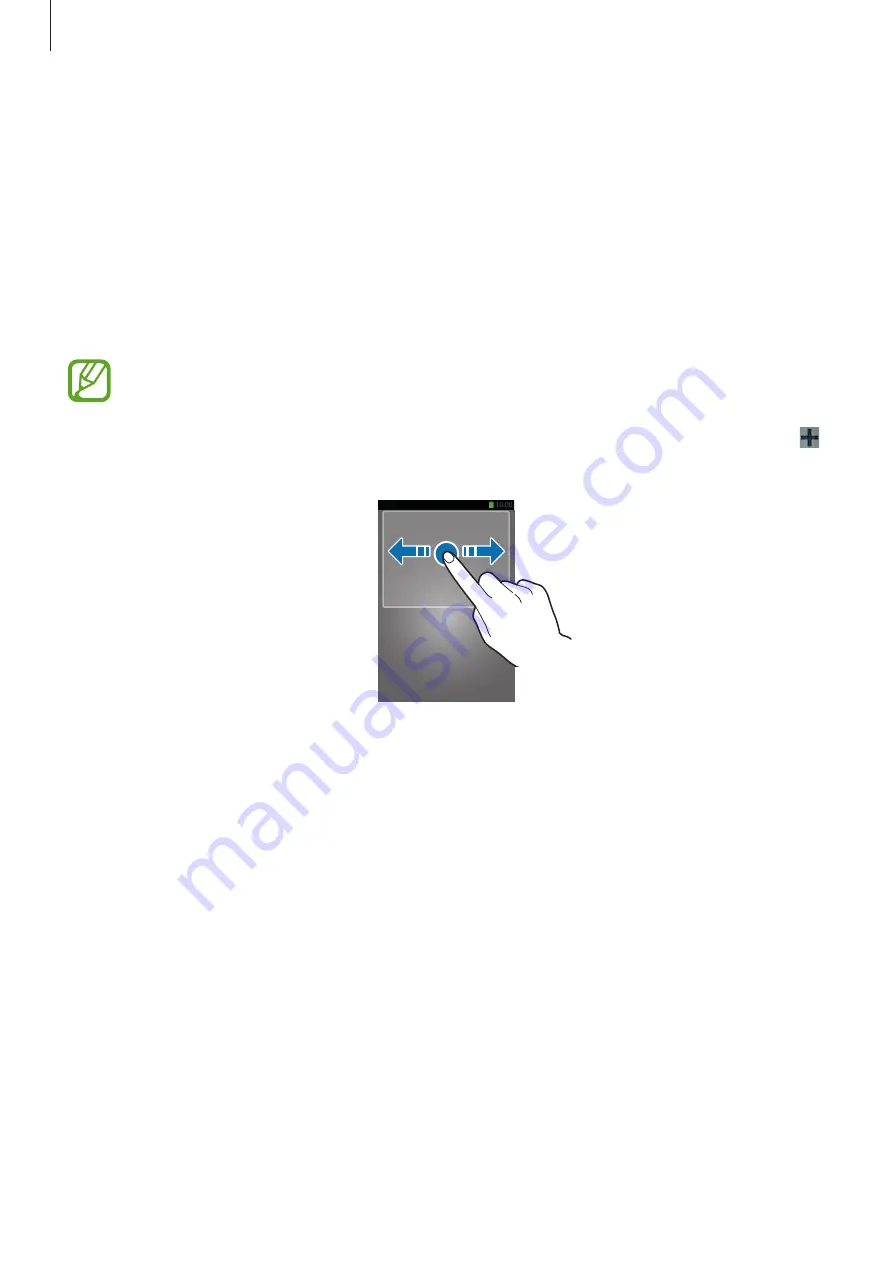
Basics
29
Locked screen
The locked screen prevents the device from unwanted operation when not in use and also
allows you to add convenient widgets.
Adding widgets
To use widgets when the screen is locked, on the Applications screen, tap
Settings
→
Lock
screen
, and then tick
Multiple widgets
.
You cannot use widgets on the locked screen when the security features are
activated.
Tap the widgets panel area at the upper part of the screen. Scroll right to the last page, tap ,
and then select a widget to add to the locked screen.
Rearranging panels
Moving a panel
Scroll left or right on the widgets panel area, tap and hold a panel preview, and then drag it to
a new location.
Removing a panel
Scroll left or right on the widgets panel area, tap and hold a panel preview, and then drag it to
the rubbish bin at the top of the screen.












































