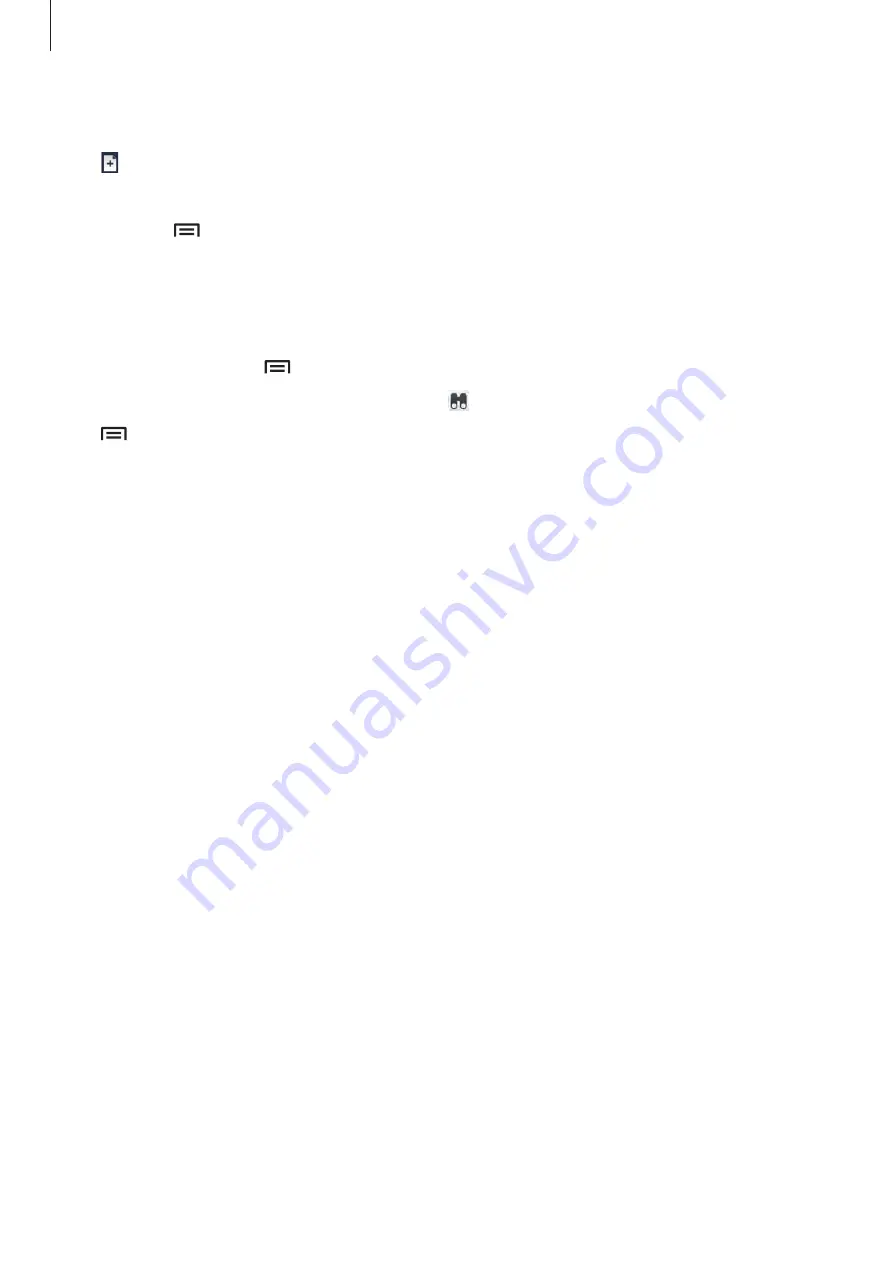
Utilities
88
Creating documents
Tap , and then select a document type.
Use the editing toolbar at the top of the screen to edit the document.
To finish, tap
→
Save
, enter a filename, select a folder to save to, and then tap
Save
.
Reading documents
Tap a file. Or tap
Browser
,
Clouds
,
Form type
, or
Favourites
, and then select a file to open.
To start a slideshow, tap
→
Slide Show
.
To search for a text string in the document, tap .
Tap , and then use one of the following functions:
Document
•
Save as
: Save the document with a different name.
•
PDF export
: Save the document as a PDF file.
•
Find & Replace
: Search for or replace text.
•
Page layout
: Change the layout of pages.
•
Full width view
: View the document contents only, without margins.
•
Zoom
: Change the view size.
•
Reflow text
: Rearrange the text to fit the screen.
•
View Comment
: View comments in the document.
•
TTS
: Read the document via the text-to-speech feature.
•
: Print the document via a USB or Wi-Fi connection.
Presentation
•
Slide Show
: Start a slideshow.
•
Save as
: Save the document with a different name.
•
PDF export
: Save the document as a PDF file.
•
Find & Replace
: Search for or replace text.
•
Single slide view
: View slides one by one.
•
Zoom
: Change the view size.
•
: Print the document via a USB or Wi-Fi connection.
















































