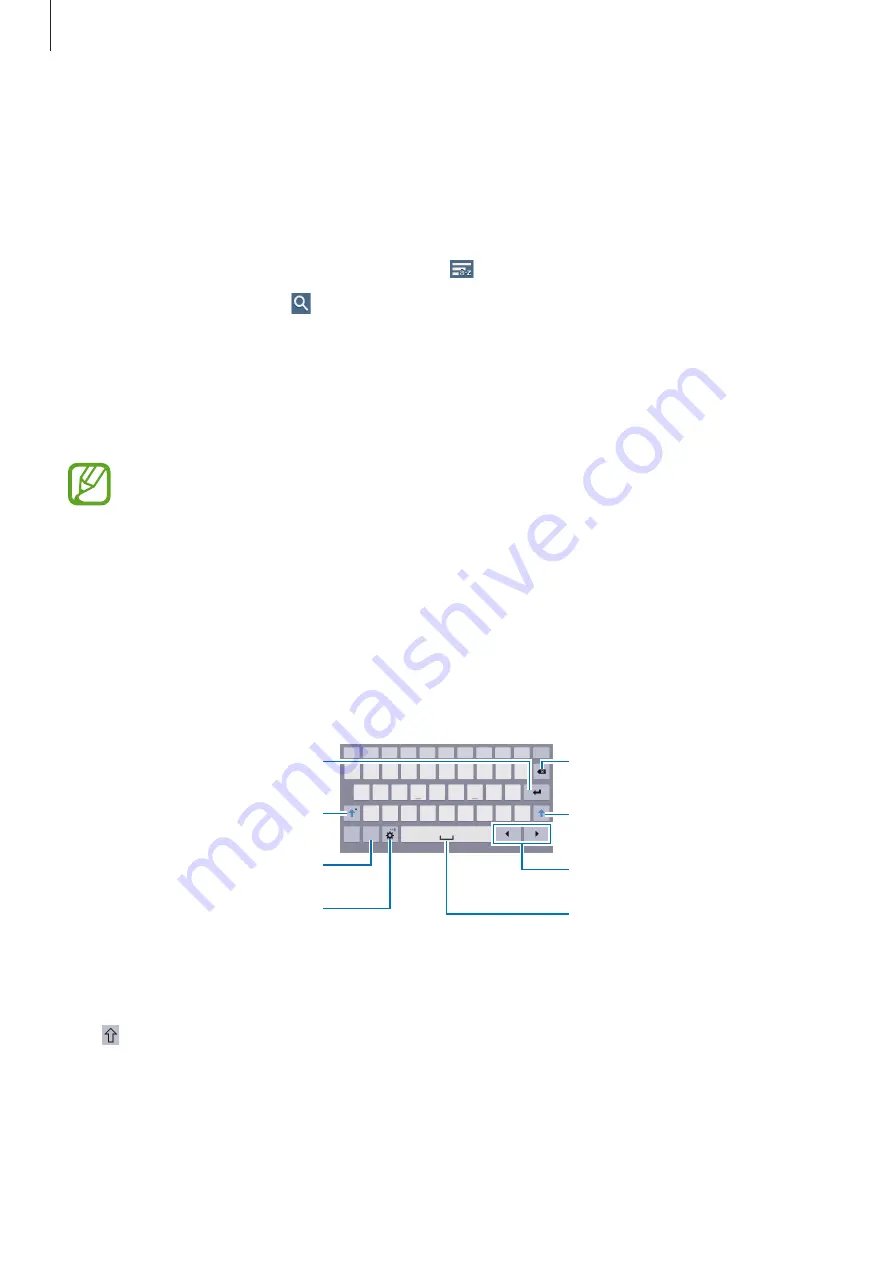
Basics
31
Help
Access help information to learn how to use the device and applications or configure
important settings.
Tap
Help
on the Applications screen. Select a category to view tips.
To sort categories by an alphabetical order, tap .
To search for keywords, tap .
Entering text
Use the Samsung keyboard or the voice input feature to enter text.
Text entry is not supported in some languages. To enter text, you must change the
input language to one of the supported languages.
Changing the keyboard type
Tap any text field, open the notifications panel, tap
Choose input method
, and then select
the type of keyboard to use.
Using the Samsung keyboard
Break to the next line.
Delete a preceding character.
Enter punctuation marks.
Enter uppercase.
Set options for the Samsung
keyboard.
Enter a space.
Enter uppercase.
Move the cursor.
Entering uppercase
Tap before entering a character. For all caps, tap it twice.
















































