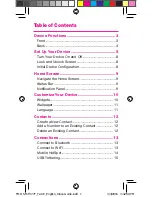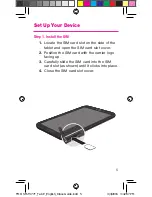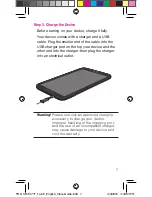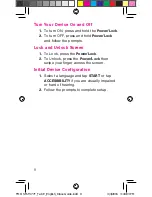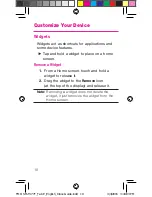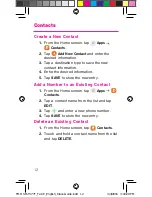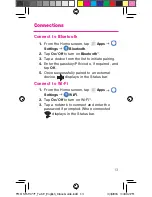Reviews:
No comments
Related manuals for SM-T377T Galaxy TAB E 8.0

T702
Brand: 3nStar Pages: 24

T1060
Brand: Bosto Pages: 23

Viega
Brand: VIA Technologies Pages: 34

QM002
Brand: KEXIN Pages: 9

TTR-1923UCEN
Brand: Roadstar Pages: 32

VT-Tablet-5101
Brand: CHENGDU VANTRON TECHNOLOGY Pages: 20

Technics SL-1800
Brand: Panasonic Pages: 14

Mobii 825D
Brand: Point of View Pages: 13

SGPT111US/S
Brand: Sony Pages: 16

SGPT13 Series
Brand: Sony Pages: 190

SGPT12 Series
Brand: Sony Pages: 190

SGPT122US/S
Brand: Sony Pages: 378

SGP561
Brand: Sony Pages: 94

SGP511
Brand: Sony Pages: 120

PS-10
Brand: Block Pages: 13

SRCD 823
Brand: Curtis Pages: 11

H1
Brand: HEADWOLF Pages: 15

Rocktab S100
Brand: Werock Pages: 76