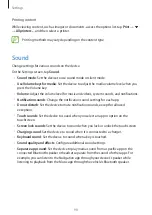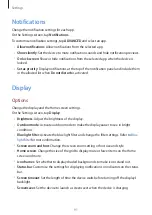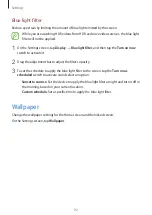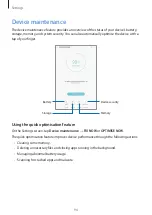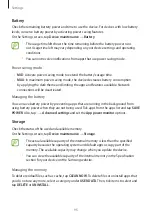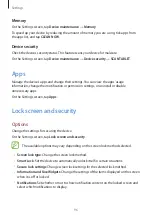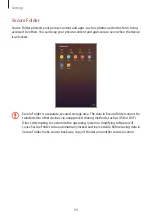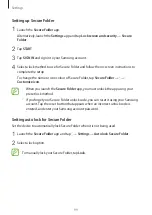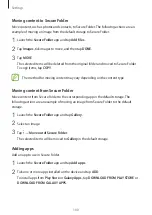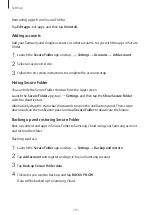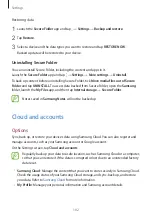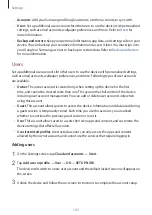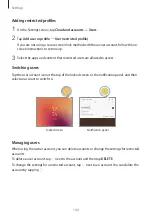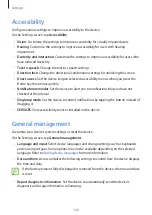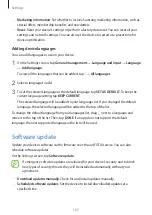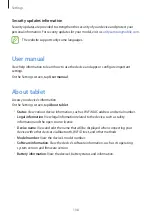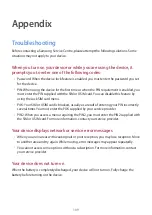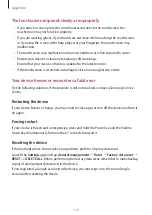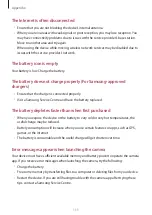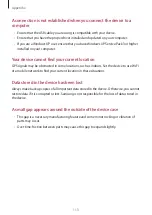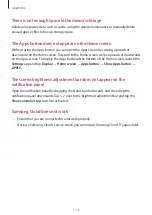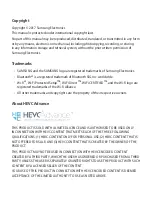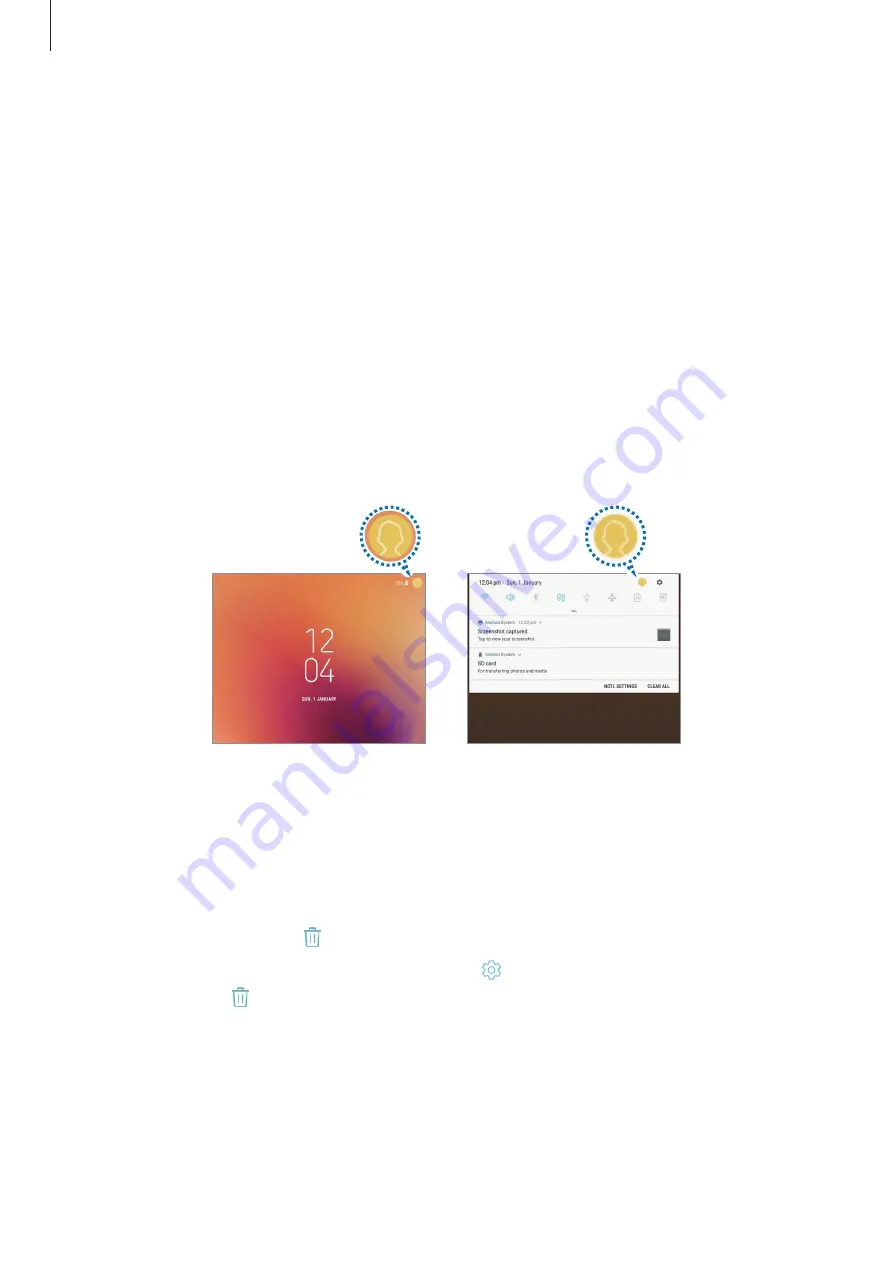
Settings
104
Adding restricted profiles
1
On the Settings screen, tap
Cloud and accounts
→
Users
.
2
Tap
Add user or profile
→
User (restricted profile)
.
If you are not using a secure screen lock method with the owner account, follow the on-
screen instructions to set one up.
3
Select the apps and content that restricted users are allowed to access.
Switching users
Tap the user account icon at the top of the locked screen or the notification panel, and then
select an account to switch to.
Locked screen
Notification panel
Managing users
When using the owner account, you can delete accounts or change the settings for restricted
accounts.
To delete a user account, tap next to the account and then tap
DELETE
.
To change the settings for a restricted account, tap next to an account. You can delete the
account by tapping .