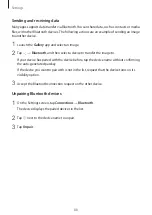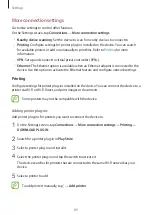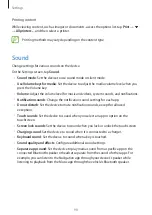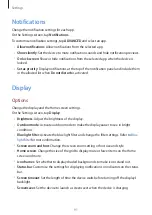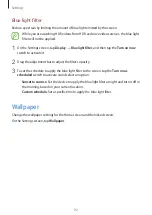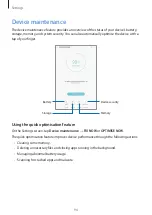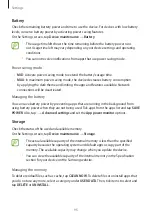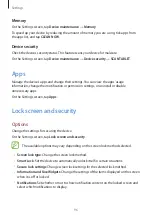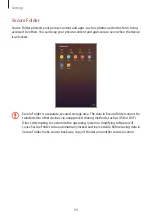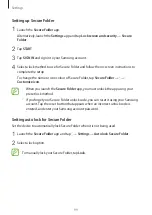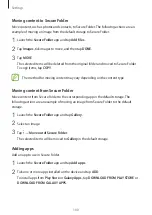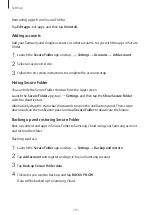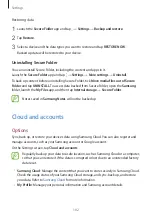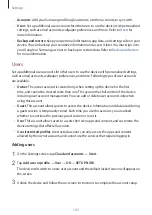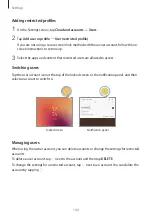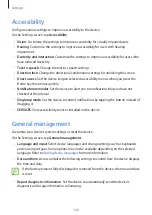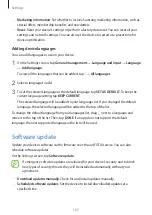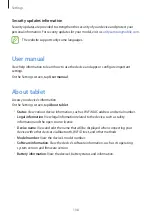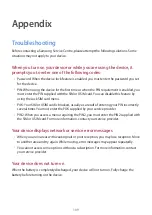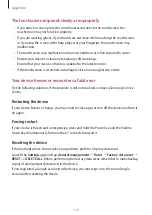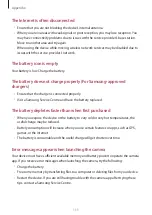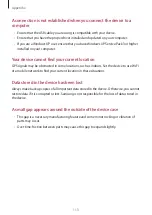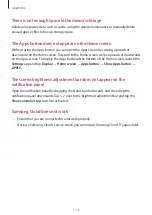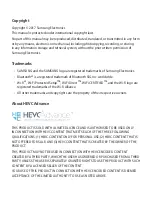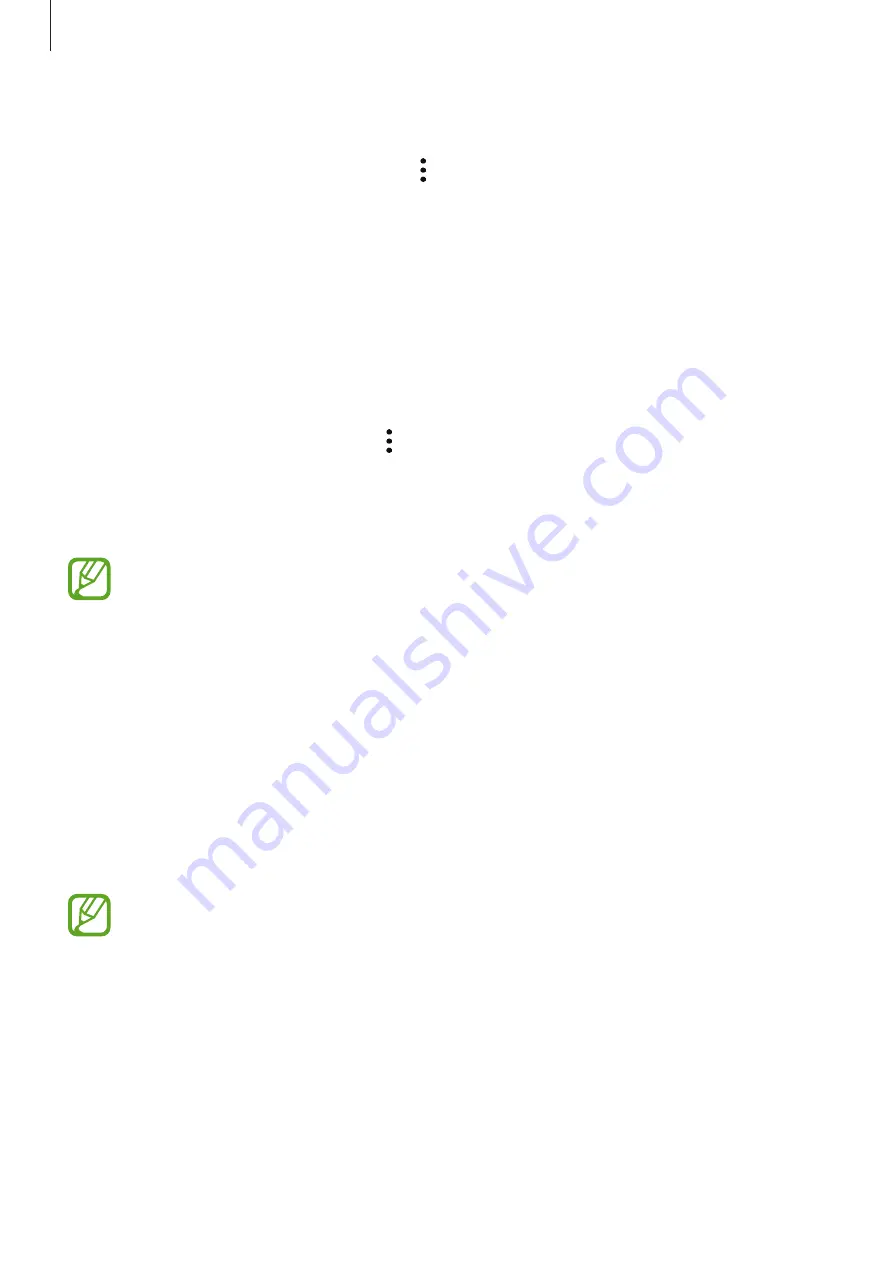
Settings
102
Restoring data
1
Launch the
Secure Folder
app and tap
→
Settings
→
Backup and restore
.
2
Tap
Restore
.
3
Select a device and the data types you want to restore and tap
RESTORE NOW
.
Backed up data will be restored to your device.
Uninstalling Secure Folder
You can uninstall Secure Folder, including the content and apps in it.
Launch the
Secure Folder
app and tap
→
Settings
→
More settings
→
Uninstall
.
To back up content before uninstalling Secure Folder, tick
Move media files out of Secure
Folder
and tap
UNINSTALL
. To access data backed from Secure Folder, open the
Samsung
folder, launch the
My Files
app, and then tap
Internal storage
→
Secure Folder
.
Notes saved in
Samsung Notes
will not be backed up.
Cloud and accounts
Options
Sync, back up, or restore your device’s data using Samsung Cloud. You can also register and
manage accounts, such as your Samsung account or Google account.
On the Settings screen, tap
Cloud and accounts
.
Regularly back up your data to a safe location, such as Samsung Cloud or a computer,
so that you can restore it if the data is corrupted or lost due to an unintended factory
data reset.
•
Samsung Cloud
: Manage the content that you want to store securely in Samsung Cloud.
Check the usage status of your Samsung Cloud storage, and sync, back up, and restore
your data. Refer to
for more information.
•
My Profile
: Manage your personal information and Samsung account details.