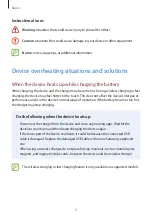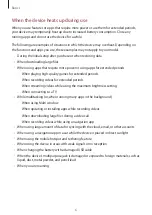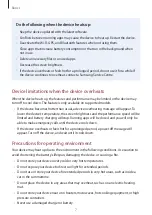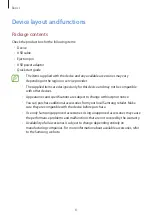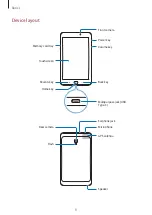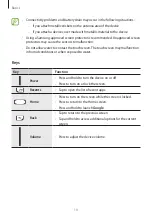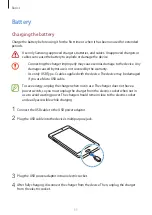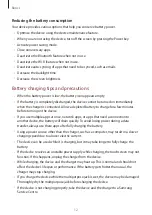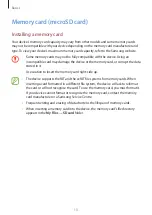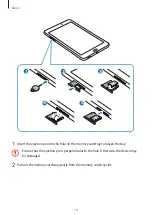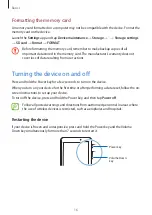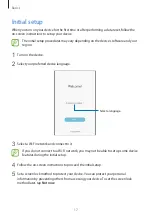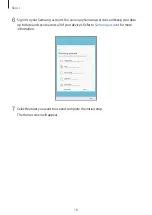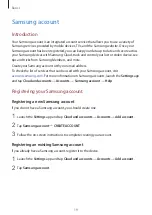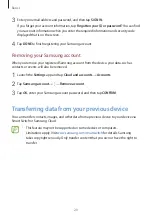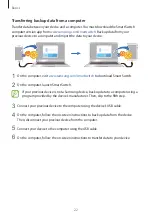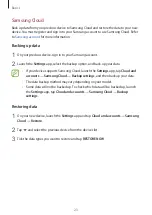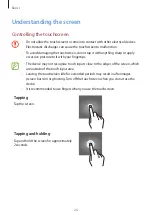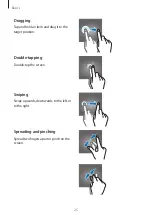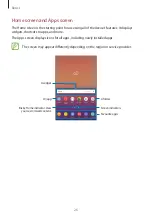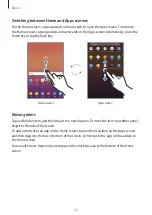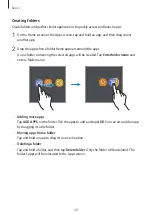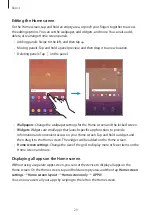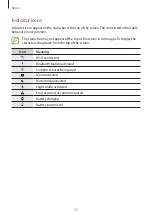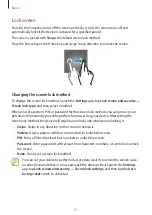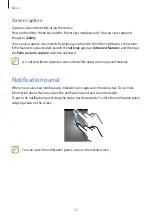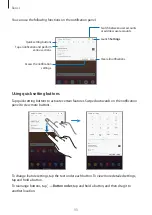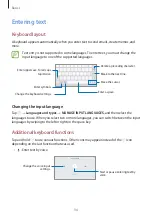Basics
19
Samsung account
Introduction
Your Samsung account is an integrated account service that allows you to use a variety of
Samsung services provided by mobile devices, TVs, and the Samsung website. Once your
Samsung account has been registered, you can keep your data up to date and secure across
your Samsung devices with Samsung Cloud, track and control your lost or stolen device, see
tips and tricks from Samsung Members, and more.
Create your Samsung account with your email address.
To check the list of services that can be used with your Samsung account, visit
. For more information on Samsung accounts, launch the
Settings
app
and tap
Cloud and accounts
→
Accounts
→
Samsung account
→
Help
.
Registering your Samsung account
Registering a new Samsung account
If you do not have a Samsung account, you should create one.
1
Launch the
Settings
app and tap
Cloud and accounts
→
Accounts
→
Add account
.
2
Tap
Samsung account
→
CREATE ACCOUNT
.
3
Follow the on-screen instructions to complete creating your account.
Registering an existing Samsung account
If you already have a Samsung account, register it to the device.
1
Launch the
Settings
app and tap
Cloud and accounts
→
Accounts
→
Add account
.
2
Tap
Samsung account
.