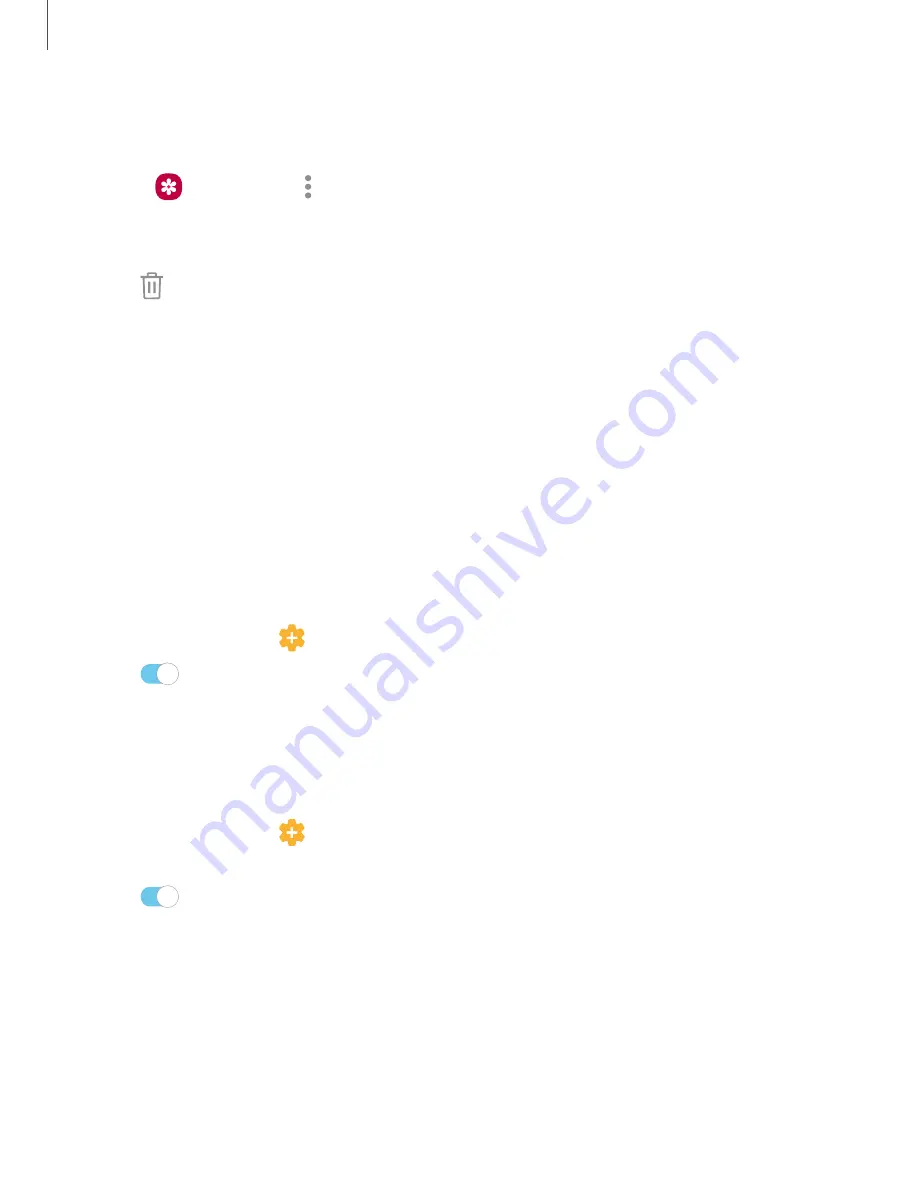
Apps
59
Delete
pictures
and
videos
Delete
pictures
and
videos
stored
on
your
device.
1.
From
Gallery
,
tap
More
options
>
Edit
.
2.
Tap
pictures
and
videos
to
select
them,
or
tap
the
All
checkbox
at
the
top
of
the
screen
to
select
all
pictures
and
videos.
3. Tap
Delete
,
and
confirm
when
prompted.
Take
a
screenshot
Capture
an
image
of
your
screen.
Your
device
will
automatically
create
a
Screenshots
album
in
the
Gallery
app.
◌
From
any
screen,
press
and
hold
the
Power
and
Volume
down
keys.
Enable
Smart
capture
When
taking
a
screen
shot,
capture
an
image
of
any
scrollable
areas
of
the
screen
that
are
currently
hidden,
as
well
as
the
area
that
is
visible,
and
crop
and
share
the
screenshot
immediately.
1.
From
Settings,
tap
Advanced
features
>
Smart
capture
.
2.
Tap
to
enable
this
feature.
Palm
swipe
to
capture
a
screenshot
Capture
an
image
of
the
screen
by
swiping
the
edge
of
your
hand
across
it,
from
side
to
side,
keeping
in
contact
with
the
screen.
1.
From
Settings,
tap
Advanced
features
>
Motions
and
gestures
>
Palm
swipe
to
capture
.
2.
Tap
to
enable
this
feature.
















































