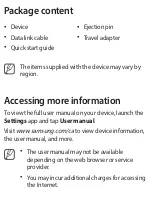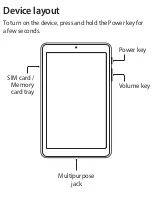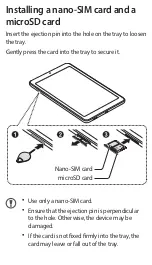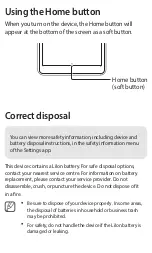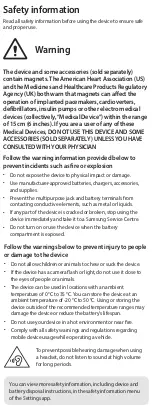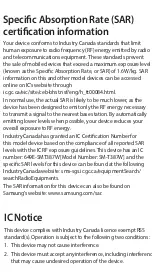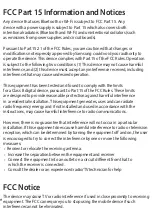Package content
•
Device
•
Data link cable
•
Quick start guide
•
Ejection pin
•
Travel adapter
The items supplied with the device may vary by
region.
Accessing more information
To view the full user manual on your device, launch the
Settings
app and tap
User manual
.
Visit
www.samsung.com/ca to view device information,
the user manual, and more.
•
The user manual may not be available
depending on the web browser or service
provider.
•
You may incur additional charges for accessing
the Internet.
Device layout
To turn on the device, press and hold the Power key for
a few seconds.
Multipurpose
jack
Power key
Volume key
SIM card /
Memory
card tray
Installing a nano-SIM card and a
microSD card
Insert the ejection pin into the hole on the tray to loosen
the tray.
Gently press the card into the tray to secure it.
Nano-SIM card
microSD card
•
Use only a nano-SIM card.
•
Ensure that the ejection pin is perpendicular
to the hole. Otherwise, the device may be
damaged.
•
If the card is not fixed firmly into the tray, the
card may leave or fall out of the tray.
Nano-SIM cards and microSD cards are sold
separately.
Charging the battery
Before using the device for the first time, you must
charge the battery.
Use only the USB Type-C cable supplied with the
device. The device may be damaged if you use a
Micro USB cable.
The charger should remain close to the electric
socket and easily accessible while charging.
•
To transfer data of the previous device to a new
device
: Visit
www.samsung.com/smartswitch for
more information.
•
If your device is frozen and unresponsive, press
and hold the Power key and the Volume Down
key simultaneously for more than 7 seconds to
restart it.
Some content may differ from your device depending on the
region, service provider, or software version, and is subject to
change without prior notice.
Copyright © 2018 Samsung Electronics
Printed in Korea
GH68-49946A Rev.1.0
English (CA). 11/2018
QUICK
START
GUIDE
SM-T387W