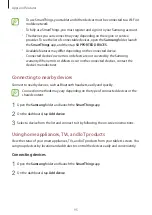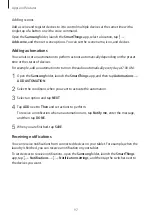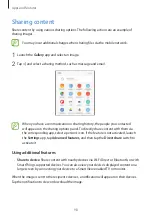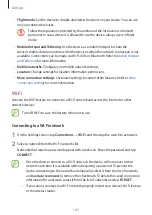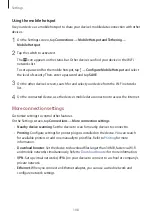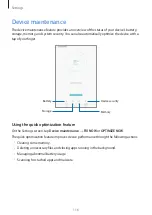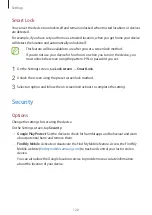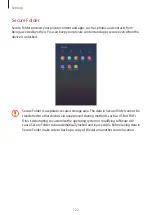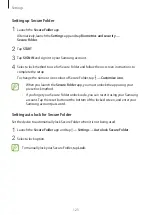Settings
108
Using the mobile hotspot
Use your device as a mobile hotspot to share your device’s mobile data connection with other
devices.
1
On the Settings screen, tap
Connections
→
Mobile Hotspot and Tethering
→
Mobile Hotspot
.
2
Tap the switch to activate it.
The icon appears on the status bar. Other devices can find your device in the Wi-Fi
networks list.
To set a password for the mobile hotspot, tap
→
Configure Mobile Hotspot
and select
the level of security. Then, enter a password and tap
SAVE
.
3
On the other device’s screen, search for and select your device from the Wi-Fi networks
list.
4
On the connected device, use the device’s mobile data connection to access the Internet.
More connection settings
Customize settings to control other features.
On the Settings screen, tap
Connections
→
More connection settings
.
•
Nearby device scanning
: Set the device to scan for nearby devices to connect to.
•
Printing
: Configure settings for printer plug-ins installed on the device. You can search
for available printers or add one manually to print files. Refer to
for more
information.
•
Download booster
: Set the device to download files larger than 30 MB, faster via Wi-Fi
and mobile networks simultaneously. Refer to
for more information.
•
VPN
: Set up virtual networks (VPNs) on your device to connect to a school or company’s
private network.
•
Ethernet
: When you connect an Ethernet adapter, you can use a wired network and
configure network settings.