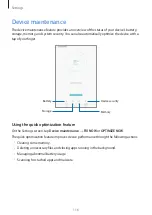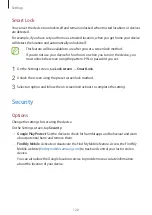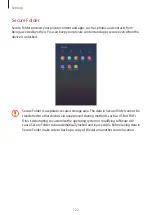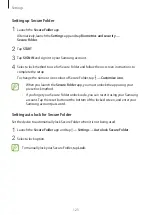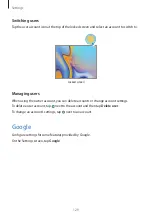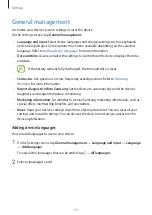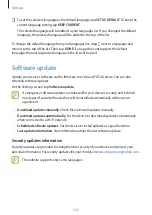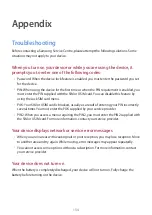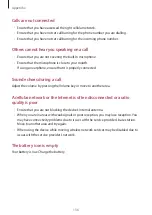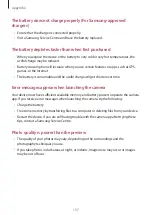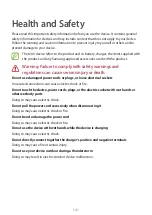Settings
130
Accessibility
Configure various settings to improve accessibility to the device.
On the Settings screen, tap
Accessibility
.
•
Vision
: Customize the settings to improve accessibility for visually impaired users.
•
Hearing
: Customize the settings to improve accessibility for users with hearing
impairment.
•
Dexterity and interaction
: Customize the settings to improve accessibility for users who
have reduced dexterity.
•
Text-to-speech
: Change the settings for text-to-speech features used when Voice
Assistant is activated, such as languages, speed, and more.
•
Direction lock
: Change the directional combination settings for unlocking the screen.
•
Direct access
: Set the device to launch selected accessibility menus when you press the
Power key and the Volume Up key simultaneously.
•
Accessibility shortcut
: Set the device to activate Voice Assistant or Samsung universal
switch when you press and hold the Volume Up key and the Volume Down key
simultaneously for more than 3 seconds.
•
Notification reminder
: Set the device to alert you to notifications that you have not
checked at the interval.
•
Single tap mode
: Set the device to control incoming calls or notifications by tapping the
button instead of dragging it.
•
Accessibility settings backup
: Import, export, or share your accessibility settings.
•
SERVICES
: View accessibility services installed on the device.