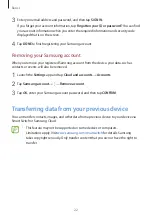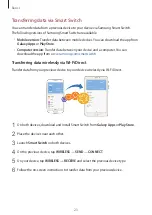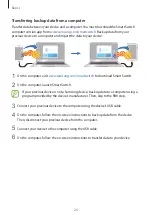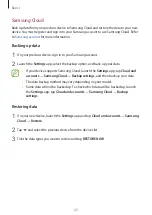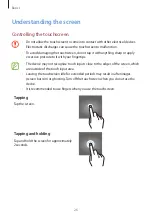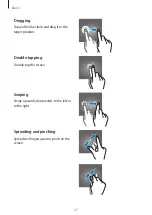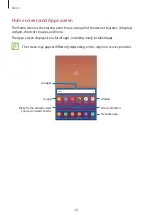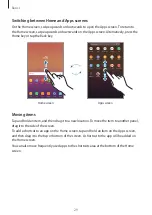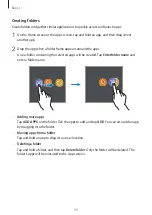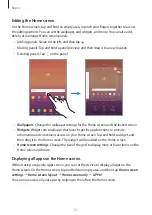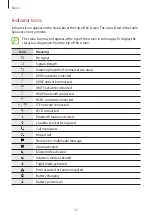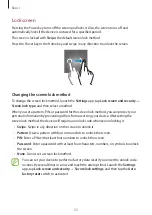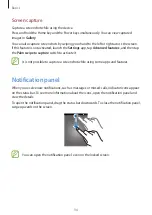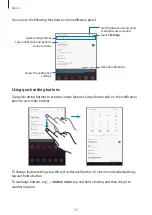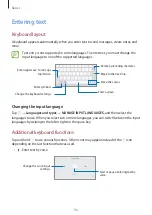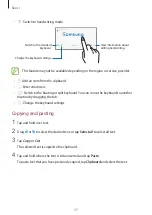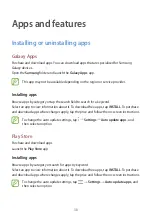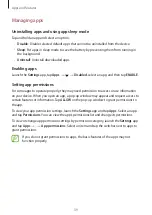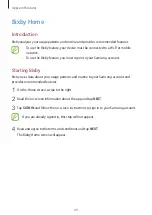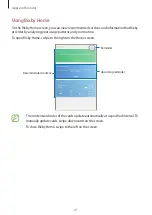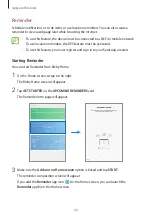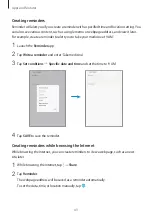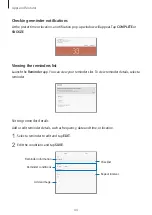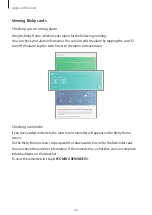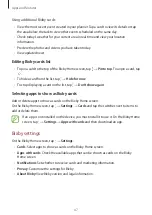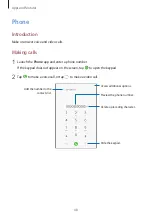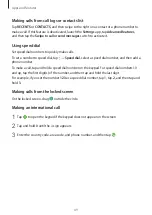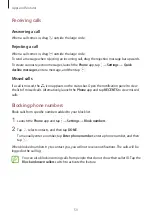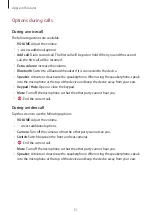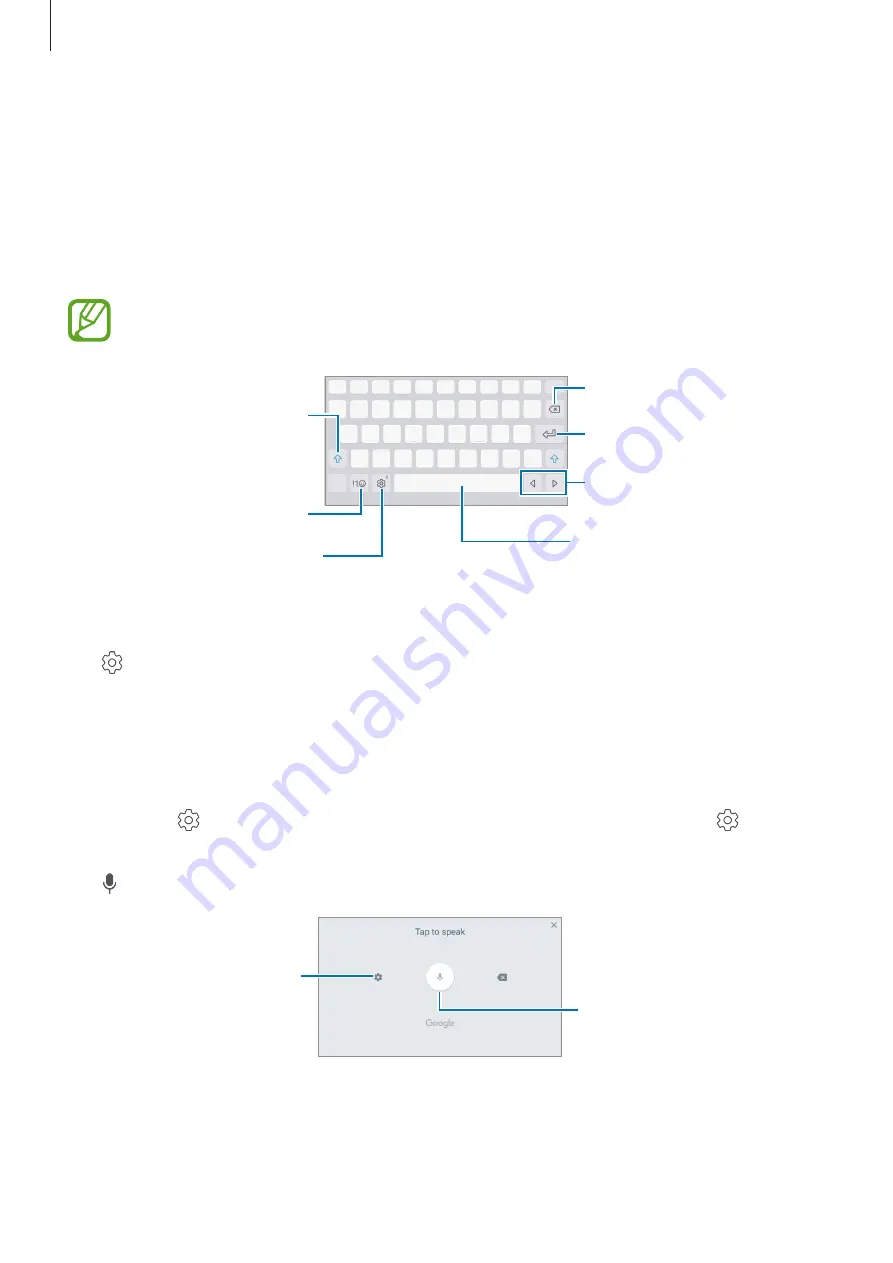
Basics
36
Entering text
Keyboard layout
A keyboard appears automatically when you enter text to send messages, create notes, and
more.
Text entry is not supported in some languages. To enter text, you must change the
input language to one of the supported languages.
Break to the next line.
Delete a preceding character.
Enter symbols.
Enter uppercase. For all caps,
tap it twice.
Change the keyboard settings.
Enter a space.
Move the cursor.
Changing the input language
Tap
→
Languages and types
→
MANAGE INPUT LANGUAGES
, and then select the
languages to use. When you select two or more languages, you can switch between the input
languages by swiping to the left or right on the space key.
Additional keyboard functions
Tap and hold to use various functions. Other icons may appear instead of the icon
depending on the last function that was used.
•
: Enter text by voice.
Change the voice input
settings.
Start or pause entering text by
voice.