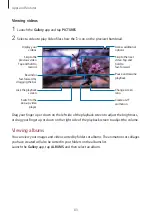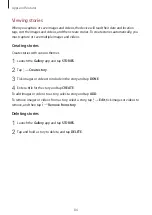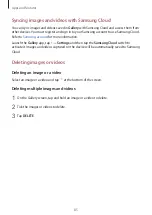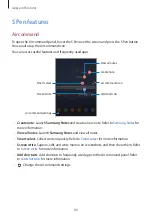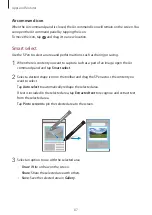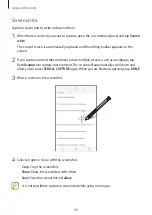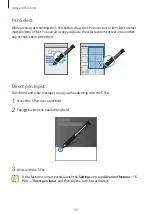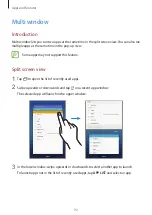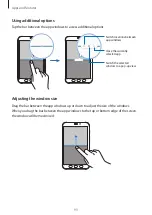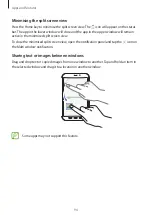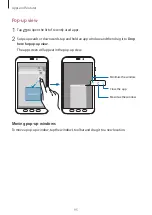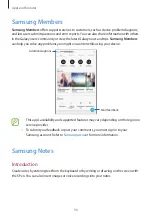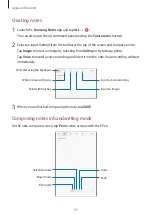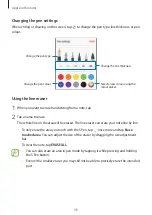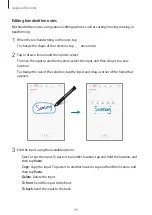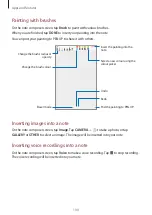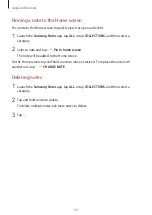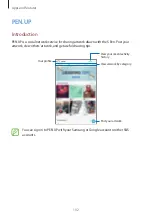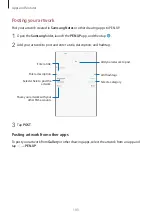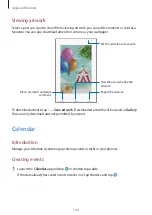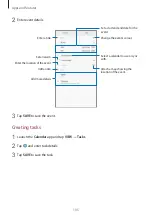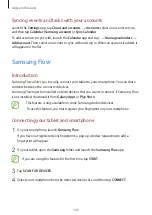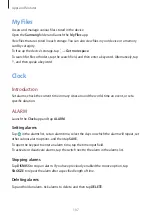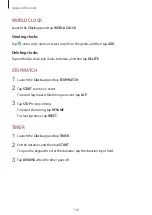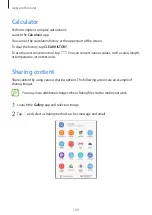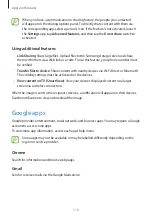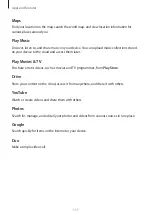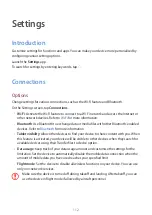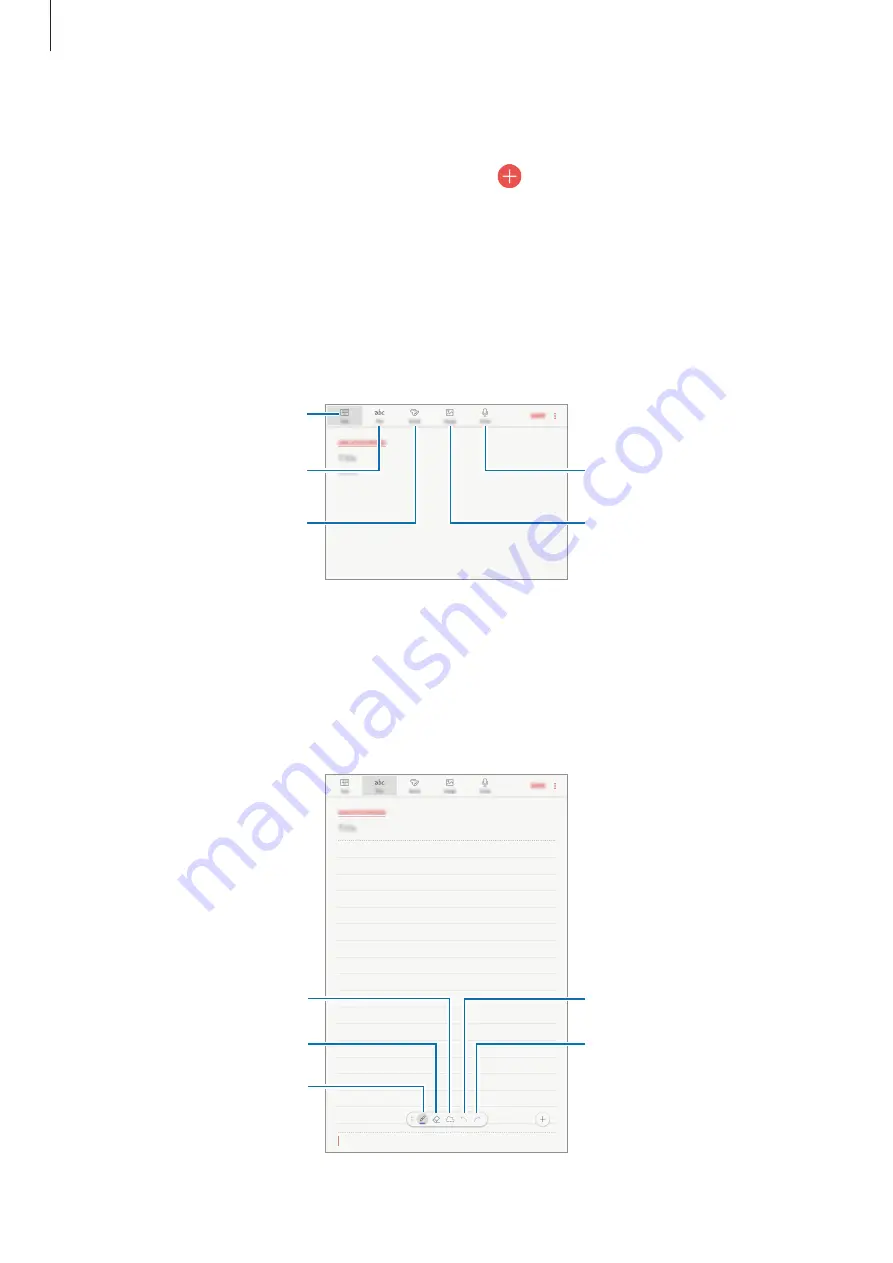
Apps and features
97
Creating notes
1
Launch the
Samsung Notes
app and tap
ALL
→
.
You can also open the Air command panel and tap the
Create note
shortcut.
2
Select an input method from the toolbar at the top of the screen and compose a note.
Tap
Image
to insert an image by selecting from
Gallery
or by taking a photo.
Tap
Voice
to record a voice recording and insert it into the note. Voice recording will start
immediately.
Enter text using the keyboard.
Write or draw with pens.
Paint with brushes.
Insert a voice recording.
Insert an image.
3
When you are finished composing the note, tap
SAVE
.
Composing notes in handwriting mode
On the note composer screen, tap
Pen
to write or draw with the S Pen.
Undo
Redo
Pen mode
Eraser mode
Selection mode