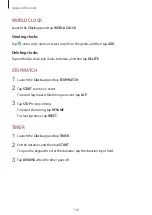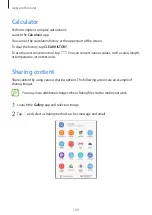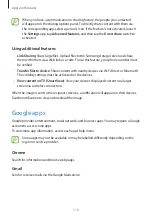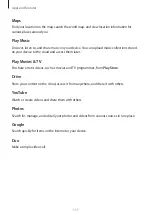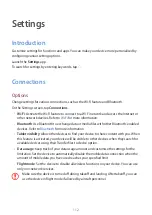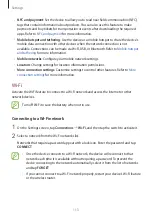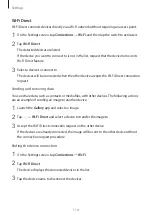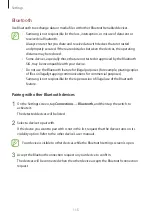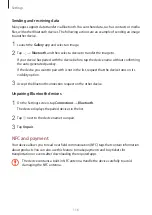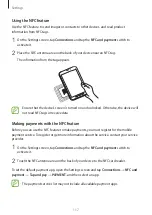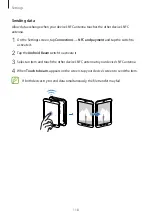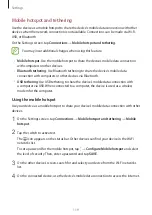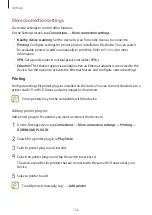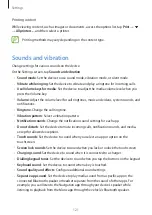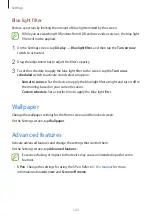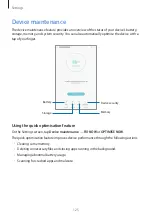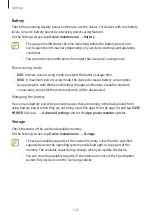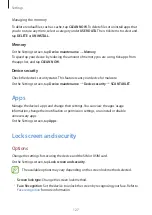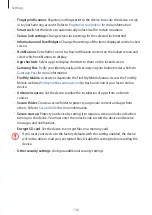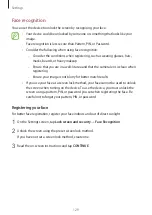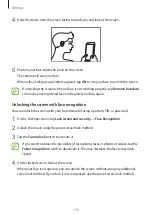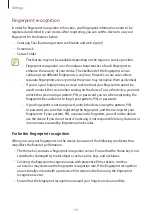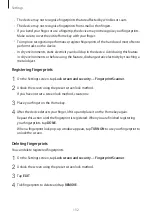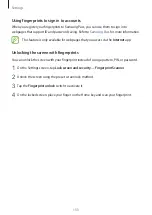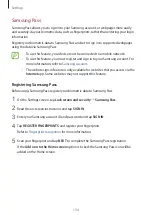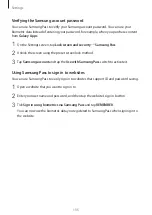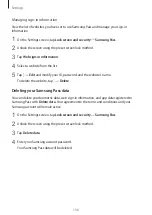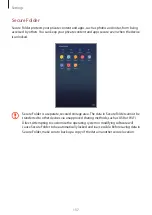Settings
122
Notifications
Change the notification settings for each app.
On the Settings screen, tap
Notifications
.
To customise notification settings, tap
ADVANCED
and select an app.
•
Allow notifications
: Allow notifications from the selected app.
•
Show silently
: Set the device to mute notification sounds and hide notification previews.
•
On lock screen
: Show or hide notifications from the selected app when the device is
locked.
•
Set as priority
: Display notifications at the top of the notification panel and include them
in the allowed list when
Do not disturb
is activated.
Display
Options
Change the display and the Home screen settings.
On the Settings screen, tap
Display
.
•
Brightness
: Adjust the brightness of the display.
•
Auto brightness
: Set the device to save power by adjusting the brightness of the display
automatically.
•
Blue light filter
: Activate the blue light filter and change the filter settings. Refer to
for more information.
•
Screen zoom and font
: Change the screen zoom setting or font size and style.
•
Home screen
: Change the Home screen settings.
•
Icon frames
: Set whether to display shaded backgrounds to make icons stand out.
•
Status bar
: Customise the settings for displaying notifications or indicators on the status
bar.
•
Screen timeout
: Set the length of time the device waits before turning off the display’s
backlight.
•
Screensaver
: Set the device to launch a screensaver when the device is charging.