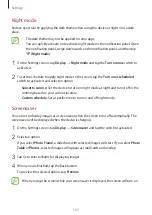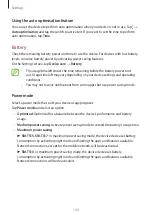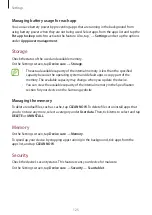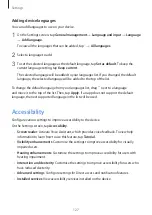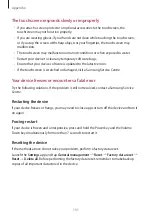Settings
118
Samsung Cloud
Sync the data saved in your device, such as images and videos, with Samsung Cloud and
view the data you have saved on Samsung Cloud. You can also back up your device’s data to
Samsung Cloud and restore it later.
To use Samsung Cloud, you must sign in to your Samsung account.
Syncing data
You can sync data saved in your device, such as images, videos, and events, with Samsung
Cloud and access it from other devices.
1
On the Settings screen, tap
Accounts and backup
→
Samsung Cloud
.
2
Tap
→
Settings
→
Sync and auto backup settings
→
Sync
.
3
Tap the switches next to the items you want to sync with.
You can check the saved data or change the settings by tapping
Gallery
,
Other
synced data
, or
Samsung Cloud Drive
.
Backing up data
You can back up your device’s data to Samsung Cloud.
1
On the Settings screen, tap
Accounts and backup
→
Samsung Cloud
→
Back up this
tablet
.
2
Tick items you want to back up and tap
Back up
.
3
Tap
Done
.
•
Some data will not be backed up. To check which data will be backed up, on the
Settings screen, tap
Accounts and backup
→
Samsung Cloud
→
Back up this
tablet
.
•
To view the backup data for other devices in your Samsung Cloud, on the Settings
screen, tap
Accounts and backup
→
Samsung Cloud
→
Restore data
→
, and
then select a device you want.