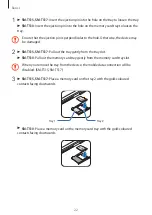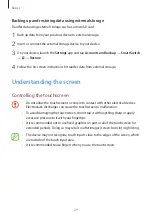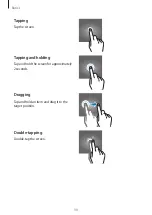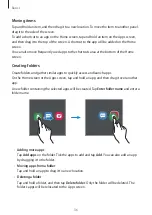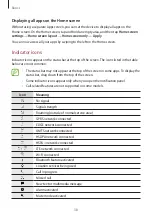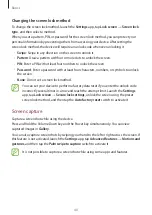Basics
36
Moving items
Tap and hold an item, and then drag it to a new location. To move the item to another panel,
drag it to the side of the screen.
To add a shortcut to an app on the Home screen, tap and hold an item on the Apps screen,
and then drag it to the top of the screen. A shortcut to the app will be added on the Home
screen.
You can also move frequently used apps to the shortcuts area at the bottom of the Home
screen.
Creating folders
Create folders and gather similar apps to quickly access and launch apps.
On the Home screen or the Apps screen, tap and hold an app, and then drag it over another
app.
A new folder containing the selected apps will be created. Tap
Enter folder name
and enter a
folder name.
•
Adding more apps
Tap
Add apps
on the folder. Tick the apps to add and tap
Add
. You can also add an app
by dragging it to the folder.
•
Moving apps from a folder
Tap and hold an app to drag it to a new location.
•
Deleting a folder
Tap and hold a folder, and then tap
Delete folder
. Only the folder will be deleted. The
folder’s apps will be relocated to the Apps screen.