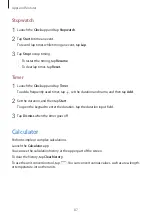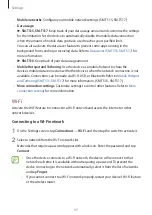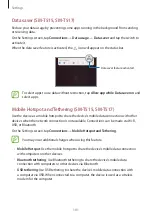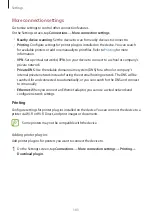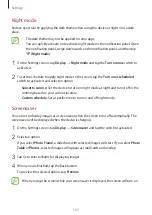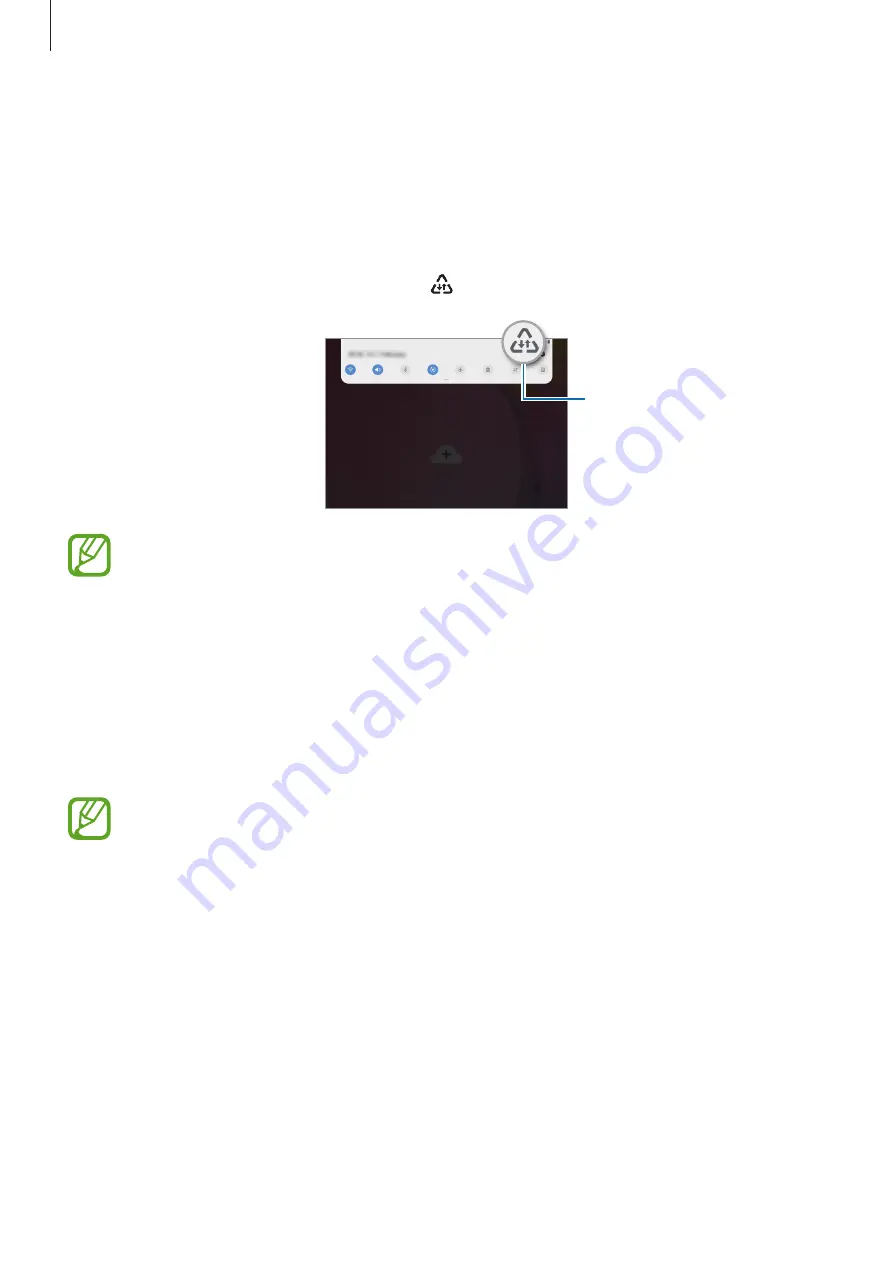
Settings
101
Data saver (SM-T515, SM-T517)
Reduce your data usage by preventing some apps running in the background from sending
or receiving data.
On the Settings screen, tap
Connections
→
Data usage
→
Data saver
and tap the switch to
activate it.
When the data saver feature is activated, the icon will appear on the status bar.
Data saver feature activated
To select apps to use data without restriction, tap
Allow app while Data saver on
and
select apps.
Mobile Hotspot and Tethering (SM-T515, SM-T517)
Use the device as a mobile hotspot to share the device’s mobile data connection with other
devices when the network connection is not available. Connections can be made via Wi-Fi,
USB, or Bluetooth.
On the Settings screen, tap
Connections
→
Mobile Hotspot and Tethering
.
You may incur additional charges when using this feature.
•
Mobile Hotspot
: Use the mobile hotspot to share the device’s mobile data connection
with computers or other devices.
•
Bluetooth tethering
: Use Bluetooth tethering to share the device’s mobile data
connection with computers or other devices via Bluetooth.
•
USB tethering
: Use USB tethering to share the device’s mobile data connection with
a computer via USB. When connected to a computer, the device is used as a wireless
modem for the computer.