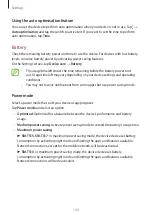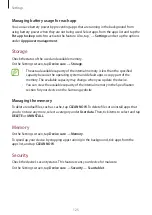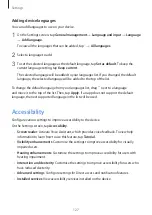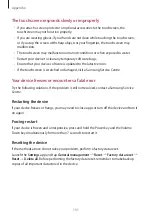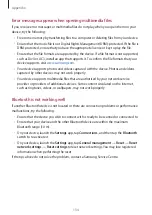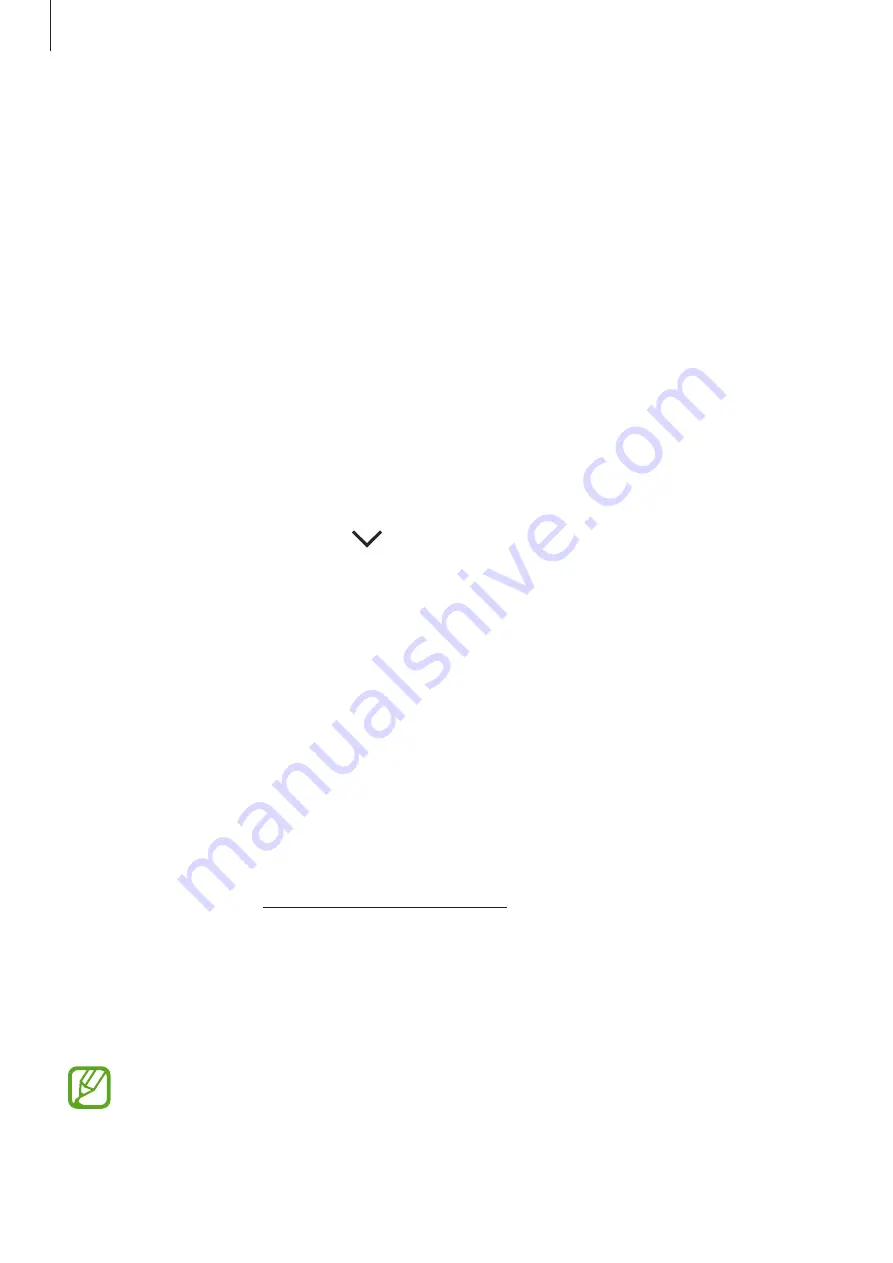
Appendix
136
The Apps button does not appear on the Home screen
Without using the Apps button, you can open the Apps screen by swiping upwards or
downwards on the Home screen. To display the Apps button at the bottom of the Home
screen, launch the
Settings
app, tap
Display
→
Home screen
, and then tap the
Apps button
switch to activate it.
The Home button does not appear
The navigation bar containing the Home button may disappear while using certain apps or
features. To view the navigation bar, drag upwards from the bottom of the screen.
The screen brightness adjustment bar does not appear on the
notification panel
Open the notification panel by dragging the status bar downwards, and then drag the
notification panel downwards. Tap
next to the brightness adjustment bar and tap the
Show control on top
switch to activate it.
Samsung Cloud does not work
•
Ensure that you are connected to a network properly.
•
During a Samsung Cloud’s service check, you cannot use Samsung Cloud. Try again later.
Removing the battery (SM-T510, SM-T515)
•
To remove the battery, contact an authorised service centre. To obtain battery
removal instructions, please visit
www.samsung.com/global/ecodesign_energy
•
For your safety, you
must not attempt to remove
the battery. If the battery is not
properly removed, it may lead to damage to the battery and device, cause personal
injury, and/or result in the device being unsafe.
•
Samsung does not accept liability for any damage or loss (whether in contract or tort,
including negligence) which may arise from failure to precisely follow these warnings and
instructions, other than death or personal injury caused by Samsung’s negligence.
This feature may not be available depending on the region or service provider.