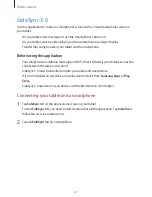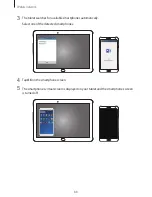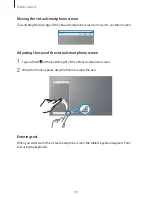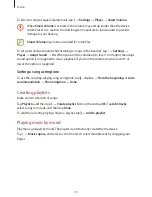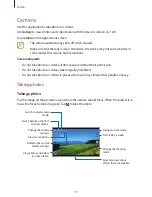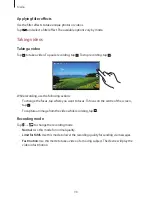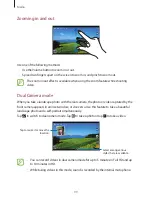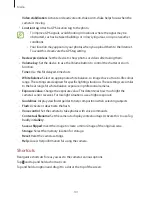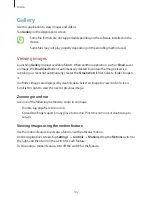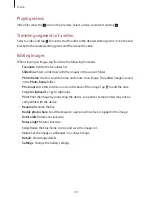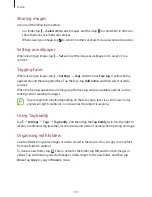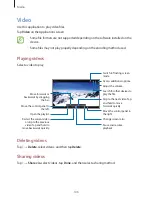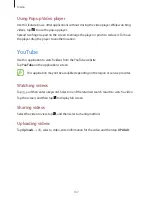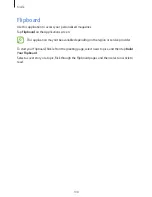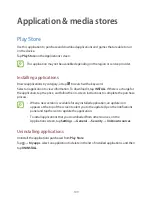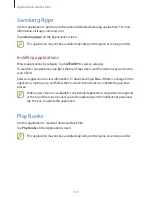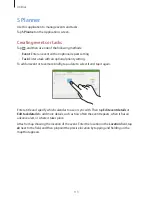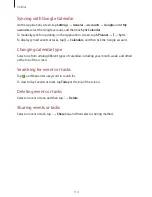Media
100
Share shot
Tap
→
, and then select one of the following:
•
Share shot
: Send a photo directly to another device via Wi-Fi Direct.
•
Buddy photo share
: Set the device to recognise a person’s face that you have tagged in a
photo and send it to that person.
•
Remote viewfinder
: Set a device to control the camera remotely.
Controlling the camera remotely
Set a device as a viewfinder to control the camera remotely.
Tap
→
→
Remote viewfinder
, and then connect the device and the camera using Wi-Fi
Direct. Tap to take a photo remotely using the device as a viewfinder.
Configuring settings for Camera
Tap to configure settings for Camera. Not all of the following options are available in both
still camera and video camera modes. The available options vary depending on the mode
used.
•
Photo size
/
Video size
: Select a resolution. Use higher resolution for higher quality. But it
takes up more memory.
•
Burst shot
: Take a series of photos of moving subjects.
•
Tap to take pics
: Tap the image on the preview screen to take photos.
•
Face detection
: Set the device to recognise people’s faces and help you take photos of
them.
•
Metering modes
: Select a metering method. This determines how light values are
calculated.
Centre-weighted
measures background light in the centre of the scene.
Spot
measures the light value at a specific location.
Matrix
averages the entire scene.
•
ISO
: Select an ISO value. This controls camera light sensitivity. It is measured in film-
camera equivalents. Low values are for stationary or brightly-lit objects. Higher values are
for fast-moving or poorly-lit objects.
•
Smart stabilisation
: Set the device to automatically detect darker conditions and adjust
the brightness of the photo without the flash.
•
Save as
: Set the device to save both the rich tone photo and original photo, or only the
rich tone photo.