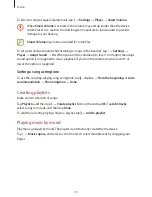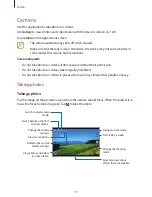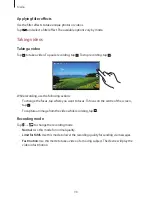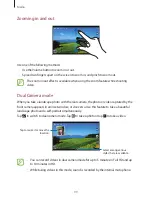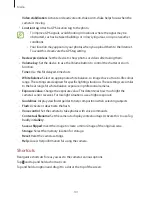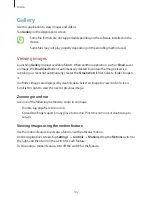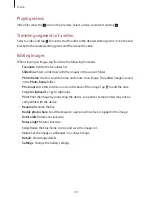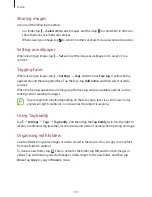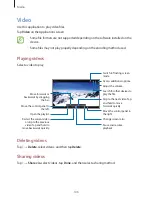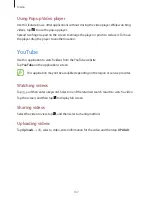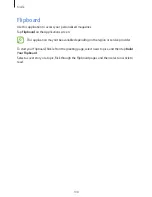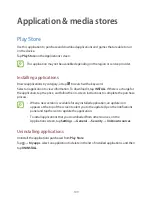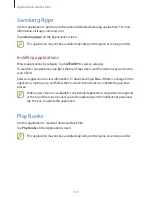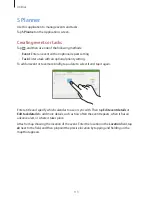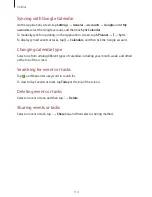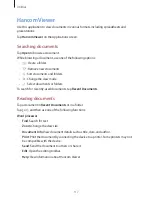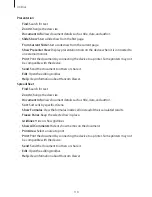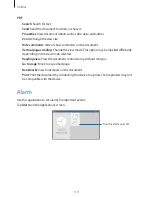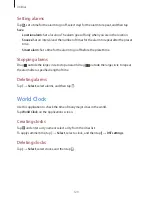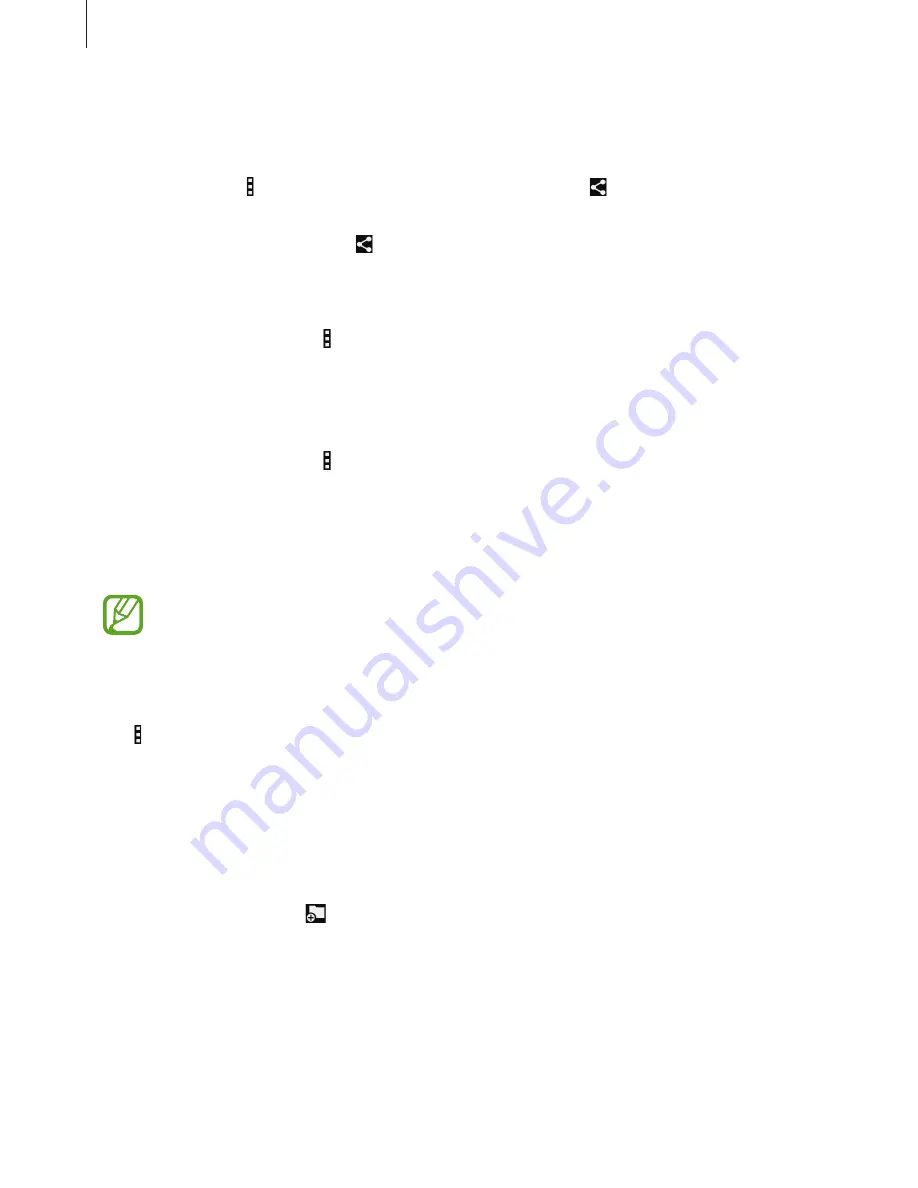
Media
105
Sharing images
Use one of the following methods:
•
In a folder, tap
→
Select item
, select images, and then tap to send them to others or
share them via social network services.
•
When viewing an image, tap to send it to others or share it via social network services.
Setting as wallpaper
When viewing an image, tap
→
Set as
to set the image as wallpaper or to assign it to a
contact.
Tagging faces
When viewing an image, tap
→
Settings
→
Tags
, and then tick
Face tag
. A yellow frame
appears around the recognised face. Tap the face, tap
Add name
, and then select or add a
contact.
When the face tag appears on an image, tap the face tag and use available options, such as
making calls or sending messages.
Face recognition may fail depending on the face angle, face size, skin colour, facial
expression, light conditions, or accessories the subject is wearing.
Using Tag buddy
Tap
→
Settings
→
Tags
→
Tag buddy
, and then drag the
Tag buddy
switch to the right to
display a contextual tag (weather, location, date, and person’s name) when opening an image.
Organising with folders
Create a folder to organise images or videos stored in the device. You can copy or move files
from one folder to another.
To create a new folder, tap . Enter a name for the folder, tap
OK
, and then tick images or
videos. Tap and hold any selected image or video, drag it to the new folder, and then tap
Done
. Tap
Copy
to copy or
Move
to move.