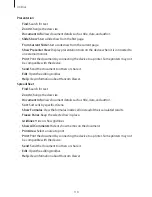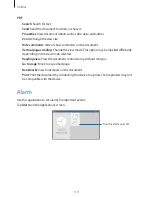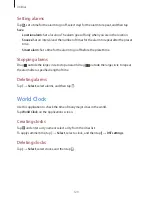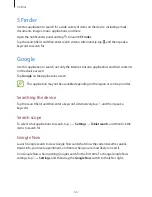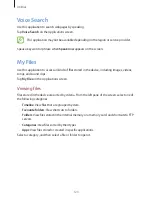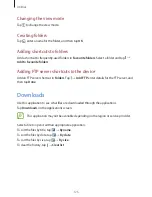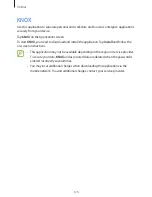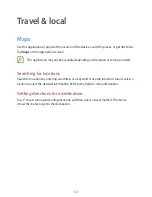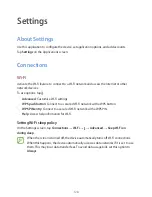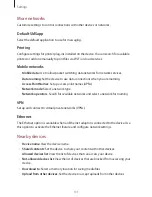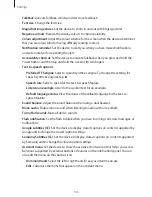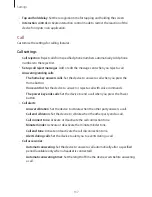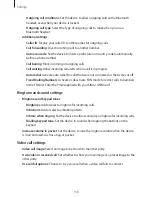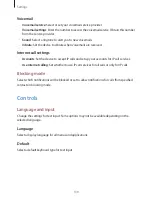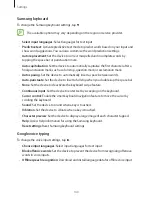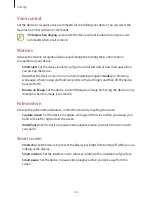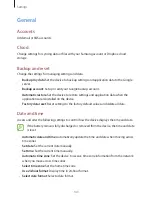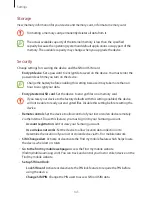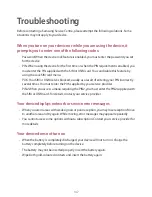Settings
132
Screen Mirroring
Activate the screen mirroring feature and share your display with others.
Device
Sound
Change settings for various sounds on the device.
•
Volume
: Adjust the volume level for call ringtones, music and videos, system sounds, and
notifications.
•
Vibration intensity
: Adjust the force of the vibration notification.
•
Ringtones
: Add or select a ringtone for incoming calls.
•
Vibrations
: Add or select a vibration pattern.
•
Default notification sound
: Select a ringtone for events, such as incoming messages and
missed calls.
•
Vibrate when ringing
: Set the device to vibrate and play a ringtone for incoming calls.
•
Dialling keypad tone
: Set the device to sound when tapping the buttons on the keypad.
•
Touch sounds
: Set the device to sound when selecting an application or option on the
touch screen.
•
Screen lock sound
: Set the device to sound when locking or unlocking the touch screen.
•
Haptic feedback
: Set the device to vibrate when touching keys.
•
Samsung applications
: Change the notification settings for each application.
•
Key-tap sound
: Set the device to sound when a key is touched.
•
Key-tap vibration
: Set the device to vibrate when a key is touched.
•
Audio output
: Select a sound output format to use when connecting your device to
HDMI devices. Some devices may not support the surround sound setting.
•
Adapt Sound
: Personalise the sound for the ear you use most during calls or while
listening to music.