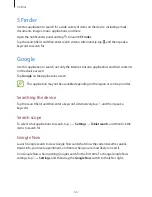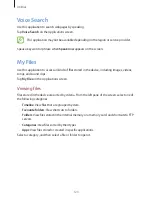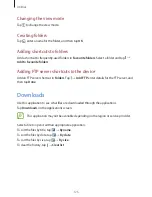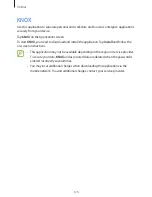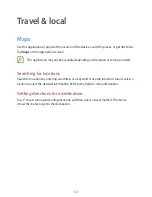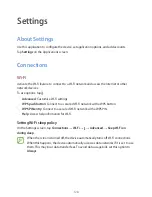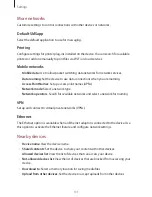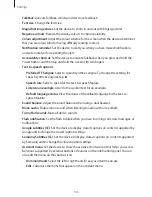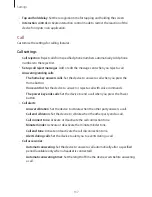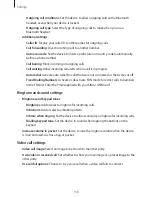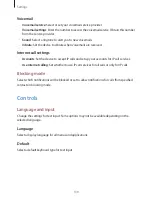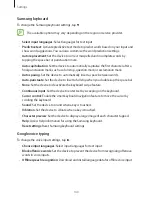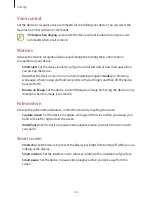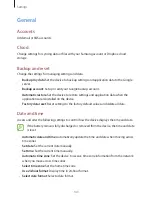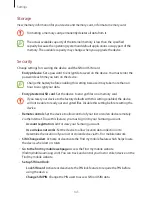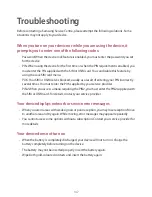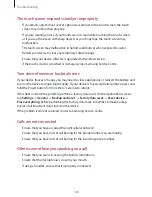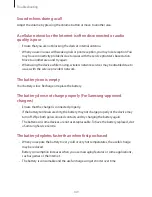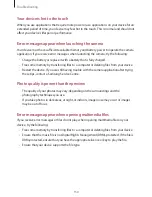Settings
135
Notification panel
Customise the items that appear on the notifications panel.
•
Brightness and volume
: Set the device to display the brightness and volume adjustment
bars on the notifications panel.
•
Recommended apps
: Set the device to display a list of recommended applications on
the notifications panel based on your actions, such as connecting a headset to the device.
•
Set the quick setting buttons
: Rearrange the quick setting buttons displayed on the
notifications panel.
Accessibility
Accessibility services are special features for those with certain physical disabilities. Access
and alert the following settings to improve accessibility to the device.
•
Auto rotate screen
: Set the interface to rotate automatically when you rotate the device.
•
Screen timeout
: Set the length of time the device waits before turning off the display’s
backlight.
•
Speak passwords
: Set the device to read aloud passwords you enter with TalkBack.
•
Answering/ending calls
:
–
The home key answers calls
: Set the device to answer a call when you press the
Home button.
–
Voice control
: Set the device to answer or reject a call with voice commands.
–
The power key ends calls
: Set the device to end a call when you press the Power
button.
•
Easy touch mode
: Set this to control incoming calls or notifications by tapping the
button instead of dragging it.
•
Show shortcut
: Add a shortcut to
Accessibility
or
TalkBack
on the quick menu that
appears when you press and hold the Power button.
•
Manage accessibility
: Export or import the accessibility settings to share them with
other devices.
–
Export
: Export the current accessibility settings as a file.
–
Update
: Import the current accessibility settings as a file.
–
Share via
: Send the accessibility settings file to others.