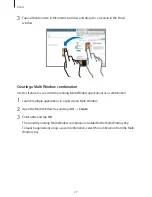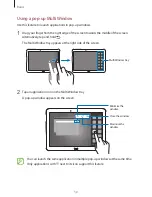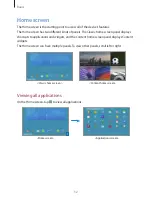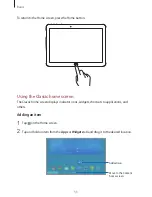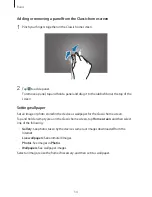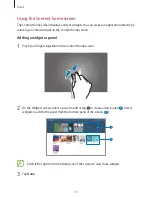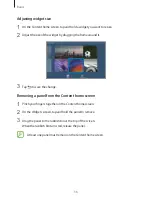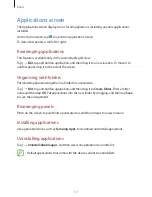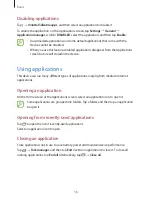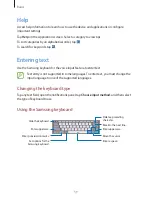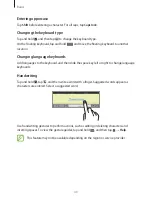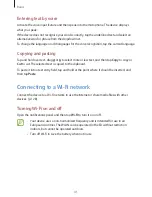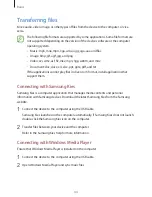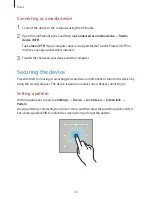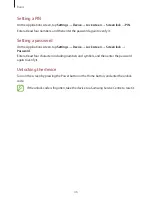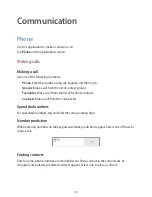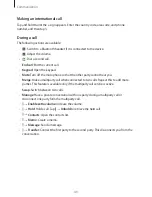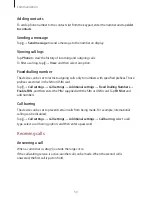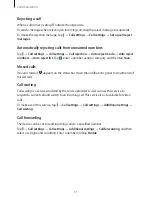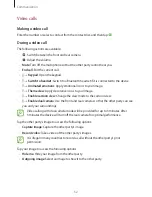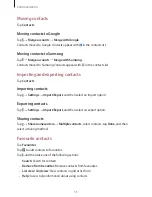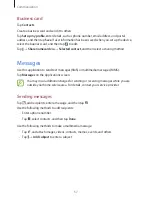Basics
42
Joining Wi-Fi networks
On the Applications screen, tap
Settings
→
Connections
→
Wi-Fi
, and then drag the
Wi-Fi
switch to the right.
Select a network from the list of detected Wi-Fi networks, enter a password if necessary, and
then tap
Connect
. Networks that require a password appear with a lock icon. After the device
connects to a Wi-Fi network, the device will automatically connect to it any time it is available.
Adding Wi-Fi networks
If the desired network does not appear in the networks list, tap
Add Wi-Fi network
at the
bottom of the networks list. Enter the network name in
Network SSID
, select the security
type and enter the password if it is not an open network, and then tap
Connect
.
Activating Wi-Fi CERTIFIED Passpoint
With Passpoint, the device automatically searches for available Wi-Fi networks and connects
to one. If you move to a new area it will connect to another available Wi-Fi network without
requiring a password.
On the Applications screen, tap
Settings
→
Connections
→
Wi-Fi
→
→
Advanced
, and
then drag the
Passpoint
switch to the right.
Forgetting Wi-Fi networks
Any network that has ever been used, including the current network, can be forgotten so the
device will not automatically connect to it. Select the network in the networks list, and then
tap
Forget
.