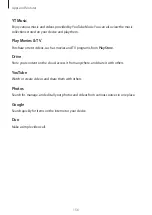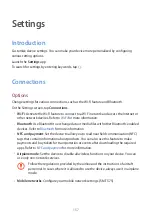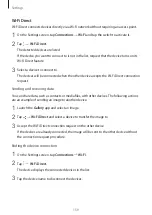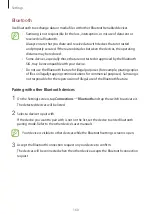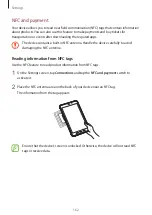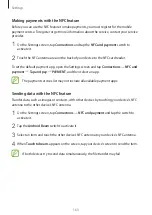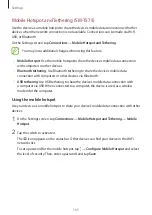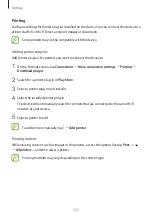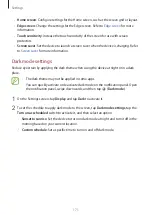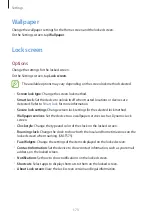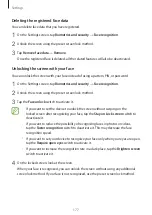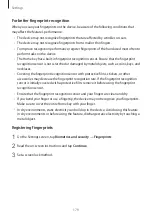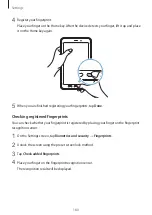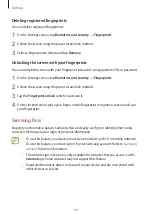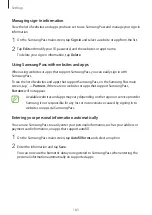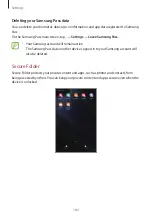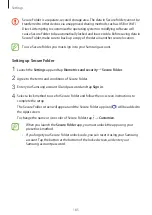Settings
170
App icon badges
You can set the device to display a number or dot badge on apps that have notifications. You
can also set it to display no badges.
1
On the Settings screen, tap
Notifications
→
App icon badges
and tap the switch to
activate it.
2
Select an option under
Badge style
.
If you activate the
Notifications on app icons
feature, you can view the notification by
tapping and holding the app icon.
Display
Options
Change the display and the Home screen settings.
On the Settings screen, tap
Display
.
•
Light
/
Dark
: Activate or deactivate dark mode.
•
Dark mode settings
: Reduce eye strain by applying the dark theme when using the
device at night or in a dark place. Refer to
for more information.
•
Brightness
: Adjust the brightness of the display.
•
Adaptive brightness
: Set the device to save power by adjusting the brightness of the
display automatically.
•
Font size and style
: Change the font size and style. Refer to
for more
information.
•
Screen zoom
: Change the screen zoom setting.
•
Screen timeout
: Set the length of time the device waits before turning off the display’s
backlight.