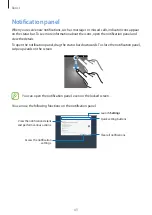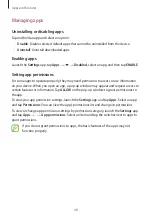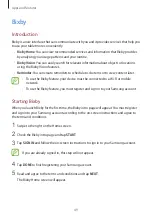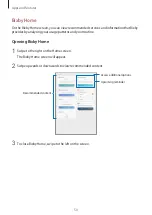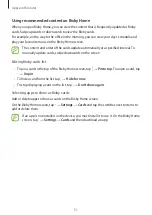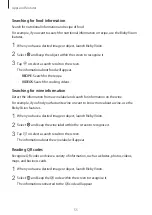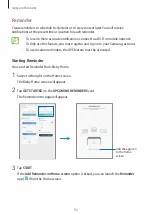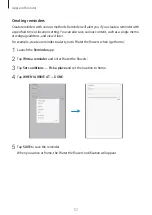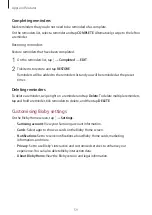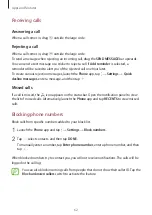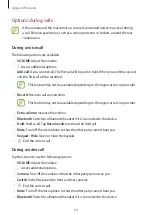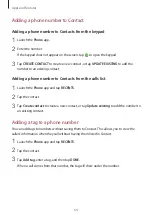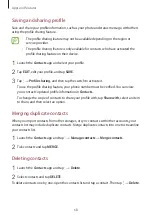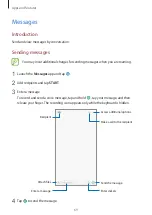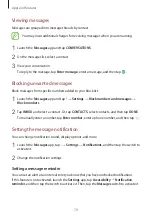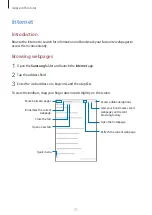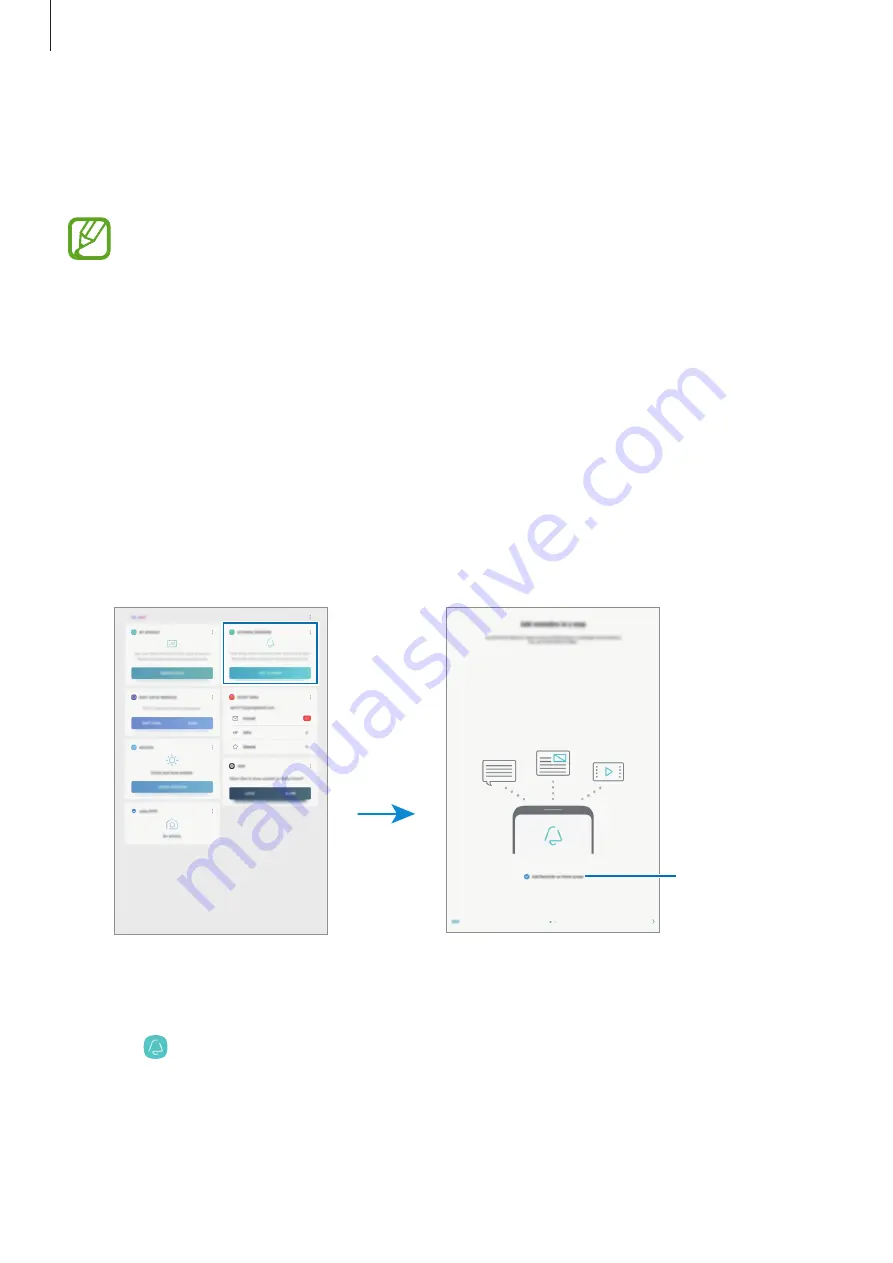
Apps and features
56
Reminder
Create reminders to schedule to-do items or to view content later. You will receive
notifications at the preset time or location for each reminder.
•
To receive more accurate notifications, connect to a Wi-Fi or mobile network.
•
To fully use this feature, you must register and sign in to your Samsung account.
•
To use location reminders, the GPS feature must be activated.
Starting Reminder
You can start Reminder from Bixby Home.
1
Swipe to the right on the Home screen.
The Bixby Home screen will appear.
2
Tap
GET STARTED
on the
UPCOMING REMINDERS
card.
The Reminder intro page will appear.
Add the app icon
to the Home
screen.
3
Tap
START
.
If the
Add Reminder on Home screen
option is ticked, you can launch the
Reminder
app ( ) from the Home screen.