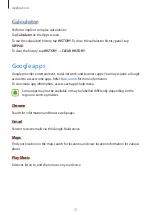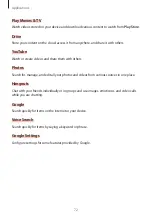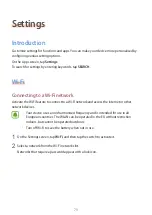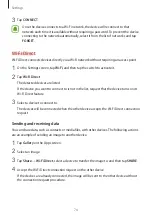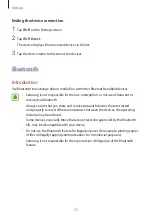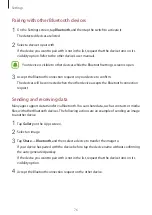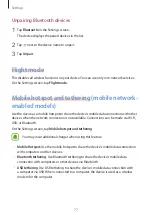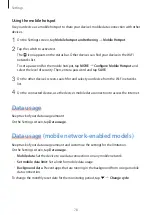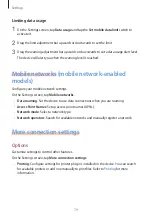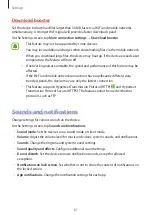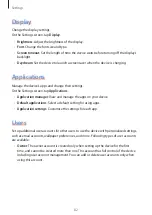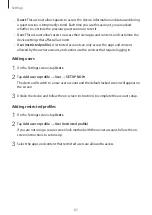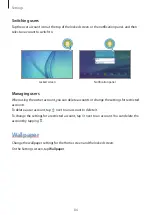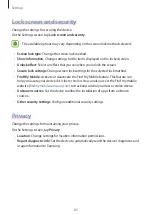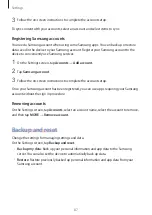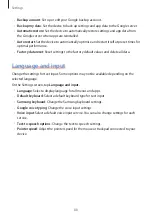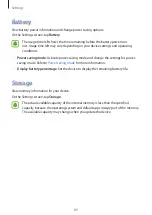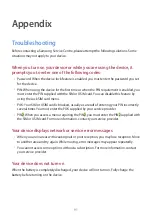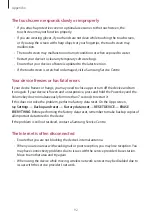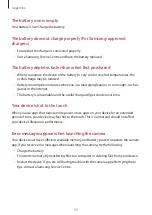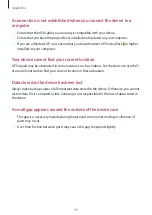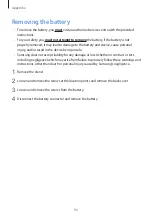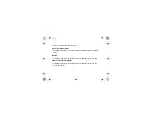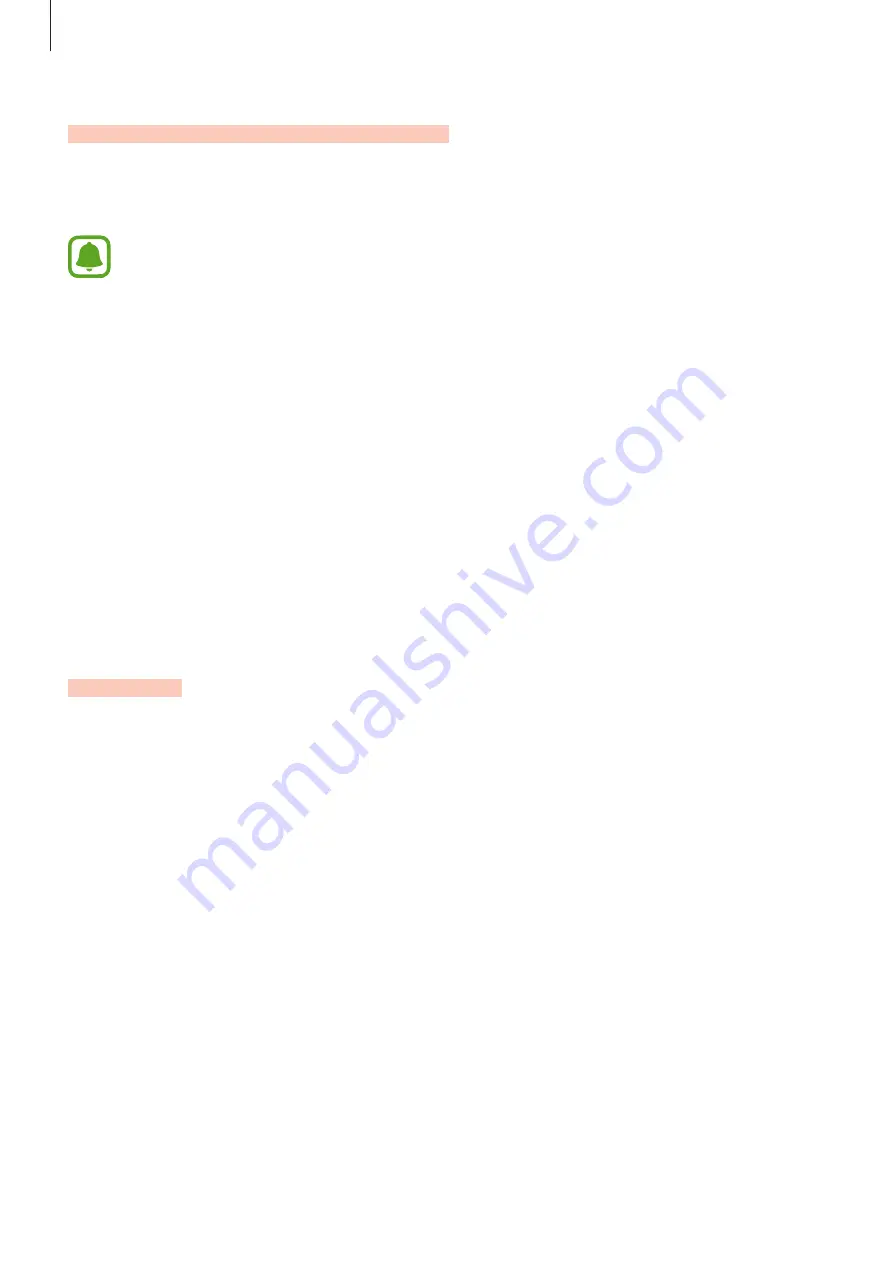
Settings
85
Lock screen and security
Change the settings for securing the device.
On the Settings screen, tap
Lock screen and security
.
The available options may vary depending on the screen lock method selected.
•
Screen lock type
: Change the screen lock method.
•
Show information
: Change settings for the items displayed on the locked screen.
•
Unlock effect
: Select an effect that you see when you unlock the screen.
•
Secure lock settings
: Change screen lock settings for the selected lock method.
•
Find My Mobile
: Activate or deactivate the Find My Mobile feature. This feature can
help you locate your device if it is lost or stolen. You can also access the Find my mobile
website (
) to track and control your lost or stolen device.
•
Unknown sources
: Set the device to allow the installation of apps from unknown
sources.
•
Other security settings
: Configure additional security settings.
Privacy
Change the settings for maintaining your privacy.
On the Settings screen, tap
Privacy
.
•
Location
: Change settings for location information permissions.
•
Report diagnostic info
: Set the device to automatically send the device’s diagnostic and
usage information to Samsung.
Summary of Contents for SM-T677V
Page 111: ......
Page 123: ...18 Section 3 Samsung Product Registration T677V ...