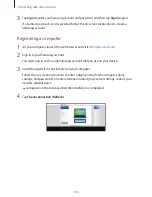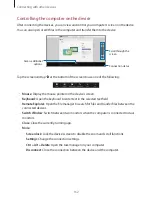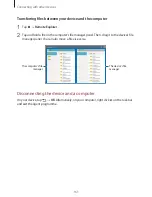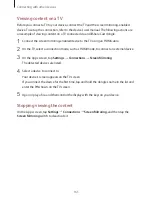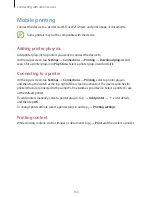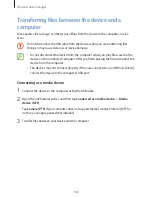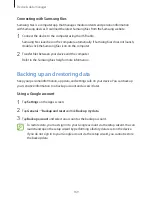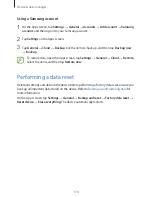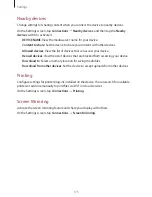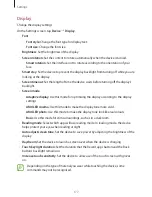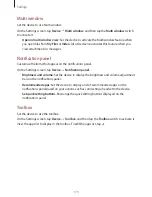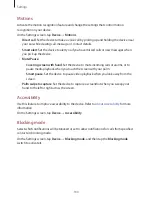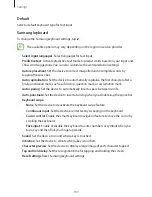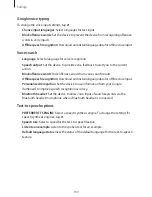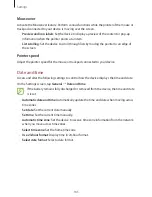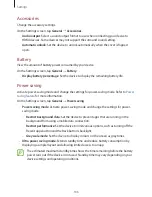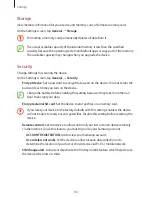Settings
172
Setting Network notification
The device can detect open Wi-Fi networks and display an icon on the status bar to notify
when available.
Tap
→
Advanced
and tick
Network notification
to activate this feature.
Wi-Fi Direct
Wi-Fi Direct connects devices directly via a Wi-Fi network without requiring an access point.
Tap
Wi-Fi Direct
.
Bluetooth
Activate the Bluetooth feature to exchange information over short distances.
On the Settings screen, tap
Connections
→
Bluetooth
, and then tap the
Bluetooth
switch to
activate it.
To use more options, tap .
•
Visibility timeout
: Set duration that the device is visible.
•
Received files
: View received files via Bluetooth.
•
Rename device
: Change the device name.
•
Help
: View help information for Bluetooth.
Tethering and Mobile hotspot
Use the device as a mobile hotspot to share the device’s mobile data connection with other
devices. Refer to
Tethering and Mobile hotspot
for more information.
On the Settings screen, tap
Connections
→
Tethering and Mobile hotspot
.
•
Mobile hotspot
: Use the mobile hotspot to share the device’s mobile data connection
with computers or other devices through the Wi-Fi network. You can use this feature
when the network connection is not available.
•
USB tethering
: Use USB tethering to share the device’s mobile data connection with
a computer via USB. When connected to a computer, the device is used as a wireless
modem for the computer.
•
Bluetooth tethering
: Use Bluetooth tethering to share the device’s mobile data
connection with computers or other devices via Bluetooth.