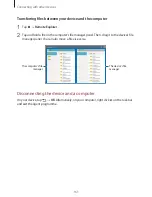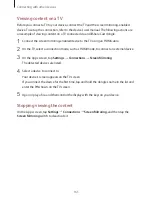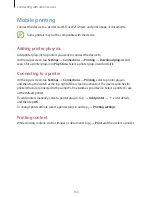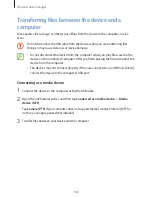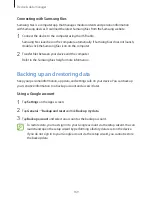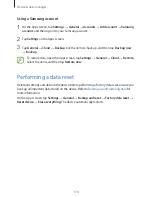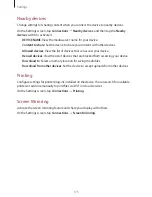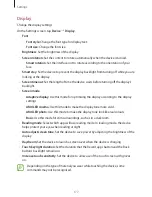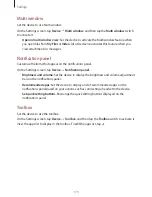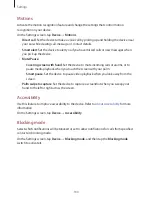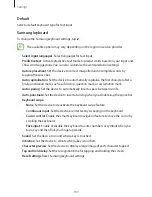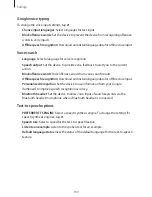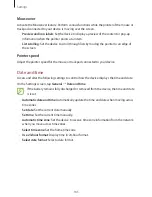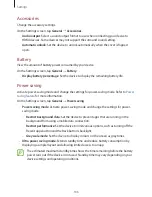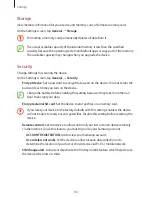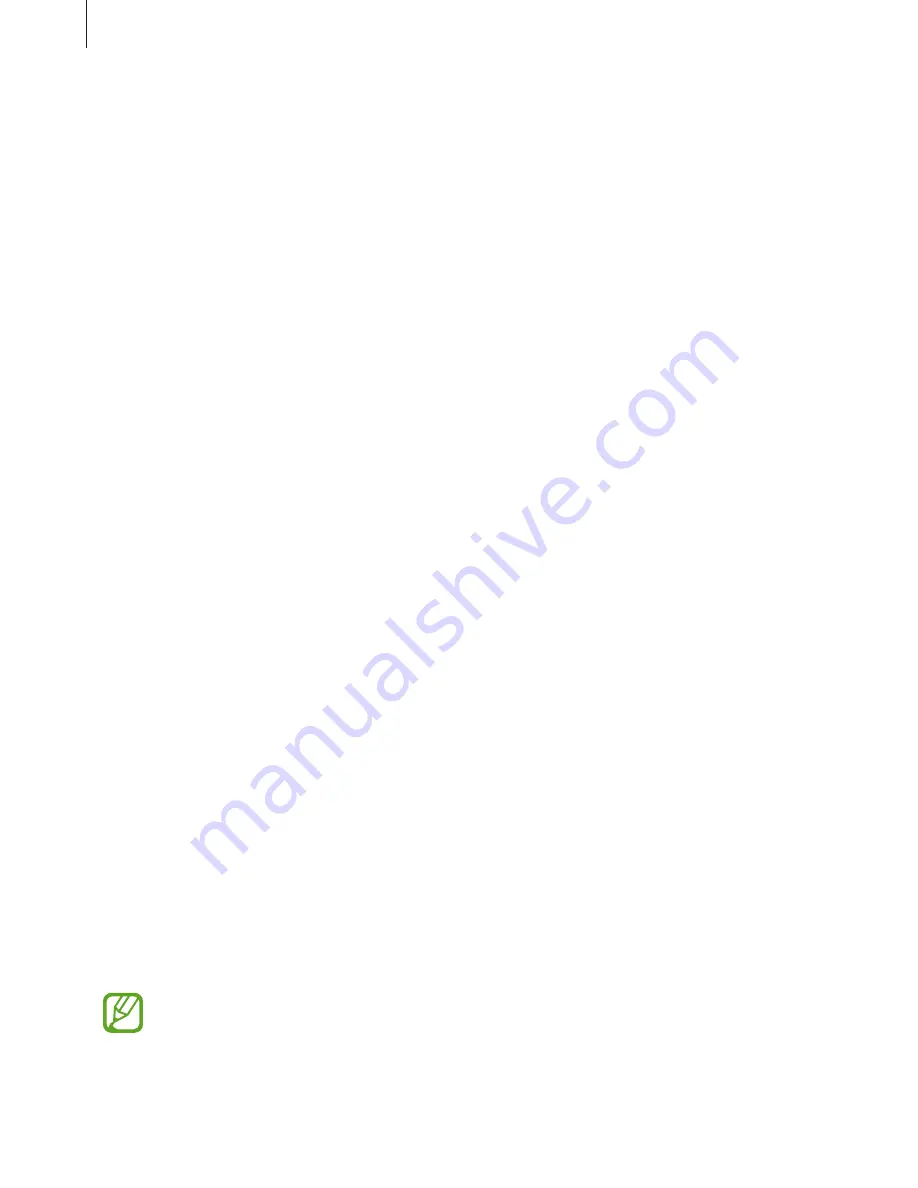
Settings
177
Display
Change the display settings.
On the Settings screen, tap
Device
→
Display
.
•
Font
:
–
Font style
: Change the font type for display text.
–
Font size
: Change the font size.
•
Brightness
: Set the brightness of the display.
•
Screen rotation
: Set the content to rotate automatically when the device is turned.
–
Smart rotation
: Set the interface not to rotate according to the orientation of your
face.
•
Smart stay
: Set the device to prevent the display backlight from turning off while you are
looking at the display.
•
Screen timeout
: Set the length of time the device waits before turning off the display’s
backlight.
•
Screen mode
:
–
Adaptive display
: Use this mode for optimising the display according to the display
settings.
–
AMOLED cinema
: Use this mode to make the display tone more vivid.
–
AMOLED photo
: Use this mode to make the display tone look like real colours.
–
Basic
: Use this mode for dim surroundings, such as in a dark room.
•
Reading mode
: Select which apps will use reading mode. In reading mode, the device
helps protect your eyes when reading at night.
•
Auto adjust screen tone
: Set the device to save power by adjusting the brightness of the
display.
•
Daydream
: Set the device to launch a screensaver when the device is charging.
•
Touch key light duration
: Set the duration that the Recent apps button and the Back
button’s backlight remains on.
•
Increase touch sensitivity
: Set the device to allow use of the touch screen with gloves
on.
Depending on the type of material you wear while touching the device, some
commands may not be recognised.