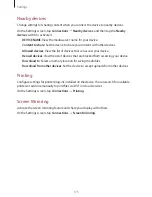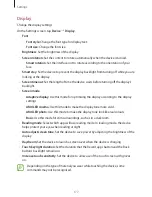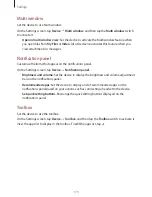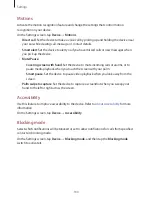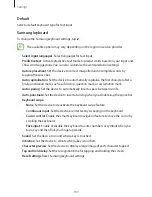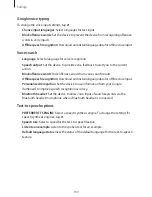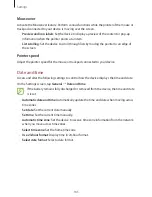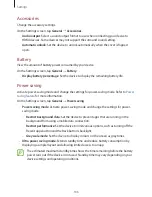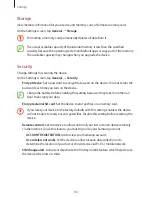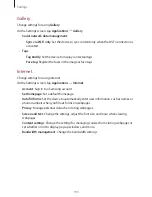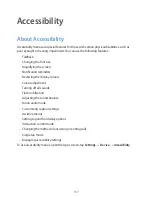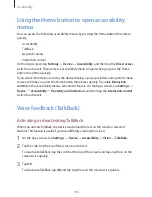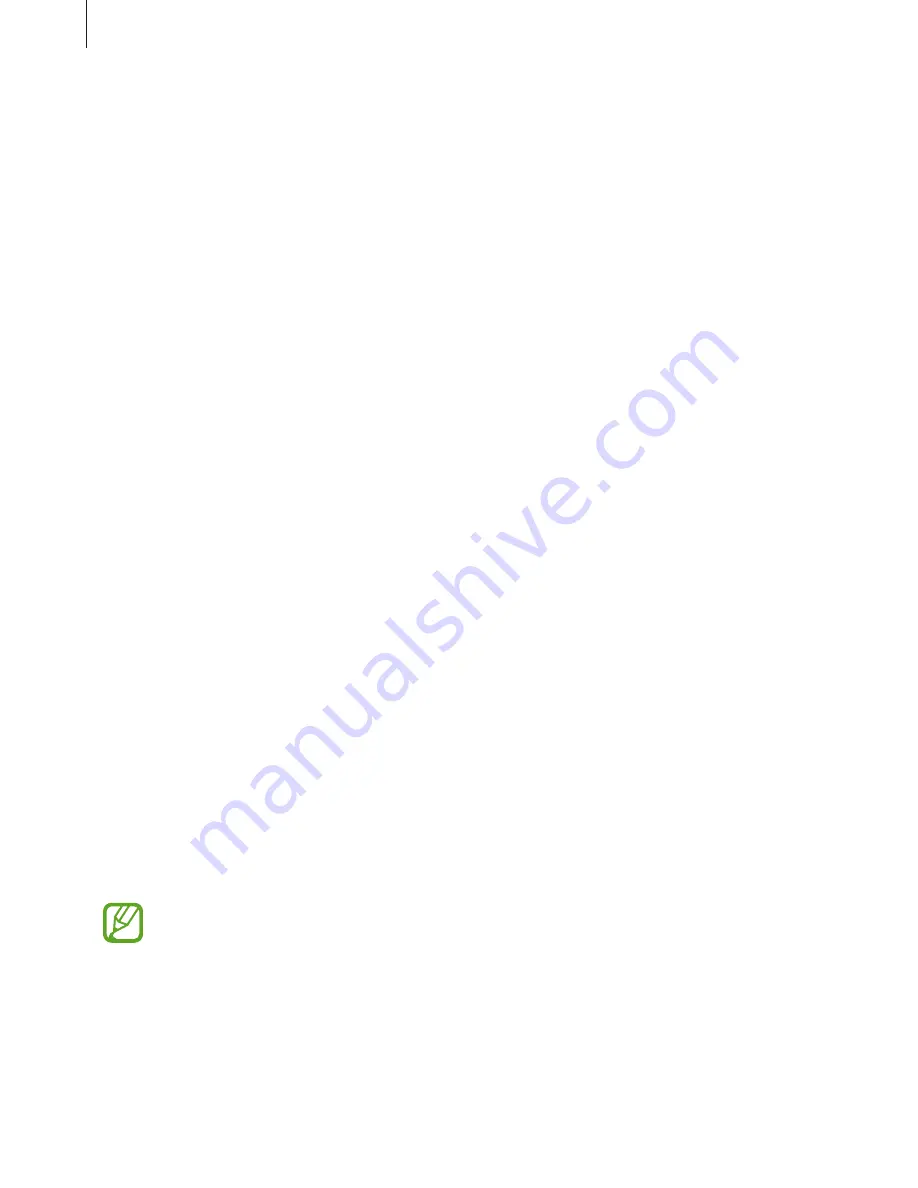
Settings
186
Accessories
Change the accessory settings.
On the Settings screen, tap
General
→
Accessories
.
•
Audio output
: Select a sound output format to use when connecting your device to
HDMI devices. Some devices may not support the surround sound setting.
•
Automatic unlock
: Set the device to unlock automatically when the cover is flipped
open.
Battery
View the amount of battery power consumed by your device.
On the Settings screen, tap
General
→
Battery
.
•
Display battery percentage
: Set the device to display the remaining battery life.
Power saving
Activate power-saving mode and change the settings for power-saving mode. Refer to
Power
saving feature
for more information.
On the Settings screen, tap
General
→
Power saving
.
•
Power saving mode
: Activate power-saving mode and change the settings for power-
saving mode.
–
Restrict background data
: Set the device to prevent apps that are running in the
background from using a mobile data connection.
–
Restrict performance
: Set the device to limit various options, such as turning off the
Recent apps button and the Back button’s backlight.
–
Greyscale mode
: Set the device to display colours on the screen as grey tones.
•
Ultra power saving mode
: Extend standby time and reduce battery consumption by
displaying a simpler layout and allowing limited access to an app.
The estimated maximum standby time shows the time remaining before the battery
power runs out if the device is not used. Standby time may vary depending on your
device settings and operating conditions.