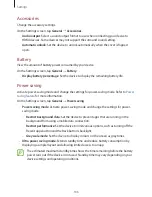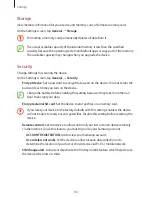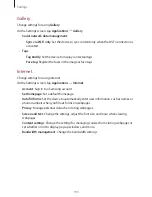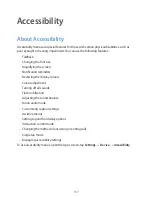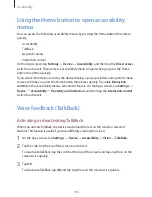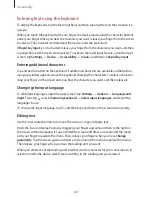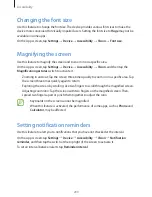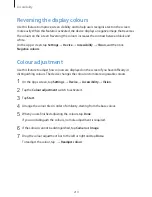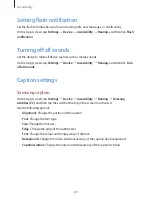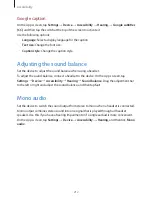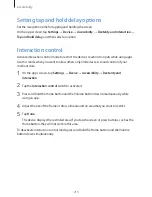Accessibility
200
•
Selecting the next item: Scroll quickly downwards or to the right on the screen with one
finger.
•
Scrolling the lists: Scroll the screen upwards or downwards with two fingers.
•
Returning to the previous page: Scroll the screen to the right with two fingers.
•
Moving to the next page: Scroll the screen to the left with two fingers.
•
Unlocking the screen: Scroll the screen in any direction within the locked screen area with
two fingers.
•
Opening the notifications panel: Drag the top of the screen downwards with two fingers.
•
Opening the quick setting panel: Drag the top of the screen downwards with three
fingers.
You can configure finger gesture settings for TalkBack in
Manage gestures
. Refer to
Configuring finger gesture settings
for more information.
Configuring finger gesture settings
When you use TalkBack, you can perform actions using finger gestures. You can perform
actions such as, returning to the previous screen, opening the Home screen, and more.
Configure finger gestures before using them.
Configuring settings for vertical gestures
You can use two-part vertical gestures by dragging your finger upwards and downwards from
the bottom of the screen, or vice versa.
On the Apps screen, tap
Settings
→
Device
→
Accessibility
→
Vision
→
TalkBack
→
Settings
→
Manage gestures
→
Two-part vertical gestures
. Then, select one of the
following features:
•
Move to the first and last items on screen
: When you drag your finger upwards and
then downwards on the screen, the first item at the top of the screen is selected. When
you drag your finger downwards and then upwards on the screen, the last item at the
bottom of the screen is selected.
•
Cycle through reading granularities
: When you drag your finger upwards and then
downwards on the screen, the reading unit changes. The reading unit changes to page,
paragraph, line, word, character, and default. When you drag your finger downwards and
then upwards on the screen, the reading units change in reverse order.