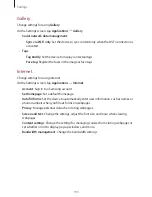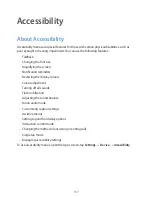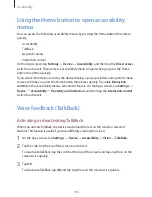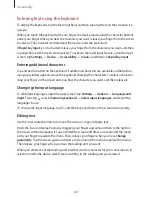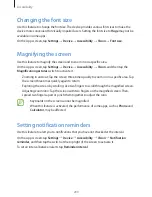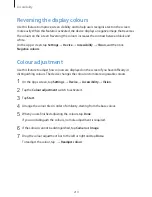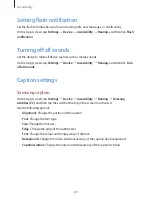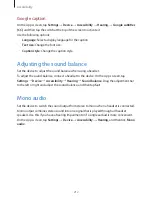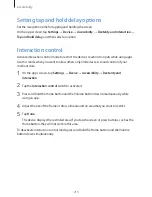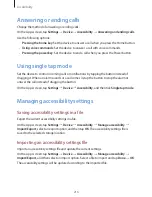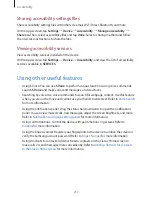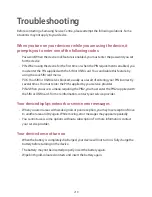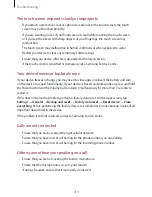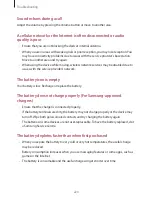Accessibility
206
Using the rapid key input feature
Set the device to enter a character when you release your finger from the character on the
keyboard. You can use this feature to enter characters instead of releasing your finger and
double-tapping on the screen.
On the Apps screen, tap
Settings
→
Device
→
Accessibility
→
Vision
, and then tick
Rapid
key input
.
Reading passwords aloud
Set the device to read the password aloud when you enter the password while TalkBack is
activated. Use this feature to make sure that you are entering the right password.
On the Apps screen, tap
Settings
→
Device
→
Accessibility
→
Vision
, and then tick
Speak
passwords
.
Setting text-to-speech features
Change the settings for text-to-speech features used when TalkBack is activated, such as
languages, speed, and more.
On the Apps screen, tap
Settings
→
Device
→
Accessibility
→
Vision
→
Text-to-speech
options
, and then use the following functions:
•
Samsung text-to-speech engine
/
Google Text-to-speech Engine
: Select an engine for
the text-to-speech feature.
•
Speech rate
: Select a speed for the text-to-speech feature.
•
Listen to an example
: Listen to the spoken text for an example. If the device cannot read
examples aloud, tap
→
Install voice data
to download and install voice data for the
text-to-speech feature.
•
Default language status
: View the status of the current language set for the text-to
speech feature.