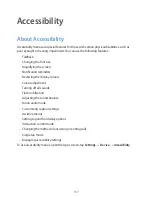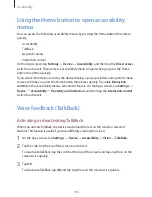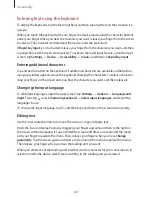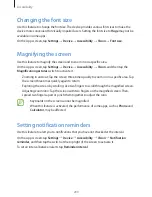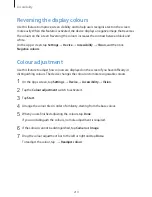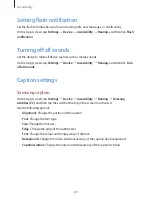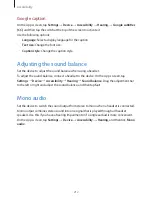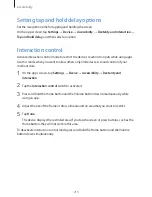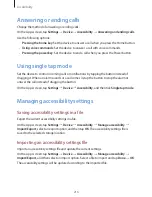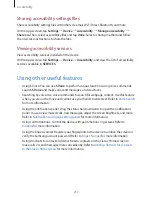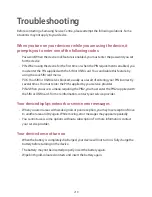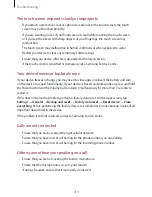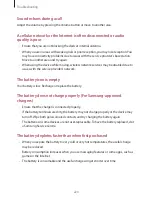Accessibility
208
Drag your finger up, down, left, or right to listen to the text. When the text you want to edit is
read aloud, use the following actions:
•
Deleting text: Tap the delete button on the keyboard.
•
Selecting text using selection mode: Activate selection mode to select and listen to
the text. To activate selection mode, open the local contextual menu and select
Cursor
control
→
Start selection mode
. Scroll to the left or right to listen to the text before
or next to the currently-selected text. To deactivate selection mode, open the local
contextual menu and select
Cursor control
→
End selection mode
.
•
Selecting entire text: Open the local contextual menu and select
Cursor control
→
Select all
. All text in the document will be selected.
•
Copying or cropping text: Select text using the local contextual menu. Then, open the
local contextual menu and select
Cursor control
. Select
Copy
to copy the selected text or
select
Cut
to cut the selected text. The selected text is copied to the clipboard.
•
Pasting text: Place the cursor at the point where the text should be inserted, open the
local contextual menu, and then select
Cursor control
→
Paste
.
Entering text by voice
You can enter text by voice. To display the keyboard, tap the text input field, and then tap
anywhere on the screen twice quickly.
When you tap and hold , the device displays a pop-up window showing the keyboard
options. Drag your finger on the screen without releasing it. When is selected, release your
finger. Then, say the words that you want to enter in the text field. The spoken words appear
as text on the screen and the device reads them aloud.
To enter additional text, select the microphone button and say the words.
Changing the input language
While entering text by voice, select
English (UK)
and select a language to change the input
language.
To add languages to the list, select
English (UK)
→
Add more languages
, deselect
Automatic
, and then select languages to use.