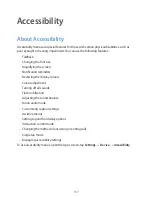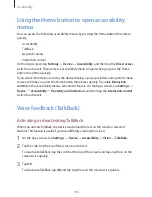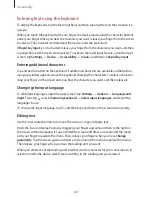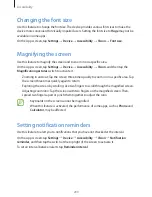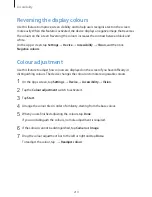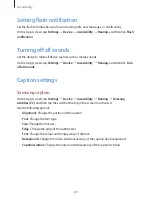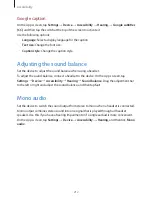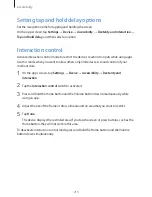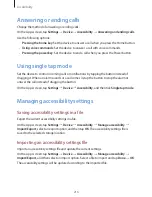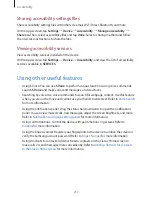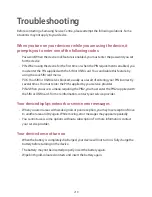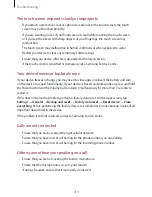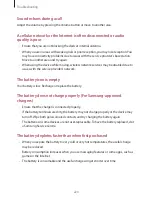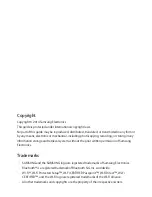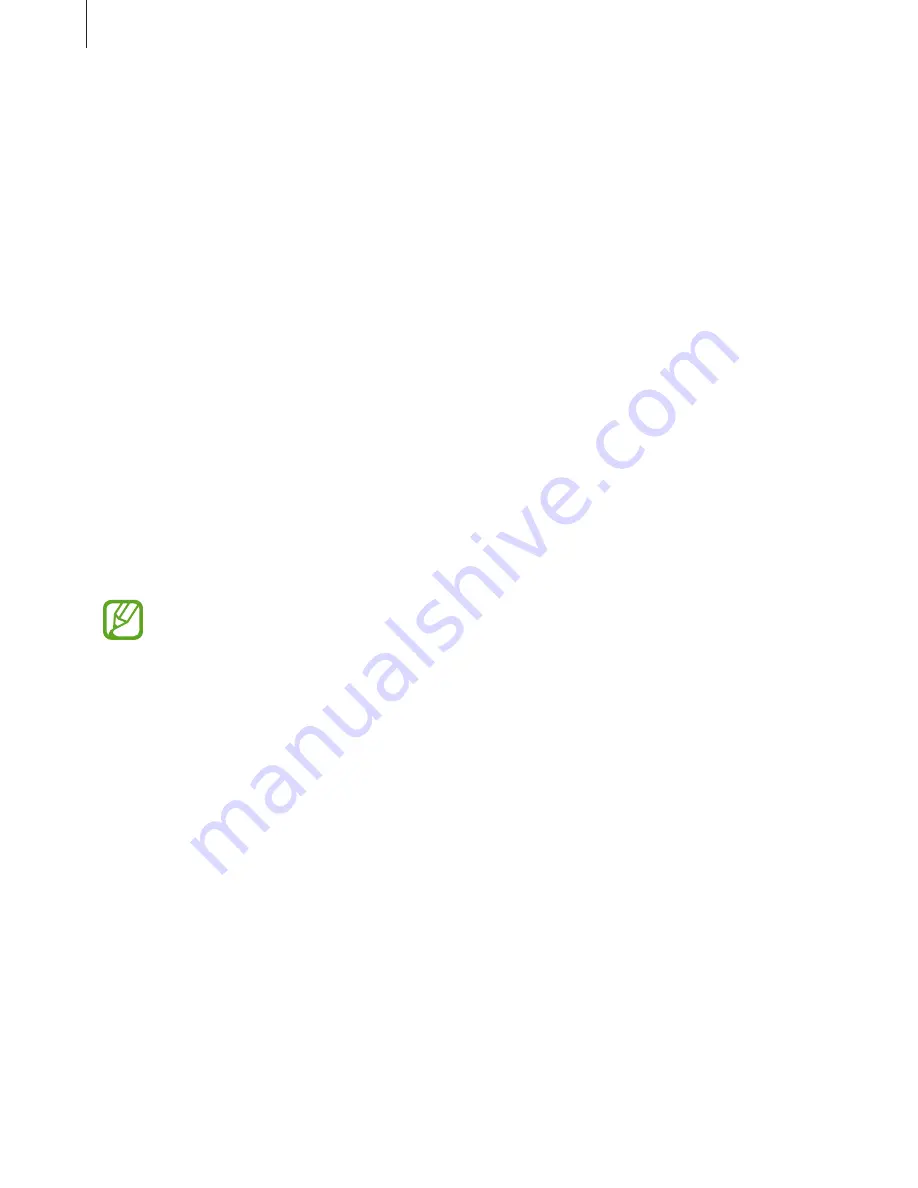
Accessibility
209
Changing the font size
Use this feature to change the font size. The device provides various font sizes to make the
device more convenient for visually impaired users. Setting the font size to
Huge
may not be
available in some apps.
On the Apps screen, tap
Settings
→
Device
→
Accessibility
→
Vision
→
Font size
.
Magnifying the screen
Use this feature to magnify the screen and to zoom in on a specific area.
On the Apps screen, tap
Settings
→
Device
→
Accessibility
→
Vision
, and then tap the
Magnification gestures
switch to activate it.
•
Zooming in and out: Tap the screen three times quickly to zoom in on a specific area. Tap
the screen three times quickly again to return.
•
Exploring the screen by scrolling: Use two fingers to scroll through the magnified screen.
•
Adjusting zoom ratio: Tap the screen with two fingers on the magnified screen. Then,
spread two fingers apart or pinch them together to adjust the ratio.
•
Keyboards on the screen cannot be magnified.
•
When this feature is activated, the performance of some apps, such as
Phone
and
Calculator
, may be affected.
Setting notification reminders
Use this feature to alert you to notifications that you have not checked at the interval.
On the Apps screen, tap
Settings
→
Device
→
Accessibility
→
Vision
→
Notification
reminder
, and then tap the switch at the top right of the screen to activate it.
To set an interval between alerts, tap
Reminder interval
.