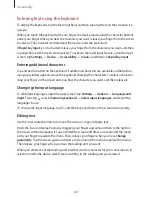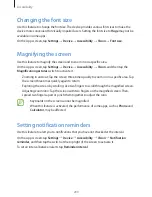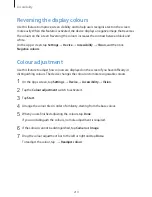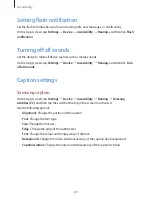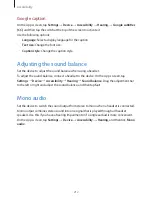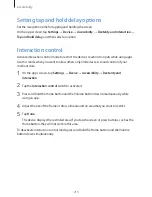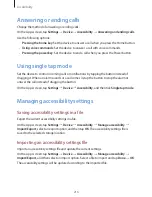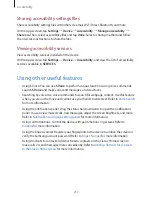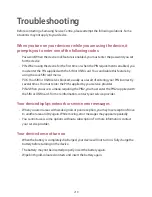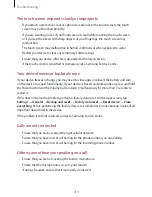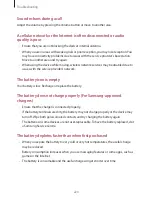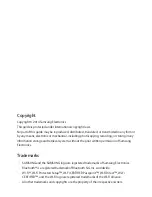Accessibility
216
Answering or ending calls
Change the method of answering or ending calls.
On the Apps screen, tap
Settings
→
Device
→
Accessibility
→
Answering and ending calls
.
Use the following options:
•
Pressing the home key
: Set the device to answer a call when you press the Home button.
•
Using voice commands
: Set the device to answer a call with voice commands.
•
Pressing the power key
: Set the device to end a call when you press the Power button.
Using single tap mode
Set the device to control incoming calls or notifications by tapping the button instead of
dragging it. When an alarm sounds or a call comes in, tap the button to stop the alarm or
answer the call instead of dragging the button.
On the Apps screen, tap
Settings
→
Device
→
Accessibility
, and then tick
Single tap mode
.
Managing accessibility settings
Saving accessibility settings in a file
Export the current accessibility settings in a file.
On the Apps screen, tap
Settings
→
Device
→
Accessibility
→
Manage accessibility
→
Import/Export
, select an export option, and then tap
OK
. The accessibility settings file is
saved to the selected storage location.
Importing an accessibility settings file
Import an accessibility settings file and update the current settings.
On the Apps screen, tap
Settings
→
Device
→
Accessibility
→
Manage accessibility
→
Import/Export
, and then select an import option. Select a file to import and tap
Done
→
OK
.
The accessibility settings will be updated according to the imported file.