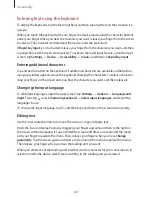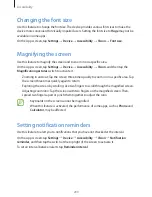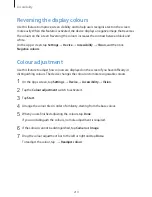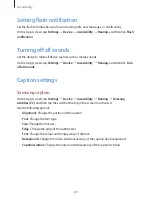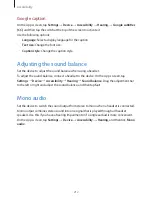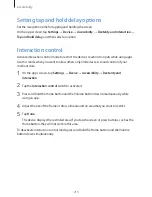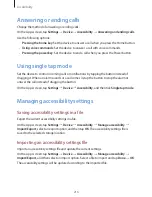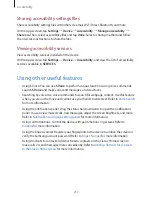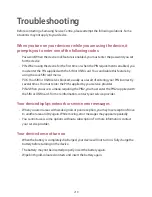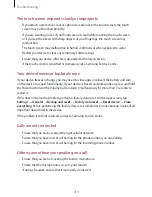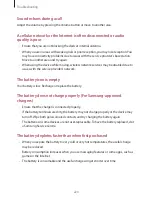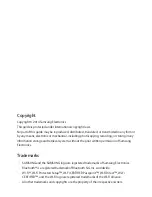Accessibility
217
Sharing accessibility settings files
Share accessibility settings files with others via email, Wi-Fi Direct, Bluetooth, and more.
On the Apps screen, tap
Settings
→
Device
→
Accessibility
→
Manage accessibility
→
Share via
. Then, select accessibility files and tap
Done
. Select a sharing method and follow
the on-screen instructions to share the files.
Viewing accessibility services
View accessibility services installed on the device.
On the Apps screen, tap
Settings
→
Device
→
Accessibility
, and view the list of accessibility
services available in
SERVICES
.
Using other useful features
•
Using S Voice: You can use
S Voice
to perform various functions using voice commands.
Launch
S Voice
and make calls, send messages, and view tasks.
•
Searching by voice: Use voice commands to search for webpage content. Use this feature
when you are on the move and cannot use your hands to enter text. Refer to
Voice Search
for more information.
•
Using the notifications panel: Drag the status bar downwards to open the notifications
panel. You can view missed calls, new messages, adjust the screen brightness, and more.
Refer to
Notifications and quick setting panels
for more information.
•
Using control motions: Control the device with palm motions or gestures. Refer to
Motions
for more information.
•
Using the finger scanner: Register your fingerprints to the device to unlock the screen or
verify the Samsung account password. Refer to
Finger Scanner
for more information.
•
Using shortcuts to contacts: Add shortcuts to contacts on the Classic Home screen to
make calls or send messages more conveniently. Refer to
Adding shortcuts for contacts
to the Classic Home screen
for more information.