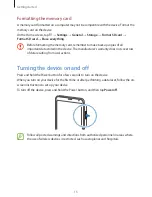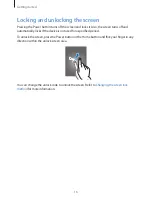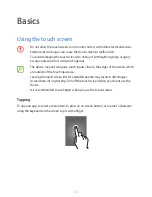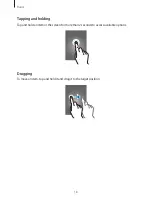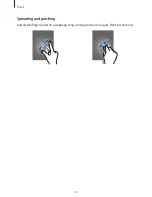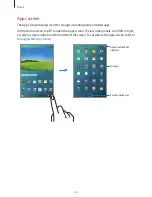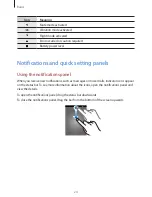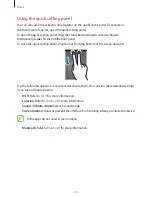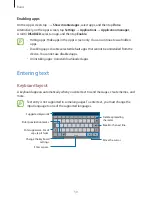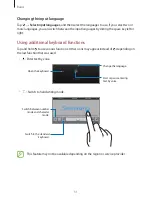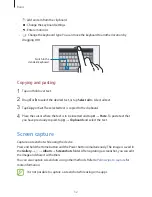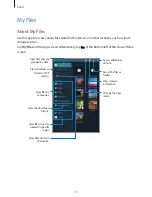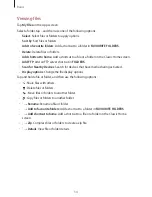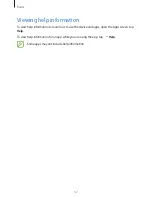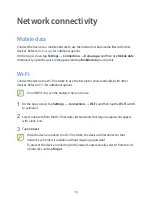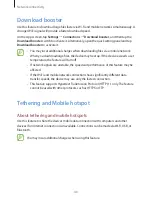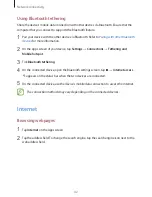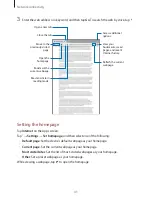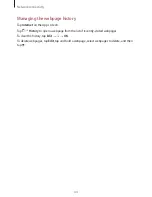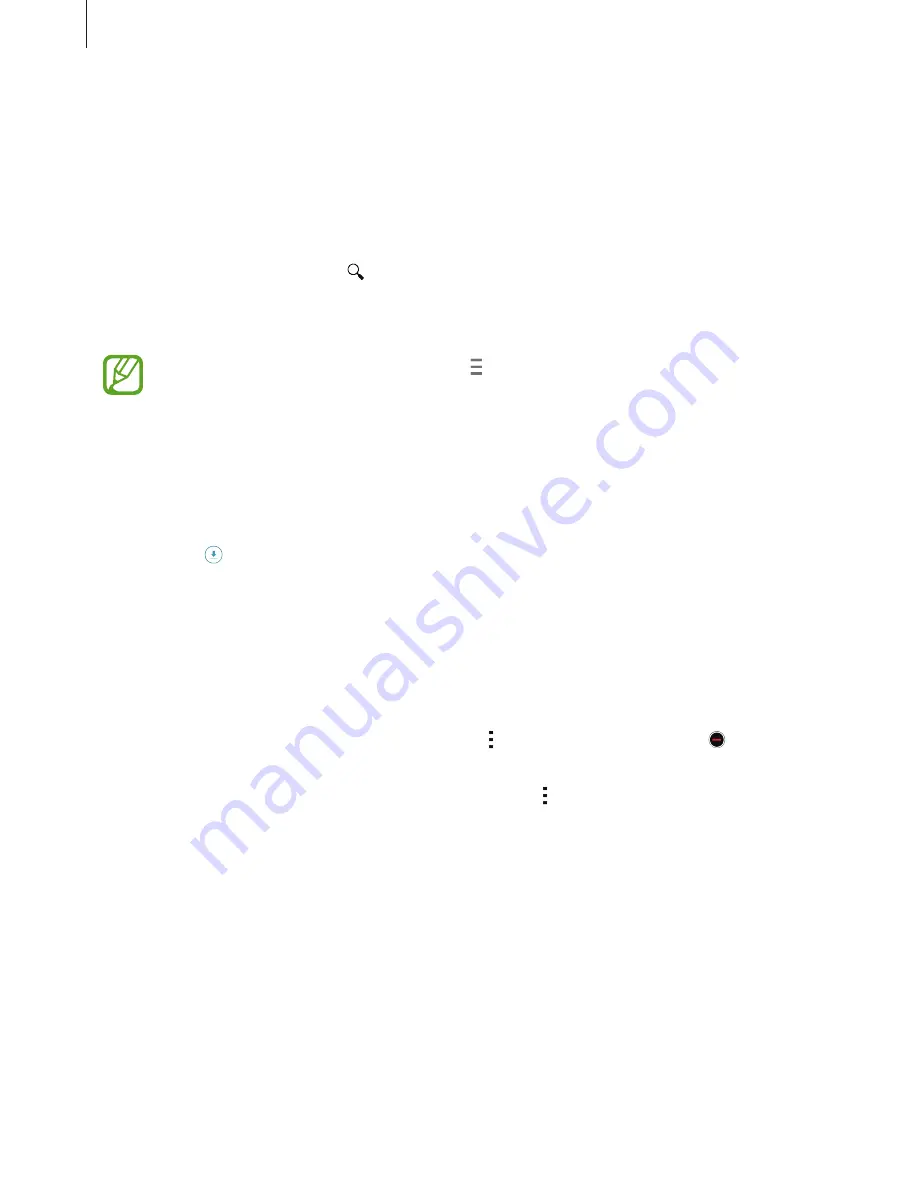
Basics
29
Play Store
Use this app to purchase and download apps.
Tap
Play Store
on the Apps screen.
Installing apps
Browse apps by category or tap to search for a keyword.
Select an app to view information about it. To download free apps, tap
INSTALL
. To purchase
and download apps where charges apply, tap the price and follow the on-screen instructions.
To change the auto update settings, tap
→
SETTINGS
→
Auto-update apps
, and
then select an option.
Downloading suggested apps
You can view and download dedicated Galaxy device apps.
On the Classic Home screen, tap the
GALAXY Essentials
widget or the
GALAXY Gifts
widget,
and then tap next to an app.
To download all apps in the list, tap
Download all
.
Managing apps
Uninstalling or disabling apps
To disable default apps, open the Apps screen, tap
→
Uninstall/Disable apps
. appears on
the apps that you can disable. Select an app and tap
Disable
.
To uninstall downloaded apps, open the Apps screen, tap
→
Downloaded apps
→
Uninstall
. Alternatively, on the Apps screen, tap
Settings
→
Applications
→
Application
manager
, select an app, and then tap
Uninstall
.