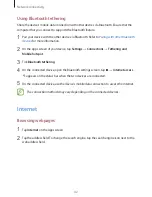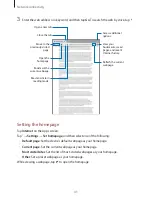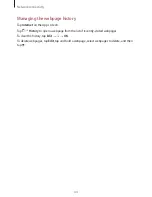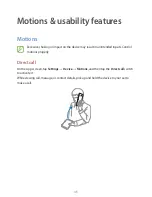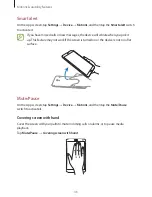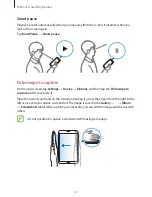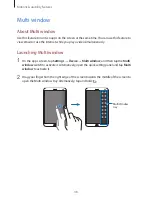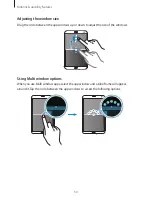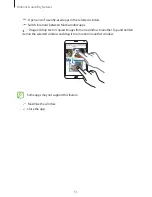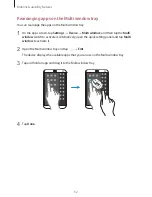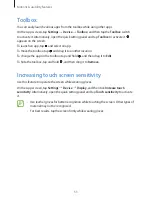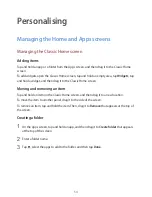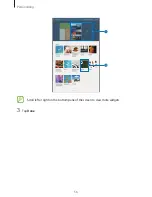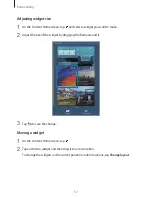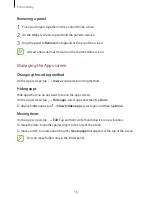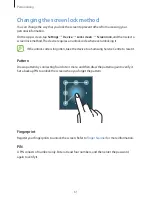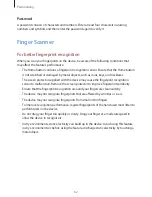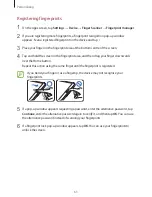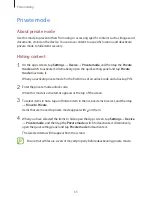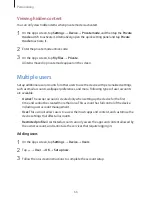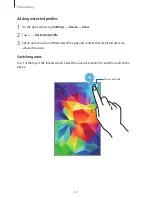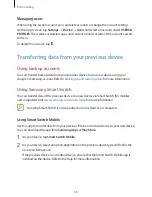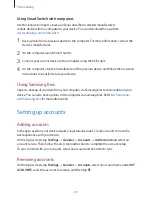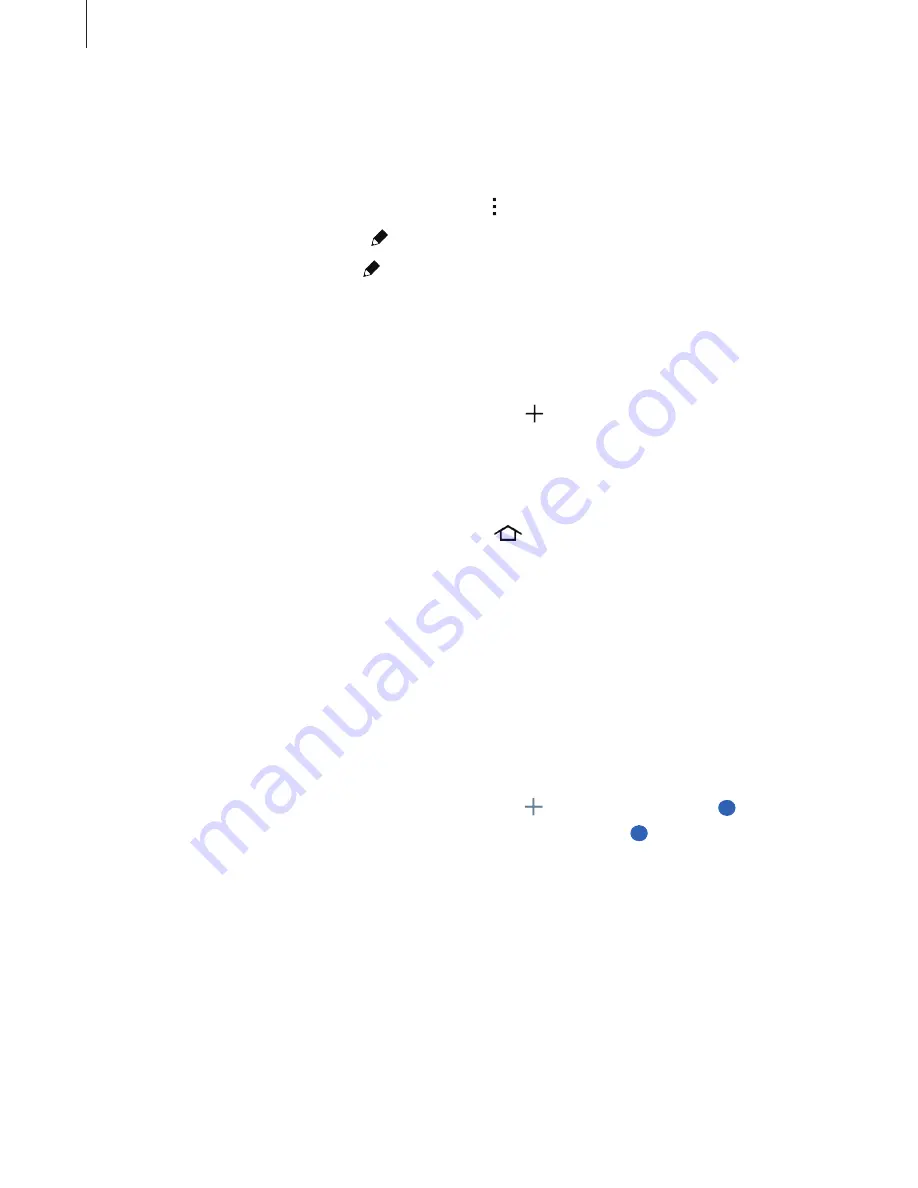
Personalising
55
Managing folders
To rename a folder, select a folder, and then tap the existing folder name. Enter a new name
for the folder and tap
Done
.
To change the colour of a folder, select a folder, tap , and then select a colour.
To move more apps to a folder, tap , tap and hold an app, and then drag it to the folder.
To move an app from a folder, tap , select a folder, tap and hold the app, and then drag it to
a new location.
Managing panels
On the Classic Home screen, tap and hold an empty area to add, move, or remove a panel.
To add a panel, scroll left to the last panel, and then tap .
To move a panel, tap and hold a panel preview, and then drag it to a new location.
To remove a panel, tap and hold a panel preview, and then drag it to
Remove
at the top of
the screen.
To set a panel as the main Classic Home screen, tap
.
Managing the Content Home screen
The Content Home screen displays Content widgets. You can access an app directly by
selecting a Content widget on the Content Home screen.
Adding a widget or panel
1
Pinch your fingers together on the Content Home screen.
2
On the Widgets screen, select a panel to edit or tap to create a new panel (
1
). Select
widgets to add to the panel from the bottom pane of the screen (
2
).